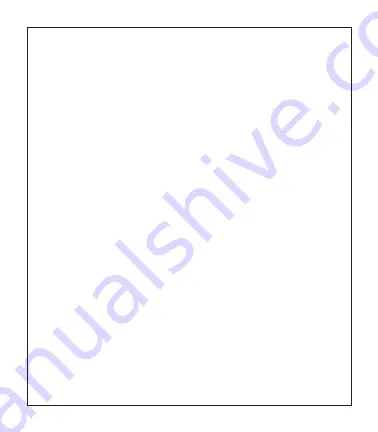
3
ACTIVATING AND REGISTERING YOUR SkyCaddie
®
SW2
There are two ways to register your SkyCaddie SW2:
• Via Bluetooth
®
on your smart device
• Via CaddieSync
®
Express on your computer
Activate Your SkyCaddie SW2 via Bluetooth
®
and SkyGolf 360 Mobile app.
1. Using your smartphone or tablet, go to the Google PlayTM Store or the
Apple
®
App Store
SM
to download the SkyGolf 360
TM
Mobile App.
2. Log in with your username and password or create an account here.
3. Now you need to pair your device
PAIRING WITH YOUR SMART DEVICE
Your SkyCaddie SW2 will need to pair with your Bluetooth
®
Low Energy enabled
smart device in order for Bluetooth features to work.
1. Make sure Bluetooth is enabled on your smart device.
2. Make sure Bluetooth is enabled on your SW2.
a. Press and hold the MENU button until the Menu list appears.
b. Select SETTINGS and press the OK button.
c. Highlight PAIR and press the OK
d. On your smart device, in the SkyGolf 360 mobile app, press the SYNC icon
and follow the onscreen instructions to complete pairing process.
Now you’re ready to
•
Register and activate your SkyCaddie SW2 with SkyGolf 360
• Upload scores (see section 4.3)
• Receive incoming smart notifications (on compatible iOS devices only) see section 6.0
Activate your SkyCaddie SW2 via the enclosed USB cable
IMPORTANT:
Before you connect the enclosed USB cable to your computer, please
go to www.MySkyCaddie.com first and follow the onscreen directions to install the
latest version of
CaddieSync Express
on your computer and to obtain the latest
drivers for your SkyCaddie.
1. On your computer, go to www.MySkyCaddie.com.
2. On your SkyCaddie SW2, select CODE in the Main Menu to display your
unique 8-character Access Code.
3. To complete activation, the website will ask you to log into your SkyGolf account
or to create a user account, should you not yet have one.
4. Follow the onscreen prompts to complete registration and activation of your
SkyCaddie SW2.
Содержание skycaddie sw2
Страница 1: ...USER GUIDE...
Страница 2: ...2 BACK LIGHT MENU UP DOWN OK RESET PRESS HOLD BATTERY LEVEL GPS SIGNAL...
Страница 14: ...14 NOTES...
Страница 15: ...15 NOTES...
















