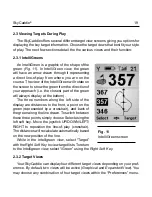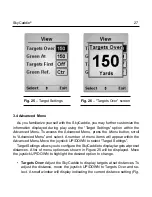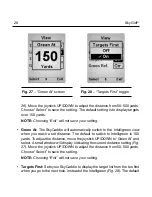30
SkyGolf
®
C H A P T E R 4
Recording Your Own Course
The SkyCaddie allows you to record three green targets (
Front
,
Center
, and
Back
) for up to five personal courses that are stored on your SkyCaddie. If you
have purchased a SkyPlayer Club Membership Plan, you can backup and store
courses in your own online membership account using the DirectConnect button
at
www.skygolf.com
. Your personal recorded courses will be stored in your online
“My SkyCaddie” account. So, if your SkyCaddie is lost or stolen, you can quickly
reload the courses without having to re-record them individually.
4.1 naming Personal SkyCaddie Courses
To record a course, select SkyCourses in
the Main Menu then scroll to and select “New
Course”. Choose
Yes
when prompted to “Create
a New Course?”.
Create a name for your course (up to 0
characters) using the on-screen keyboard
(Fig.
31)
. Move the joystick UP/DOWN/LEFT/RIGHT
to scroll to the appropriate letter and select. To
clear a letter, scroll and select the arrow symbol
in the lower right-hand corner of the display. If
you select “Done” (
Right Soft Key
) before choos-
ing any letters the course name will default to
“MYCOURSE#” and sequentially add a number
for each course.
4.2 Recording Green Targets
After entering the course name, select “Done”
to save and to advance to the target screen show-
Fig. 31
On-screen keyboard
Содержание SkyCaddie SG3
Страница 1: ...SkyCaddie User Guide For SkyCaddie SG3 and SG4 Models ...
Страница 46: ...46 SkyGolf Target Examples cont Fig C 2 Par 4 ...
Страница 47: ...SkyCaddie 47 Target Examples cont Fig C 3 Par 4 ...
Страница 48: ...48 SkyGolf Target Examples cont Fig C 4 Par 5 ...
Страница 49: ...SkyCaddie 49 NOTES ...
Страница 50: ...50 SkyGolf NOTES ...
Страница 52: ...52 SkyGolf 2001 07 SkyHawke Technologies LLC All Rights Reserved Ver SG1 1 10152006 ...