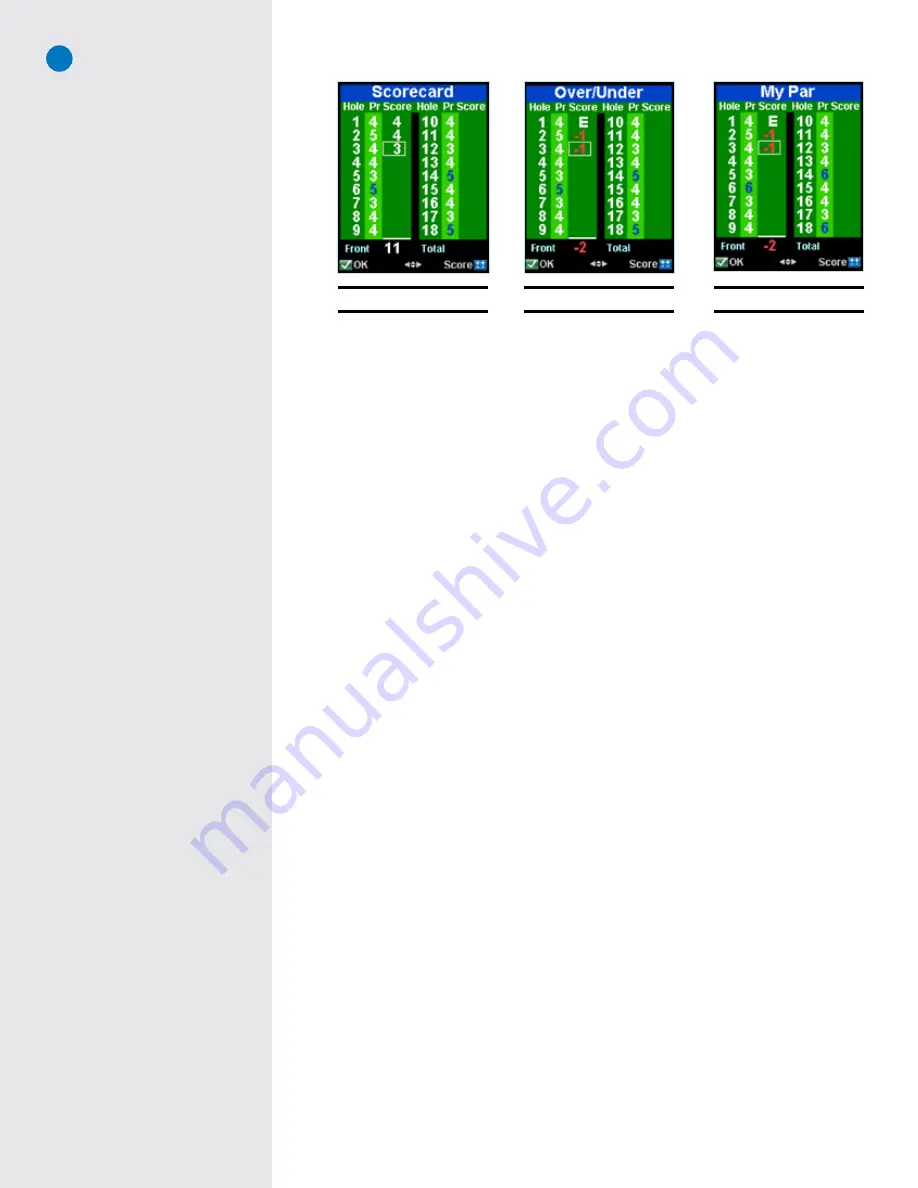
SG3.5 User Guide
11
The next time you play a round with your Digital Scorecard and MyPar option on, you will see a change
on your scorecard:
1. If you set a handicap, the pars for hole numbers that you will be able to use your handicap on will
be highlighted in blue (Figs. 21 & 22).
2. If you set a MyPar™ goal, the pars for hole numbers that you will be allowed extra strokes on will be
highlighted in blue (Fig. 23). The Par will be adjusted to your Par for the hole.
Fig. 21:
Scorecard with HCP
Fig. 22:
Over/Under with HCP
Fig. 23:
Scorecard with MyPar
Содержание SkyCaddie SG3.5
Страница 1: ...SkyCaddie SG3 5 User Guide...






















