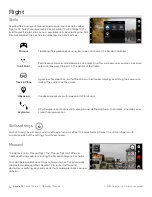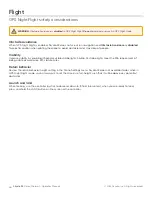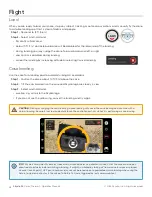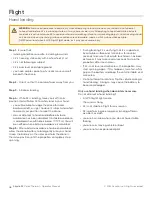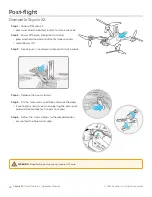35
Skydio X2
Color/Thermal - Operator Manual
© 2022 Skydio, Inc. All rights reserved.
Flight
Map view
Select the map icon for map view. The GPS location of
your controller, Skydio X2, and the Launch Point are all
indicated on the map.
•
select the map icon to exit map view
•
long-press on the map and select
Fly Here Now
from the menu. Skydio X2 will warn you if the
selected destination is far away or outside the
expected battery range
Skydio X2
Controller
Home Point
Launch Point
Create a Home Point (or move the existing Home Point) by long-pressing on the map and selecting Set Home Point
from the menu. Home points are optional and are not saved between flights. If a Home Point is present during
a flight, Skydio X2 will automatically return to that location in the event of a loss of communication link (unless
otherwise specified in the waypoint settings). Selecting the Home Point on the map allows you to fly X2 to that
location immediately or remove it from the map.
Selecting the
Return to Home
button to set return to either the launch
location or the controller’s current location.
•
if a Home Point has been set for this flight, the
Launch Point
option will be replaced with
Home Point
•
ensure that there are no obstacles (e.g., people, animals, etc.)
in the drone’s return pathway. Skydio X2 will retain its current
obstacle avoidance setting when returning.
Home points
Return to Home (RTH)
TIP:
A sustained GPS signal is required to ensure accurate flight.