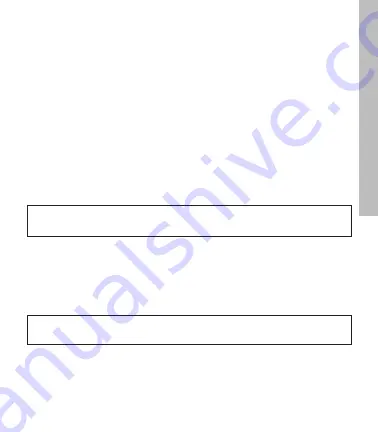
9
•
GREEN View
display the yardage to the Front Center and Back of the
green along with the hole number and par rating.
•
TARGETS View
displays distances to hazards, carries and layups located
ahead from your position on the hole. For a full list of the icons, go to page
[insert page number].
•
INFO View
displays current time and elapsed time since starting your
round.
•
INTELLIGREEN* View
displays the shape of the green from your angle of
approach. You can move the crosshairs, if desired:
- Use the UP button to adjust the pin location up or down.
- Use the DOWN button to adjust the pin location left or right.
- The SkyCaddie LINX GT will display the updated distance to the pin
accordingly
* Some views require a SkyCaddie Membership. Upgrade your SkyCaddie
LINX GT and receive these additional features.
4.3 Hole Advance
You can change holes on your SkyCaddie LINX GT in two ways:
1. Manually: In GREEN View, press the UP/DOWN buttons to change holes.
2. Automatically: If Auto-Hole Advance is turned on, you will not need to press
any buttons to go to the next hole. You can turn AUTOHOLE on or off in
SETTINGS.
4.4 Scoring and Stat Tracking
During a round of golf, you can track multiple stats on your SkyCaddie LINX GT
including Score, Fairway and Putts (GIR is automatically calculated).
TIP
: When you take a break, set your SkyCaddie LINX GT to TIME to save battery power. After your
break, return to GOLF and resume your round or start a new round.
NOTE
: If you skip a hole, or do not start your round at Hole 1, you may have to use the UP/DOWN
buttons to advance to a different hole.
SkyCaddie LINX GT W
atch
Содержание Linx Gt
Страница 1: ...USER GUIDE ...
Страница 2: ...2 BACK LIGHT MENU UP DOWN OK RESET PRESS HOLD BATTERY LEVEL GPS SIGNAL TAG READ AREA MARK SETTINGS ...
Страница 25: ...25 NOTES ...
Страница 26: ...26 NOTES ...
Страница 27: ...27 NOTES ...
























