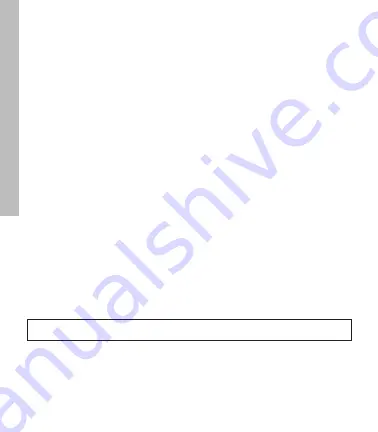
8
•
INFO
: Provides important status information about your SkyCaddie LINX GT.
-
CODE
: Display your activation Access Code.
-
LOCATION
*: Display your current GPS location.
-
VERSION
: Display current version information
•
TURN OFF
: The TURN OFF option allows you turn your SkyCaddie LINX
GT off to save battery. To turn your LINX GT back on, press and hold the
MENU button.
4.0 PLAYING GOLF WITH THE LINX GT
A GPS signal is required to use the GOLF features on your SkyCaddie LINX GT.
To acquire a GPS signal, go outside and allow the SkyCaddie LINX GT to have
a clear view of the sky. We recommend that you start with a fully charged
battery as the GOLF features use more battery.
4.1 Starting a New Round
1. Press and hold the MENU button until the Menu list appears.
2. Highlight GOLF using the UP/DOWN buttons.
3. Press the OK button to confirm.
4. If prompted, highlight NEW GAME and press the OK button.
5. The SkyCaddie LINX GT will turn on the GPS and auto-search for nearby
courses.
6. When the search is completed, a list of nearby courses will display.
7. Highlight the correct course using the UP/DOWN buttons and press the
OK button.
4.2 Changing Golf Views
To change between the GREEN, TARGETS, INFO and INTELLIGREEN* Views,
press the OK button. After changing to other Views, your SkyCaddie LINX
GT will automatically return to the GREEN View if no button is pressed for
several seconds.
TIP
: To resume a round, highlight RESUME in step 4 and press the OK button.
SkyCaddie LINX GT W
atch
Содержание Linx Gt
Страница 1: ...USER GUIDE ...
Страница 2: ...2 BACK LIGHT MENU UP DOWN OK RESET PRESS HOLD BATTERY LEVEL GPS SIGNAL TAG READ AREA MARK SETTINGS ...
Страница 25: ...25 NOTES ...
Страница 26: ...26 NOTES ...
Страница 27: ...27 NOTES ...























