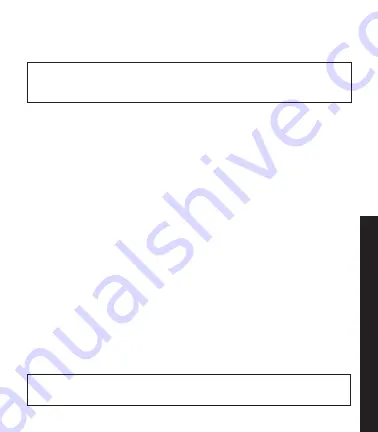
21
2. In “Black Box” mode, your SkyCaddie LINX GT is not connected so the
watch is storing your shots until the next time you connect to SkyCaddie
Mobile.
8.5 Completing a Round
At the end of your round, your SkyCaddie LINX GT needs to reconnect with the
SkyCaddie Mobile app so any saved shots on your watch can be sent to the
SkyGolf 360 Cloud -- regardless of which mode you were using to play your
round (“Real-Time” or “Black Box”).
1. Open the SkyCaddie Mobile app (if necessary, wait for the SkyCaddie
LINX GT to reconnect to the app).
2. Once connected, your shots will be transferred automatically (this may take
a few minutes).
3. Once your see your shots in SkyCaddie Mobile, tap the Scorecard icon to
review your stats.
4. On hole 18, tap “Done” to save your round.
5. You can now view your score and stats in the SkyGolf 360 Cloud
(see section 9.0).
8.6 Turning SmartTags ON/OFF
SmartTags are set to AUTO by default. To turn OFF SmartTags:
1. Hold MENU until main menu appears.
2. Select SETTINGS.
3. Select GOLF.
4. Select TRACKING.
5. Select SMARTTAGS.
6. Select AUTO/OFF/ON.
NOTE:
AUTO - Automatically turns off SmartTag detection to conserve battery life if no SmartTags
are read during the first few holes of your game. See section 7.0 for setting up SmartTags.
IMPORTANT:
Should your smartphone’s battery not last your round of golf, don’t worry! You can
continue tracking shots. The LINX GT will automatically store your shots until it has an opportunity
to upload the captured data to the SkyGolf 360 Cloud.
GameT
racker
Содержание Linx Gt
Страница 1: ...USER GUIDE ...
Страница 2: ...2 BACK LIGHT MENU UP DOWN OK RESET PRESS HOLD BATTERY LEVEL GPS SIGNAL TAG READ AREA MARK SETTINGS ...
Страница 25: ...25 NOTES ...
Страница 26: ...26 NOTES ...
Страница 27: ...27 NOTES ...






















