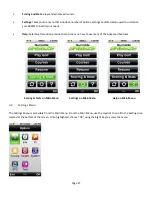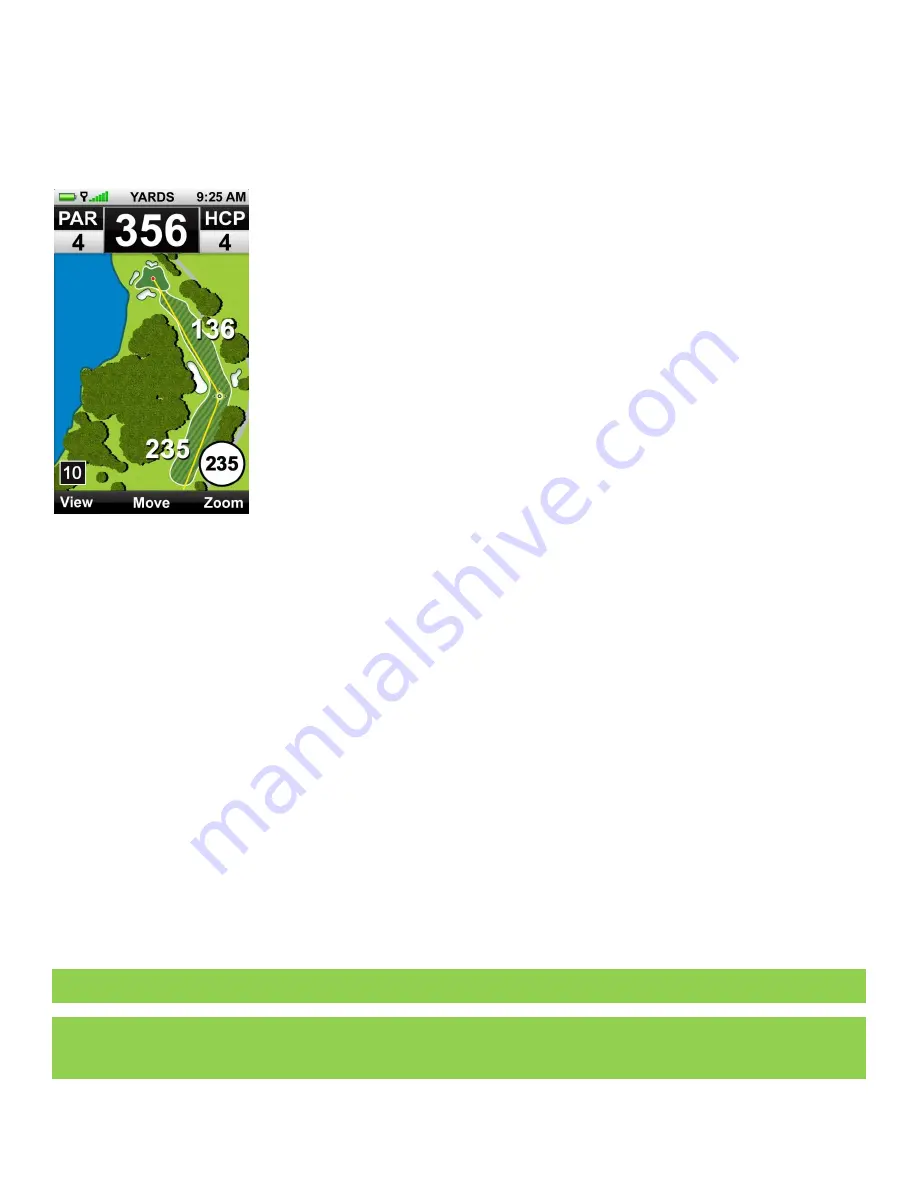
Page 37
5.3
BREEZE Feature Pack 2
5.3.1 BREEZE Feature Pack 2 Includes
5.3.1.1 Interactive HoleVue™ With Patented Auto Zoom
HoleVue is available with Feature Pack 2 and offers a ground-rectified graphic of every
golf hole. With HoleVue, you’ll see the ideal line of play for that hole, real-time
distances for the tee shot and approach shot, plus you can re-position the line of play
to know the distance to any point on a hole in order to play with fewer strokes.
Additionally, HoleVue includes a patented zoom function to dial into the exact area
you need to see.
Know Your Location: Indicated by a red “X”, XMark™ displays your actual position on
HoleVue, automatically updating as you move. Powered by SkyGolf’s proprietary
TruePoint™ GPS Precision Positioning Technology, XMark always shows where you are
in relation to hole features that affect play – even if you can’t see them!
To See Distances to Any Point on the Hole (Par 4s and 5s only): XTarget™ is a feature
of Interactive HoleVue With Zoom that allows you to create a personal fairway
targets. With XTarget, you’ll get the distance you need to any target, layup or safe
area on a hole, and from that target to the center of the green. Knowing this critical
distance information will help you save strokes by staying in the smart zones and
getting out of trouble areas.
Creating a personal fairway target with XTarget:
The line of play (yellow line) will indicate the distance between your location and the center of the green. Use the
Joystick to drag the target down from the green to any where on the hole, including layup targets. The distance from
your location to the target and the remaining distance to the green will instantly appear. Move the target to your
desired position.
To Zoom In or Out: Selecting “Zoom” above the Right Key allows you to zoom three levels of the HoleVue graphic. The
first level of zoom provides a closer look at the fairway, the second level shows a closer view of the hazards that will
affect your approach shot, and the third level zooms directly to IntelliGreen. Press the Right Key to get back to HoleVue.
Holding down the Right Key under “Zoom” will reverse the zoom one level at a time.
•
Tracking Shot Distance Within HoleVue: Using the Mark Ball button, mark your location prior to taking your
tee shot. Once marked, the SkyCaddie will display the total yards of the hole at the top of the display.
Additionally, the distance from your last mark will automatically update as you advance down the fairway.
•
Recording Distance Off the Tee: You can use the BREEZE to store your driving distance. Press the Mark Ball
button before your tee shot and again when you arrive at the location where your tee shot ended up (make
sure to press “Mark” in the confirmation screen). Next time you SYNC your BREEZE with CaddieSync Express
the driving distance will upload automatically with the scorecard to your ClubSG™account.
Note
On Par 3s, you will not be able to create a custom target and the HoleVue the image will display without a yellow line.
Tip
The target cursor on HoleVue™ and IntelliGreen® screens is locked by default. To unlock the cursor on those screens, simply press the Center Key
(Power button). Once unlocked, use the Joystick to move the cursor target to the desired location and release. Press the Joystick like a button or the
Center Key again to lock the target cursor in place.