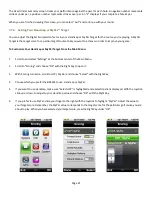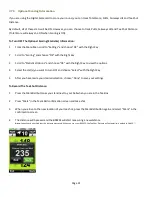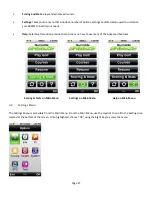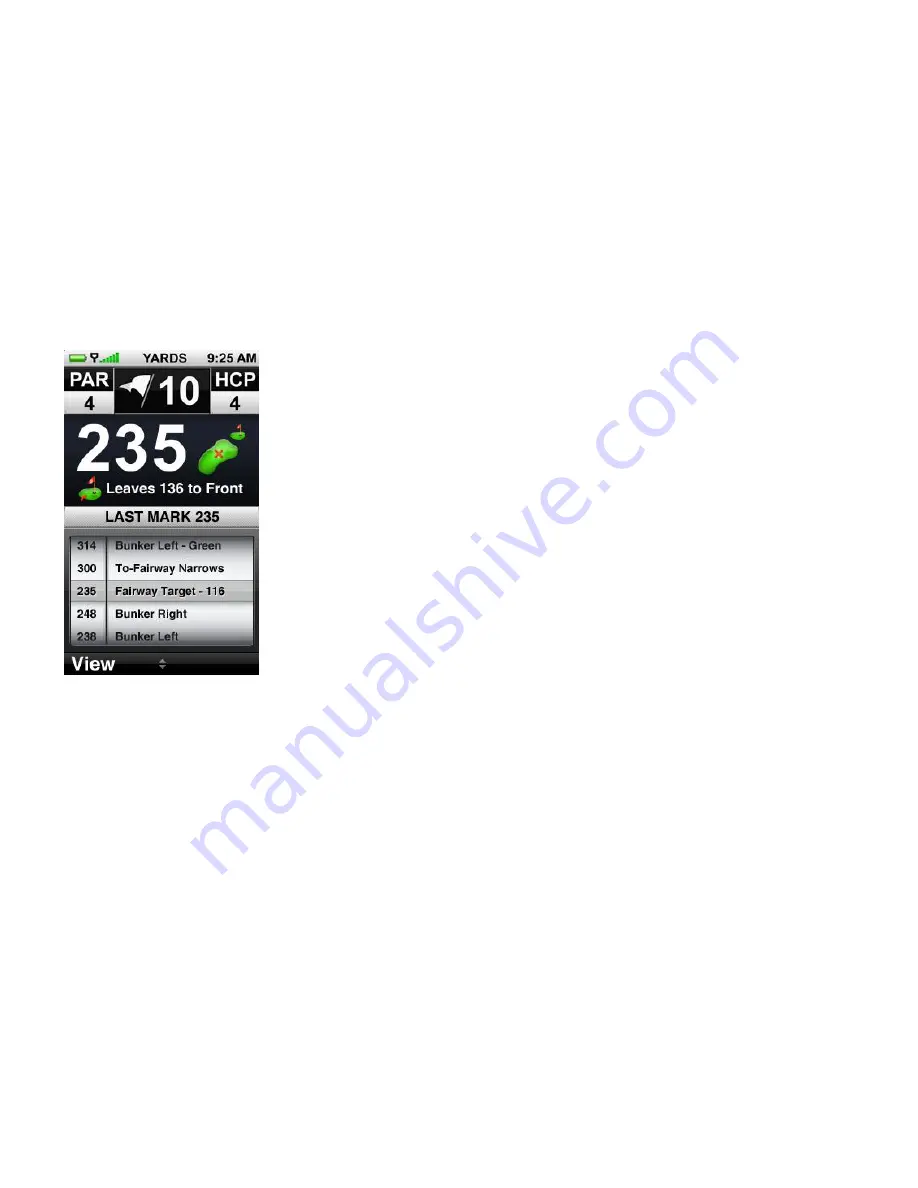
Page 34
5.0 BREEZE Feature Packs – Raise Your Game to Another Level
5.1
Overview of Advanced Course Management Features
Raise your game to another level with SkyCaddie’s advanced course management features at any time with a BREEZE
feature upgrade pack. BREEZE
feature upgrade packages are available at SkyGolf.com after registration.
5.2
BREEZE Feature Pack 1
5.2.1 BREEZE Feature Pack 1 Includes
5.2.1.1 Target Lists
Target Lists – Feature Pack 1
The BREEZE with Feature Pack 1 installed offers several target view options to
represent key distance information in a variety of ways. Enable the target views that
best fit your style of play. By default, all Target Views will be turned OFF.
Your BREEZE with Feature Pack 1 installed will automatically display targets in front of
you during play. You can always manually scroll back to targets behind you if needed
(by scrolling the Joystick up or down). In addition to automatically scrolling targets,
you can customize how your BREEZE displays targets:
Target view:
options available to display during play include: HoleVue (Interactive
HoleVue with Zoom), IntelliGreen (IntelliGreen or IntelliGreen Pro), Target List
(Hazards, Carries and Layups), Big Number and Center Only. The default is to display
HoleVue and IntelliGreen for each hole. However, you can combine the options to
best fit your style of play.
Using the Joystick, scroll through each option and choose “Select” with the Right Key
to either turn ON or OFF the desired option(s). If a target view is set to display, “ON”
will appear to the left of it in the listing of views. To return to the main Targets menu,
choose “Done”.
•
Green At:
Automatically switches to the IntelliGreen view when you reach a set distance. The default to
switch to IntelliGreen is 150 yards. You may adjust this setting from 50-500 yards.
•
Green Ref:
Sets the green target that you want to know the distance to when you make your approach shot.
When the Green Reference is set to “Front”, a small square will appear on the IntelliGreen where the front is
marked. The word “Front” replaces “Center” on target lists. The distance will be based on the Front marker.
•
Green Targets:
Enable this option to display additional green targets (Example: Grn-RtCy, Grn-BackRt) in the
target list views.
•
Targets First:
Enabling this setting displays the target list from the tee first when you go to the next hole
(instead of displaying the IntelliGreen). The default setting is to display the IntelliGreen first.