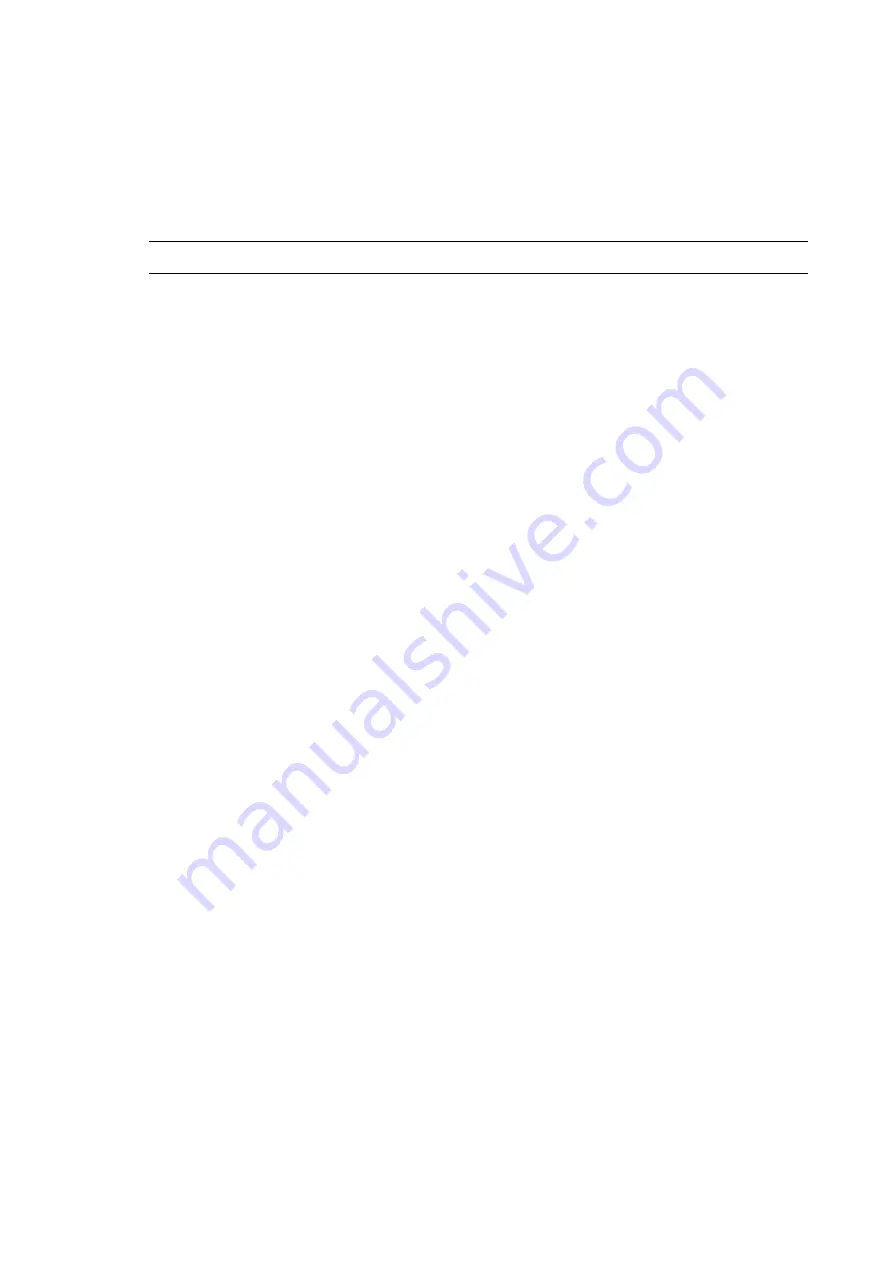
Skybox Appliance 7000 Quick Start Guide
Skybox version 11.7.100
12
Starting Skybox Appliance
To start Skybox Appliance
1. Connect the AC power cords to the AC connectors on the Skybox Appliance back panel
and connect the other ends to a power supply.
Note: You can use Skybox with either a 110- or 220-volt power supply.
2. On the Skybox Appliance front panel, press the Power button.
3. Lock the front bezel in place using the key provided.
Available Installation Processes
There are several installation options. These options must be selected when Skybox
Appliance is booted up, before Skybox Appliance is configured.
Since these options can change the behavior of your server or change the functionality of
Skybox Appliance, we recommend that they be used only by an advanced user who already is
familiar with Skybox and Skybox Appliances.
We also recommend that the user consults with Skybox Professional Services prior to
selecting any of these installation options.
Advanced Installation Options
Skybox Appliance, by default, boots from a local drive with predefined parameters and is
installed as a Skybox Server, including a local Collector.
Several options are available to modify the default installation process:
l
Modify the Skybox Server and Collector parameters: Installs Skybox Server with Collector
and allows you to modify several of the parameters in the installation process.
l
Skybox Collector only: Installs Skybox Appliance as a Skybox Collector without installing
the Skybox Server. This option optimizes the partitioning scheme for Appliances to run as a
Collector.
l
Standalone Elasticsearch node: Installs Skybox Appliance as an Elasticsearch node and
enhances the scalability of the Elasticsearch-based Skybox Web Client
These options are available from the boot menu of the Skybox Appliance ISO.
If you do not select a different installation option, after several seconds Skybox Appliance
performs Boot From Local Drive.



























