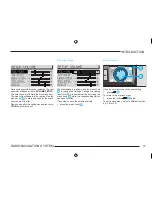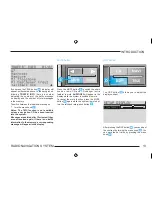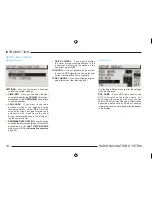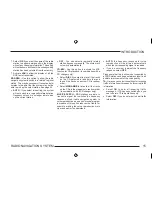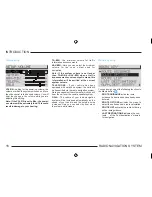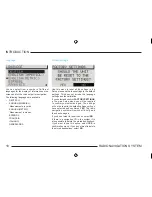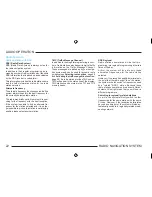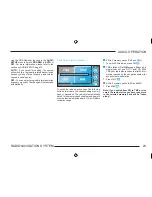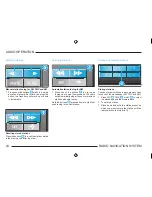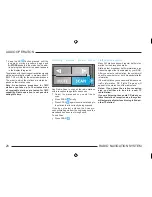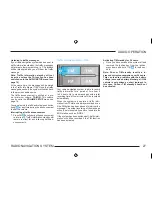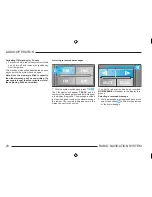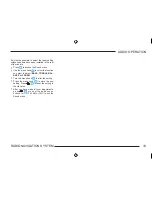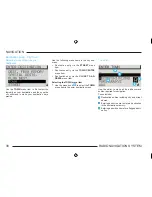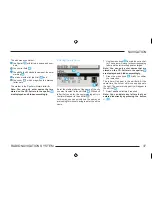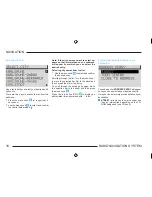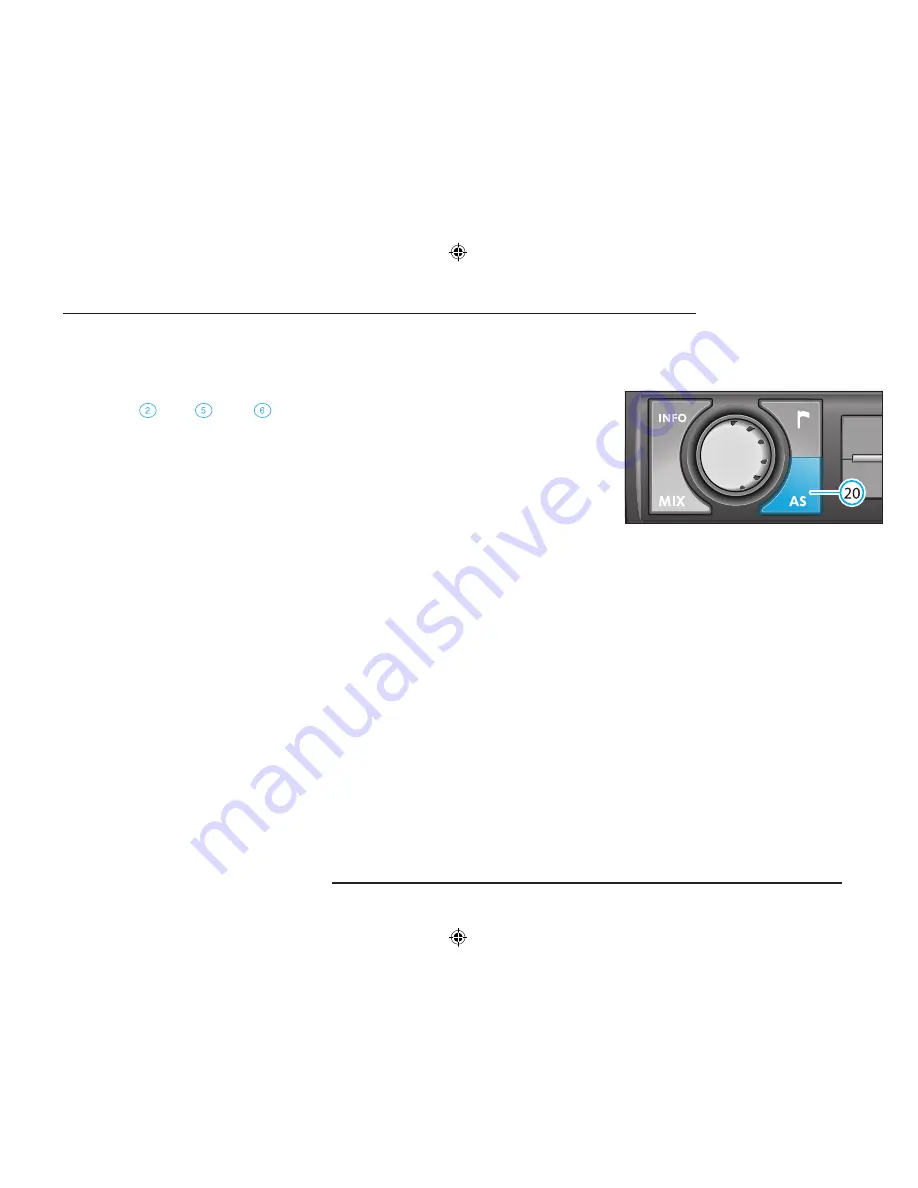
25
RADIO NAVIGATION SYSTEM
AUDIO OPERATION
Recalling stored stations
You can recall any station you have stored at the
touch of a button.
•
Press FM
, TMC
or AM
to select
the waveband and the memory bank.
•
Briefly press the station preset on which you
have stored the station.
If it is no longer possible to pick up an FM station
you have stored and the TA function has been
activated in the
AUDIO SETUP
(see page 14),
TP-SEEK
will appear in the display when you
press the station preset. Seek tuning will begin
and the radio will switch to mute. If it is not possi-
ble to tune into a TP station, you will hear a beep
and
NO TP
will appear in the display.
•
Switch off the TA function (see page 15).
If the radio is no longer able to pick up a stored
TMC station,
TMC-SEEK
will appear in the
display.
If the radio is not able to pick up any TMC station,
NO TMC
will appear in the display.
•
Now select an FM station.
Note: If no TMC stations are being received,
dynamic navigation is not possible despite
the fact that you can change the route option
to dynamic.
Storing stations automatically
Use the Autostore function to automatically sto-
re the six stations with the strongest reception
signals for the waveband selected (FM, TMC
or AM). This function is particularly useful on
longer trips.
•
Select the waveband (FM, TMC or AM) on
which you want to store the stations auto-
matically.
Содержание SatCompass
Страница 1: ...kodaAuto RADIO NAVIGATION SYSTEM 30 6 2003 13 46...
Страница 2: ...1 RADIO NAVIGATION SYSTEM EQUIPMENT ILLUSTRATION...
Страница 7: ...6 RADIO NAVIGATION SYSTEM INTRODUCTION The koda Radio Navigation system...
Страница 66: ...65 RADIO NAVIGATION SYSTEM NOTES...
Страница 67: ...66 RADIO NAVIGATION SYSTEM NOTES...