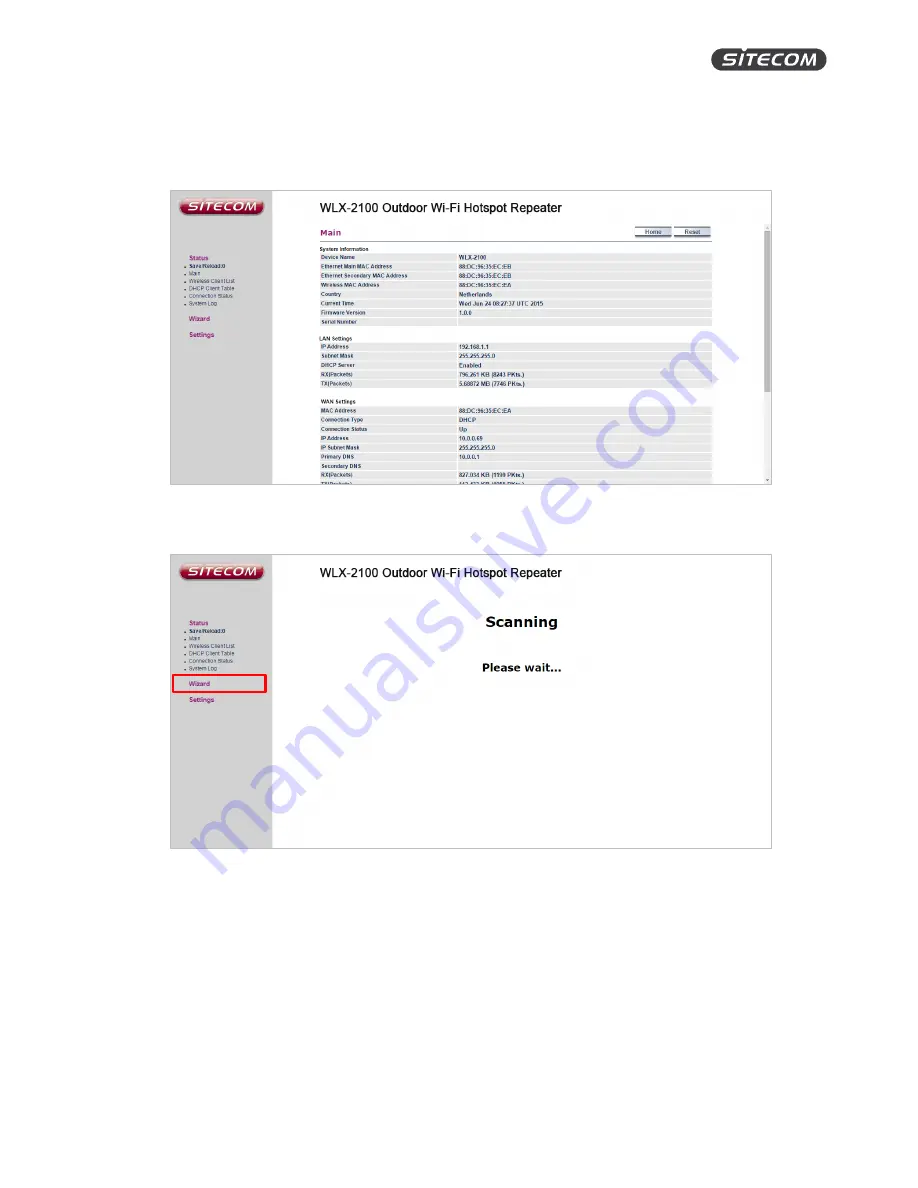
WLX-2100 | User Manual
20
Install the range extender with the wizard
•
After login, you will see the user interface of your range extender
•
Select “Wizard” in the bottom left corner. Your range extender will start to scan the wireless
networks in the area.