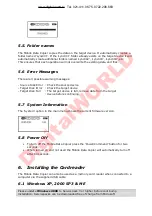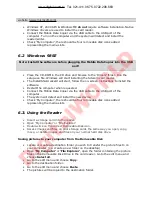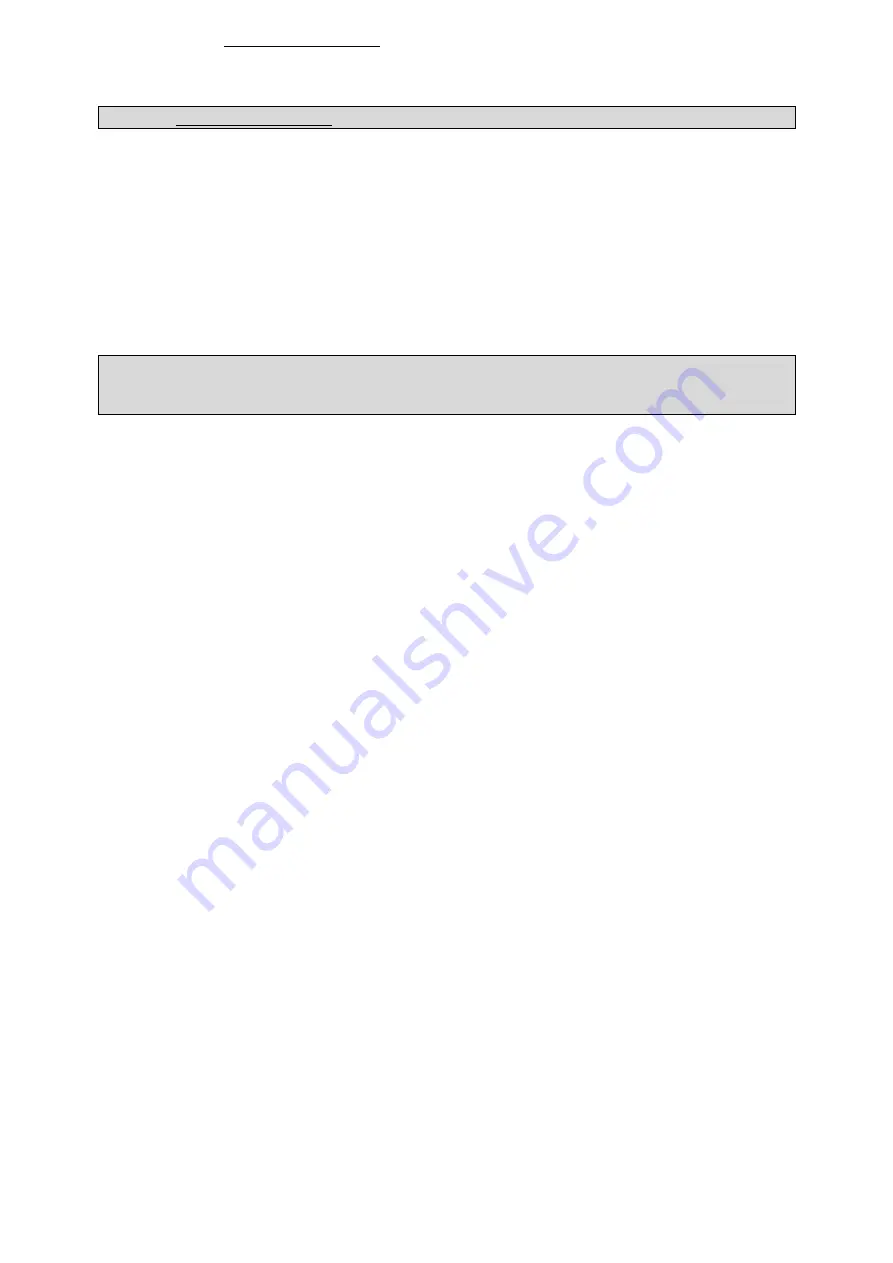
website (www.microsoft.com)
•
Windows XP, 2000 SP3 & Windows ME
do not
require software installation. Native
Windows drivers are used to install the card reader.
•
Connect the Mobile Data Copier via the USB cable to the USB port of the
computer. Turn on the computer and the system will detect and install the
reader/writer.
•
Check ‘My Computer’, there should be four removable disk icons added
representing the media slots.
6.2 Windows 98SE
Note: Install the software before plugging the Mobile Data Copier into the USB
port!
•
Place the CD-ROM in the CD drive and browse to the ‘Drivers’ folder. Run the
setup.exe file. Windows will start installing the Sitecom card reader.
•
The InstallShield wizard will start, follow the on-screen instructions to install the
software.
•
Restart the computer when requested.
•
Connect the Mobile Data Copier via the USB cable to the USB port of the
computer.
•
The system will detect and install the new device.
•
Check ‘My Computer’, there should be four removable disk icons added
representing the media slots.
6.3. Using the Reader
•
Insert a storage card into the reader.
•
Open ‘My Computer’ or ‘File Explorer’.
•
Double-click on the correct Removable Disk icon.
•
Access images and files on your storage cards the same way you open, copy,
move, or delete images and files on your normal hard disk drive.
Saving pictures to your computer from the Removable Disk
•
Locate or create a destination folder you wish to transfer the picture files to on
your computer. (i.e. create a new folder on the desktop)
•
Open
'My Computer'
or
'File Explorer'
, open the folder containing the picture
files on the Removable Disk Drive in the card reader. Go to the edit menu and
choose
Select all
.
•
Go to the edit menu and choose
Copy
.
•
Go to the destination folder.
•
Go to the edit menu and choose
Paste
.
•
The pictures will be copied to the destination folder.
www.digitalworld.ro Tel. 021-411.06.75, 0722.206.683
Di
git
al
W
ORLD