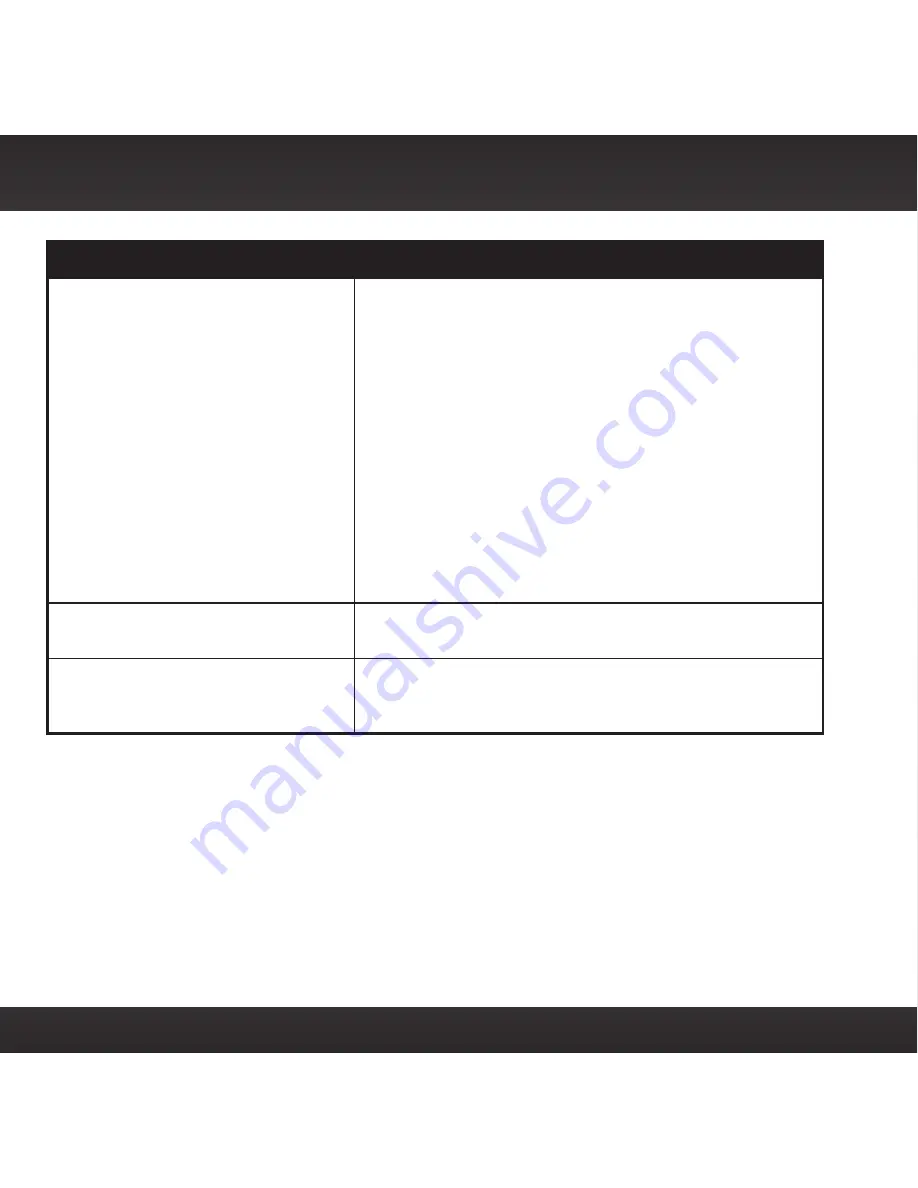
74
If this happens:
Try this:
Audio fades or has static when
listening
•
Check all cables for a firm and secure
connection .
•
If you are using
Power
Connect to listen via your
vehicle’s FM radio, and the problem persists,
it most likely is interference from another
commercial or broadcast FM station . You will
need to find an unused or available FM channel
in your area . Refer to “Find Available FM
Channels in Your Area” on page 60 .
•
If you are using
Power
Connect, and you cannot
solve the audio problem, try connecting the
audio using the Aux In Cable or a Cassette
Adapter . (Refer to page 36 and page 38 .)
If you cannot use those solutions, consider using
an FM Direct Adapter . (Refer to page 43 .)
No song title or artist name is
displayed
•
The information may not be available or updates
may be in progress .
Traffic and Weather channels
sound different from other
channels
•
These channels use a different audio technology
than other channels so they often sound
different from other channels .
Troubleshooting
Содержание Stratus7
Страница 1: ...USER GUIDE Dock Play Radio VEHICLE KIT INCLUDED ...
Страница 2: ......
Страница 11: ...11 B A B Option 3 Option 4 Option 5 Vehicle Installation ...







































