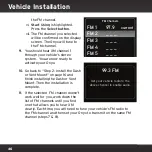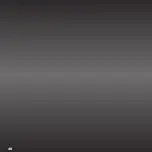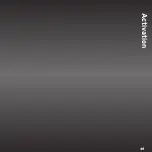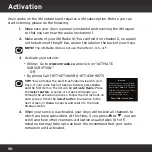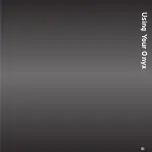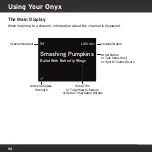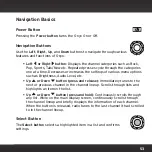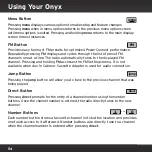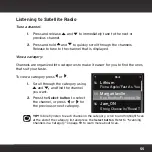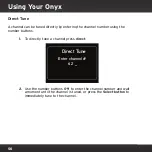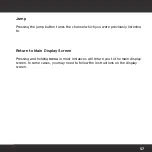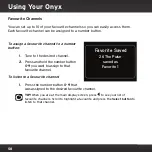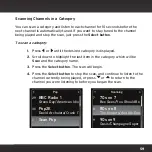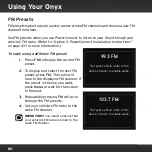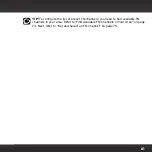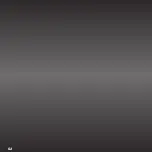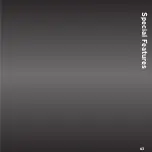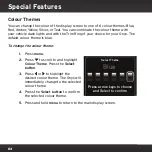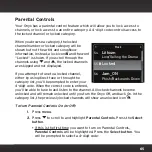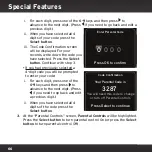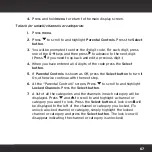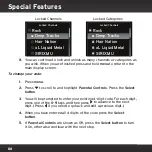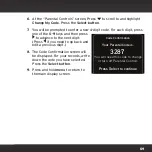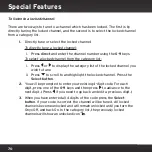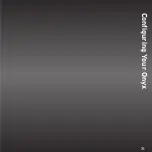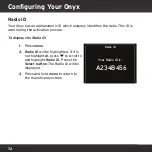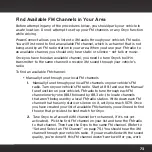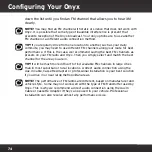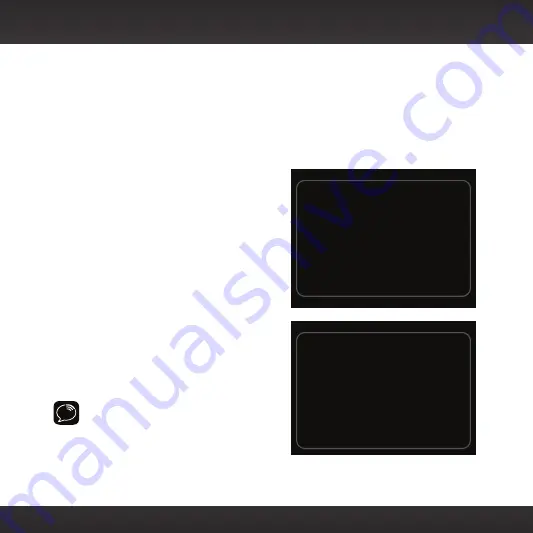
60
FM Presets
FM presets make it easy to quickly access stored FM channels and choose a new FM
channel from them.
Use FM presets when you use
Power
Connect to listen to your Onyx
through your
vehicle’s FM radio. (Refer to “Option 3:
Power
Connect Installation Instructions”
on page 43 for more information.)
To start using a different FM preset:
1.
Press
FM
to display the current FM
preset.
2.
To display and select the next FM
preset, press
FM
. The radio will
tune to the displayed FM channel. If
the preset is the one you want,
press
menu
or wait for the screen
to timeout.
3.
Repeatedly pressing
FM
will cycle
through the FM presets.
4.
Set your vehicle’s FM radio to the
same FM channel.
IMPORTANT!
You need to ensure that
your vehicle’s FM radio is tuned to the
same FM channel.
Set your vehicle radio to the
above channel to enable audio.
99.3 FM
103.7 FM
Set your vehicle radio to the
above channel to enable audio.
Using Your Onyx
Содержание Onyx
Страница 1: ...Onyx Radio Vehicle Kit User Guide ...
Страница 2: ......
Страница 4: ...4 ...
Страница 5: ...5 Introduction ...
Страница 13: ...13 Vehicle Installation ...
Страница 48: ...48 ...
Страница 49: ...49 Activation ...
Страница 51: ...51 Using Your Onyx ...
Страница 62: ...62 ...
Страница 63: ...63 Special Features ...
Страница 71: ...71 Configuring Your Onyx ...
Страница 90: ...90 ...
Страница 91: ...91 Troubleshooting ...
Страница 96: ...96 ...
Страница 97: ...97 Product Specifications ...
Страница 103: ......