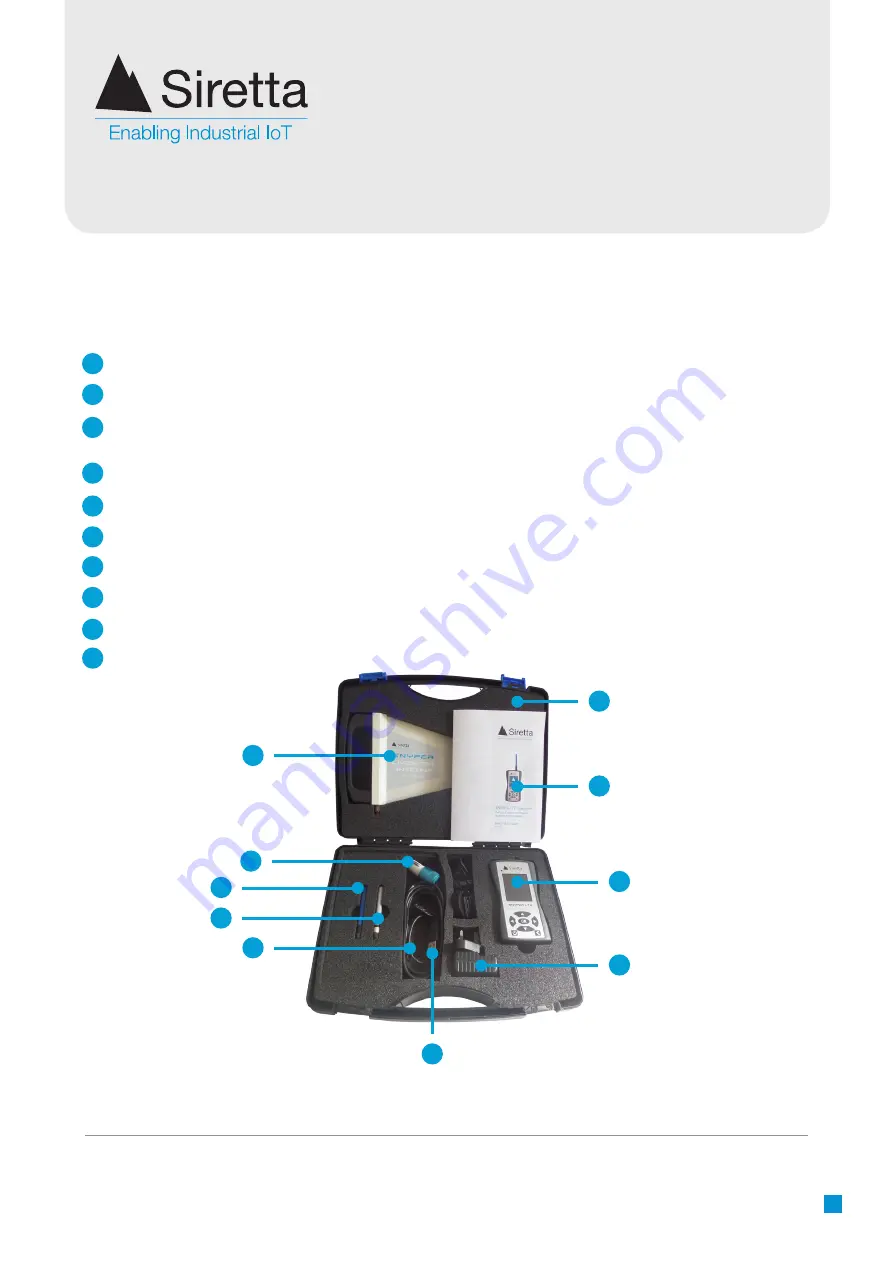
Registered in England No. 08405712
VAT Registration No. GB163 04 0349
Siretta Ltd
Basingstoke Road
Spencers Wood
Reading
Berkshire RG7 1PW
sales
fax
email
web
+44(0)118 976 9000
+44(0)118 976 9020
www.siretta.com
6
1. SNYPER-LTE Spectrum
signal and network analyser
2. Multi region power supply
3. Blue antenna - General purpose LTE(4G), UMTS(3G) & GPRS(2G)
coverage
4. Silver antenna - For LTE 2600MHz only
5. liveSCAN antenna
6. liveSCAN antenna cable
7. USB cable
8. In car charger
9. Hard carrying case
Quick start guide
1
2
3
4
5
6
7
8
9
10
1
2
3
4
5
10
8
7
6
Figure 2
.
SNYPER-LTE Spectrum
case contents
9
SNYPER-LTE Spectrum
What’s in the Box?







































