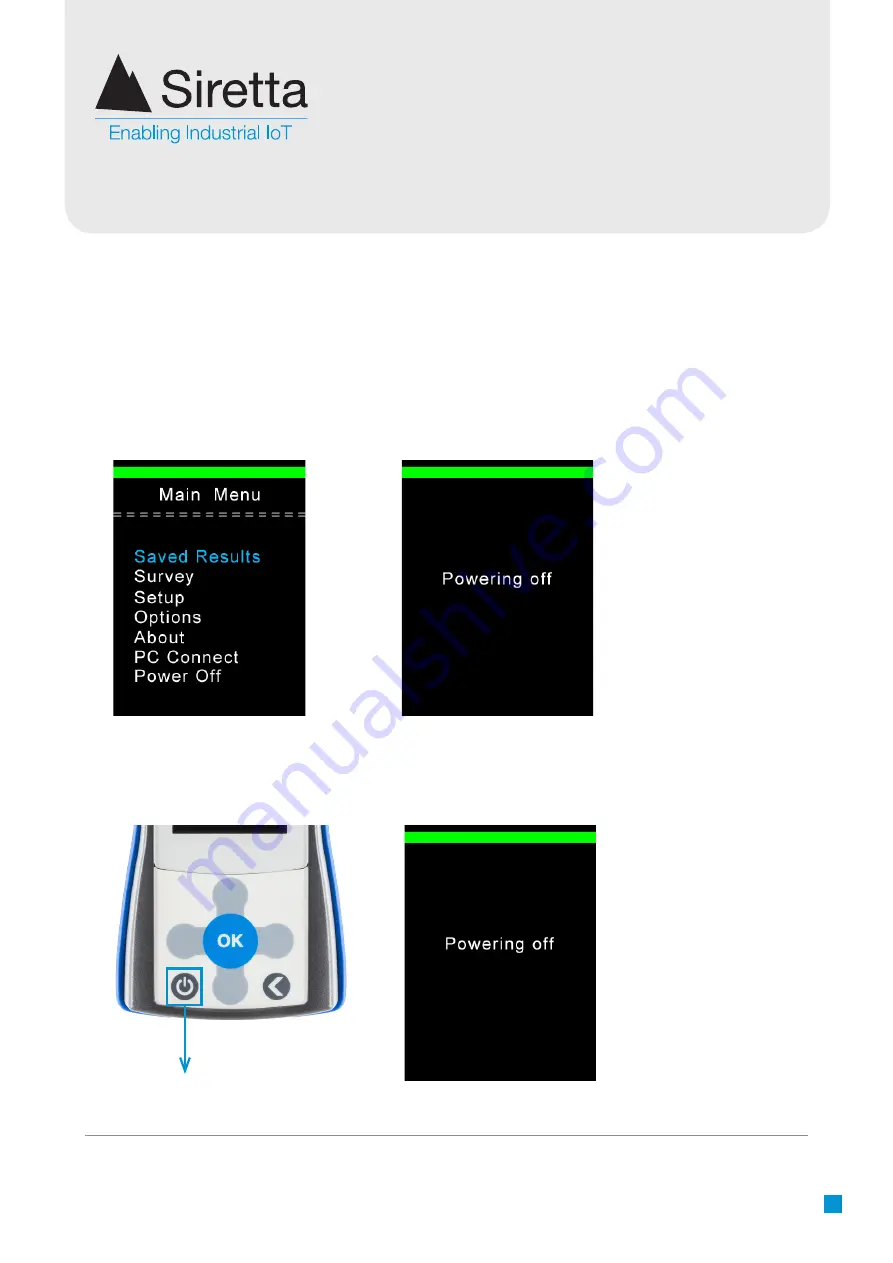
Registered in England No. 08405712
VAT Registration No. GB163 04 0349
Siretta Ltd
Basingstoke Road
Spencers Wood
Reading
Berkshire RG7 1PW
sales
fax
email
web
+44(0)118 976 9000
+44(0)118 976 9020
www.siretta.com
33
Power Off
After use, remember to power off your SNYPER. The device can be powered off in
the following 2 ways:
»
Selecting the ‘Power Off’ option from the main menu. The
device will display a
power off message as shown below in
figure 36
.
»
Press and hold the ON/OFF button on the device for >2 seconds. The screen will
display a power off message as shown below in
figure 38
.
Figure 35
. Select ‘Power Off’
Figure 36
. Power off message
Figure 37
. ON/OFF button
Figure 38
. Power off message
ON/OFF Button
























