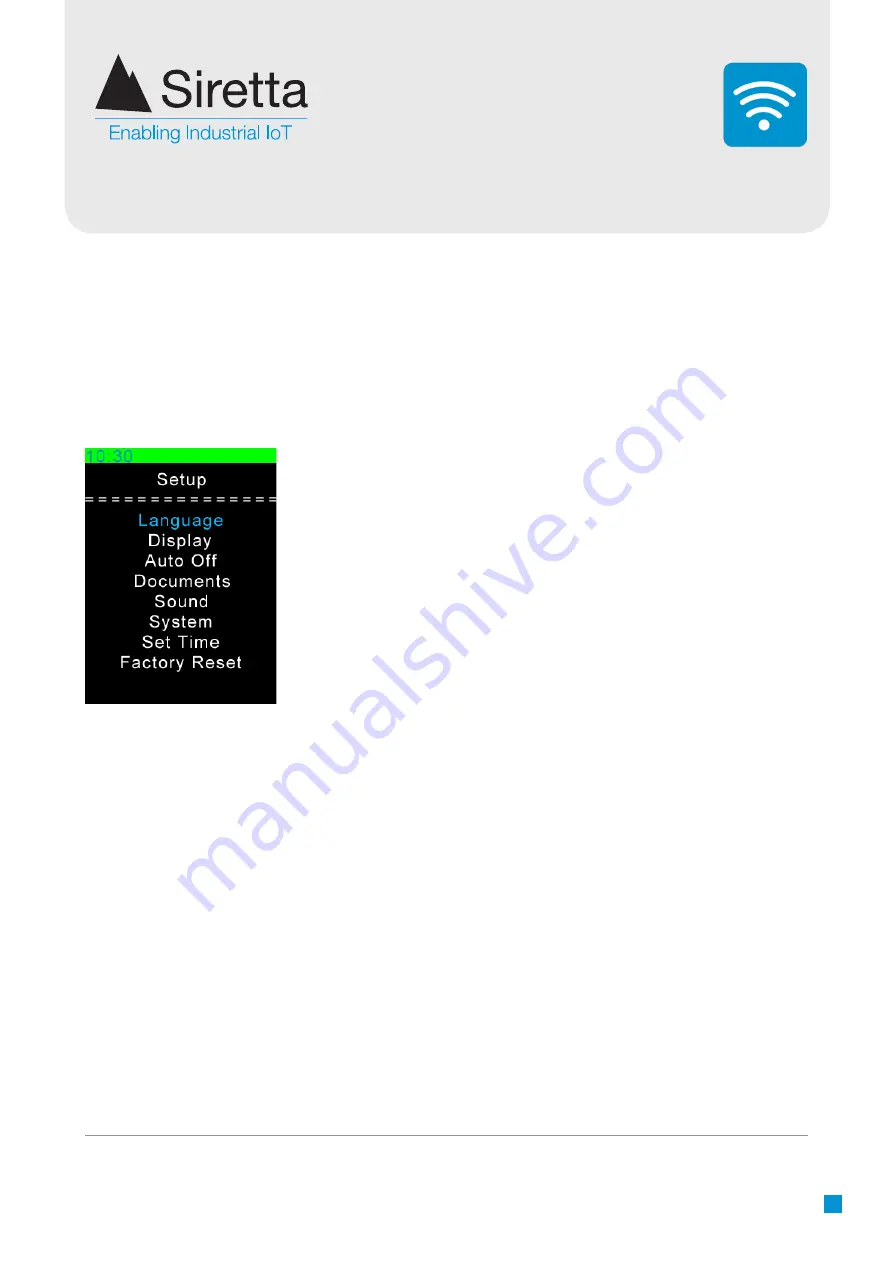
Registered in England No. 08405712
VAT Registration No. GB163 04 0349
Siretta Ltd
Basingstoke Road
Spencers Wood
Reading
Berkshire RG7 1PW
sales
fax
email
web
+44(0)118 976 9000
+44(0)118 976 9020
www.siretta.com
22
SNYPER-LTE+ Family
User Manual
By selecting ‘Setup’ from the main menu, the following setup changes can be made
(as shown below in
figure 18
). To select a sub menu use the UP/DOWN button until
relevant menu is highlighted, then use the LEFT/RIGHT buttons to amend preference.
Setup options are automatically saved.
Setup Menu
Figure 18
. ‘Setup’ screen
Language:
Language selection of your SNYPER product.
There are 5 language settings; ENG (English), DEU (German), FRA
(French), ITA (Italian), SPA (Spanish).
Default = ENG
Display:
Determines the brightness, body text and highlighted
text colour.
Brightness:
6 settings for display brightness. 0 (low) - 5 (high).
Body Text:
10 colour settings for body text.
Highlighted Text:
10 colour settings for highlighted text.
Default: Brightness = 5, B-Text = White, H-Text = Blue
Auto Off:
Power saving mode for the SNYPER.
Auto Off:
Auto power off setting, this can be set to ON or OFF.
Delay:
Time in minutes SNYPER will stay on after last button
press.
Auto Dim:
Time in minutes SNYPER will dim the display after last
button press.
Default: Auto Off = On, Delay = 2, Auto Dim = 2
Documents:
Following every survey, the user can save the
survey files on the SNYPER.
HTML:
Save files in HTML format, this can be set to ON or OFF.
CSV:
Saves file in CSV format, this can be set to ON or OFF.
Auto Save:
Auto file save, this can be set to ON or OFF.
Default: HTML = On, CSV = On, Auto Save = On
Sound:
SNYPER and keypad sound.
Sound:
Notification sound, this can be set to ON or OFF.
Keypad:
Keypad sound, this can be set to ON or OFF.
Default: Sound = On, Keypad = On






























