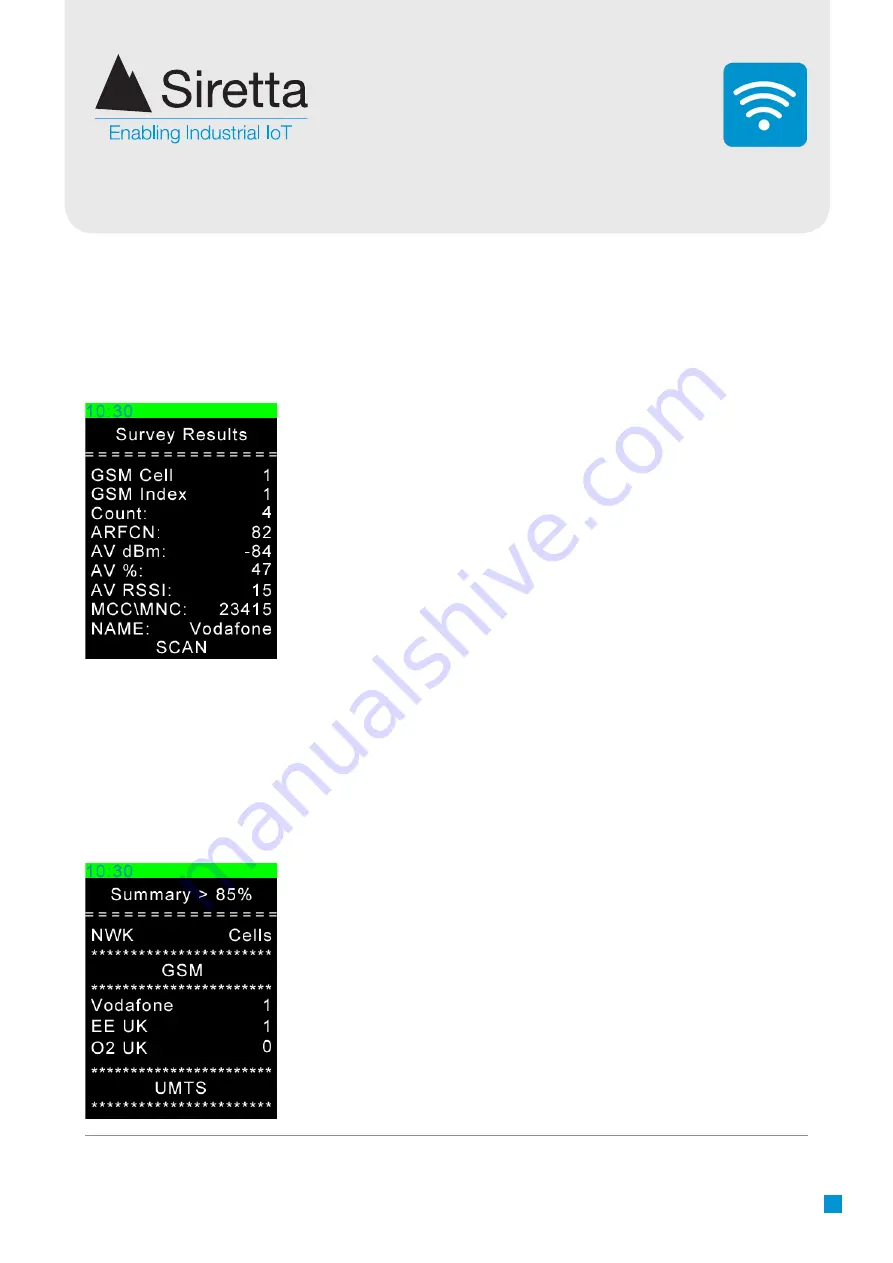
Registered in England No. 08405712
VAT Registration No. GB163 04 0349
Siretta Ltd
Basingstoke Road
Spencers Wood
Reading
Berkshire RG7 1PW
sales
fax
email
web
+44(0)118 976 9000
+44(0)118 976 9020
www.siretta.com
15
SNYPER-LTE+ Family
User Manual
Show Summary
Highlight ‘Show Summary’ and press OK. The SNYPER will display the number of
cells by each network in frequency bands.
Use the LEFT/ RIGHT buttons to switch
between signal strengths received on the device.
Press the DOWN button to view the summary of results in GSM, UMTS and LTE.
Figure 11
. Displaying survey results
Show Results
Highlight ‘Show Results’ and press OK. The SNYPER will display all results with
numbered cells from strongest to weakest. To switch between all signals found in the
survey, use the LEFT/RIGHT buttons.
Figure 10
. Displaying survey results
NOTE:
Two listings may be shown for one network operator. This listing
is created by the MNC and is two different MNC’s both associated with
the same network operator.
NOTE:
With the SNYPER-LTE+ Spectrum ONLY, you are able to perform
a liveSCAN on any cell seen within the saved survey results. If performing
a liveSCAN using the saved results, be aware that these results are
relevant for the location where the survey was performed. If you move
to a different location and try to perform a liveSCAN on previously saved
results, the liveSCAN might fail as it cannot locate the cell site or channel
number in the new location. This is expected behaviour and care should
be taken to ensure that liveSCAN logs are only performed using recent
survey results in the same vicinity.






























