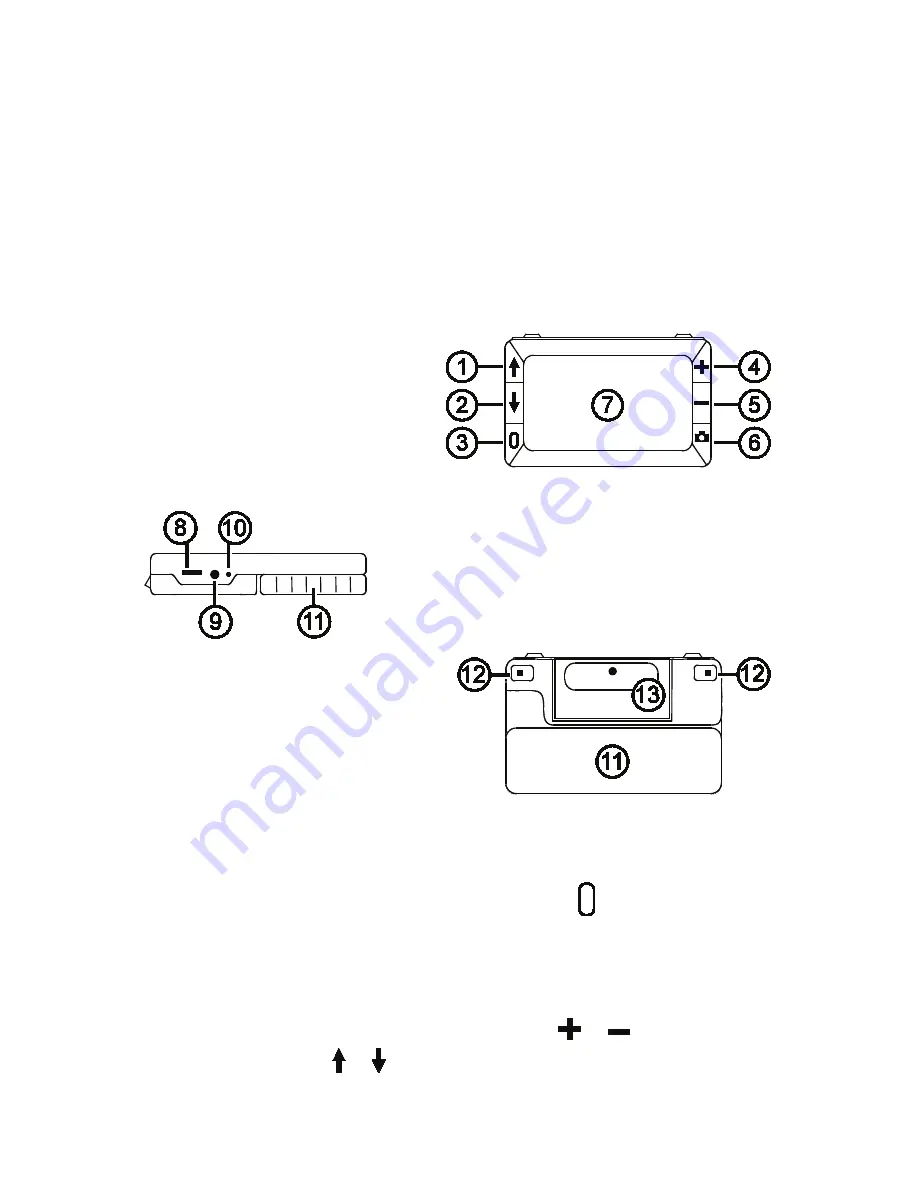
3
of 12
MA14-710ENG-REV1
Features:
• 5-megapixel, auto-focus camera that provides sharp HD quality images
• 5-inch full color LCD screen.
• The unit has both an integrated fold-away handle and viewing stand.
• Continuous zoom from 2x to 12x
• 2 color modes: color and grayscale
• Captures images as bitmap (BMP) files for easy transfer to a computer via USB
• LED lighting
• Reference lines and masks to pinpoint key areas
Hardware Description
1. Color Mode Scroll Up (Blue)
2. Color Mode Scroll Down (Blue)
3. Power (Green/Yellow)
4. Magnification Increase (Yellow)
5. Magnification Decrease (Yellow)
6. Freeze Frame (Red)
7. LCD screen
8. USB port (micro-USB)
9. Power connector (5V; 2.1A)
10. Battery LED
11. Handle in closed position
12. LED lights
13. Camera (5 MP)
Quick Start
Below are steps to quickly set up and use the unit for the first time.
1. Make sure the unit is fully charged.
2. Turn the unit on by pressing the green/yellow button .
3. Do one of the following:
• Rotate and extend the handle to hold and use the unit like a magnifying
glass.
• Open the stand to place the unit on a flat surface.
4. Adjust the magnification using the yellow buttons (
or
).
5. Select a color mode ( or ) that best suit your viewing needs.












