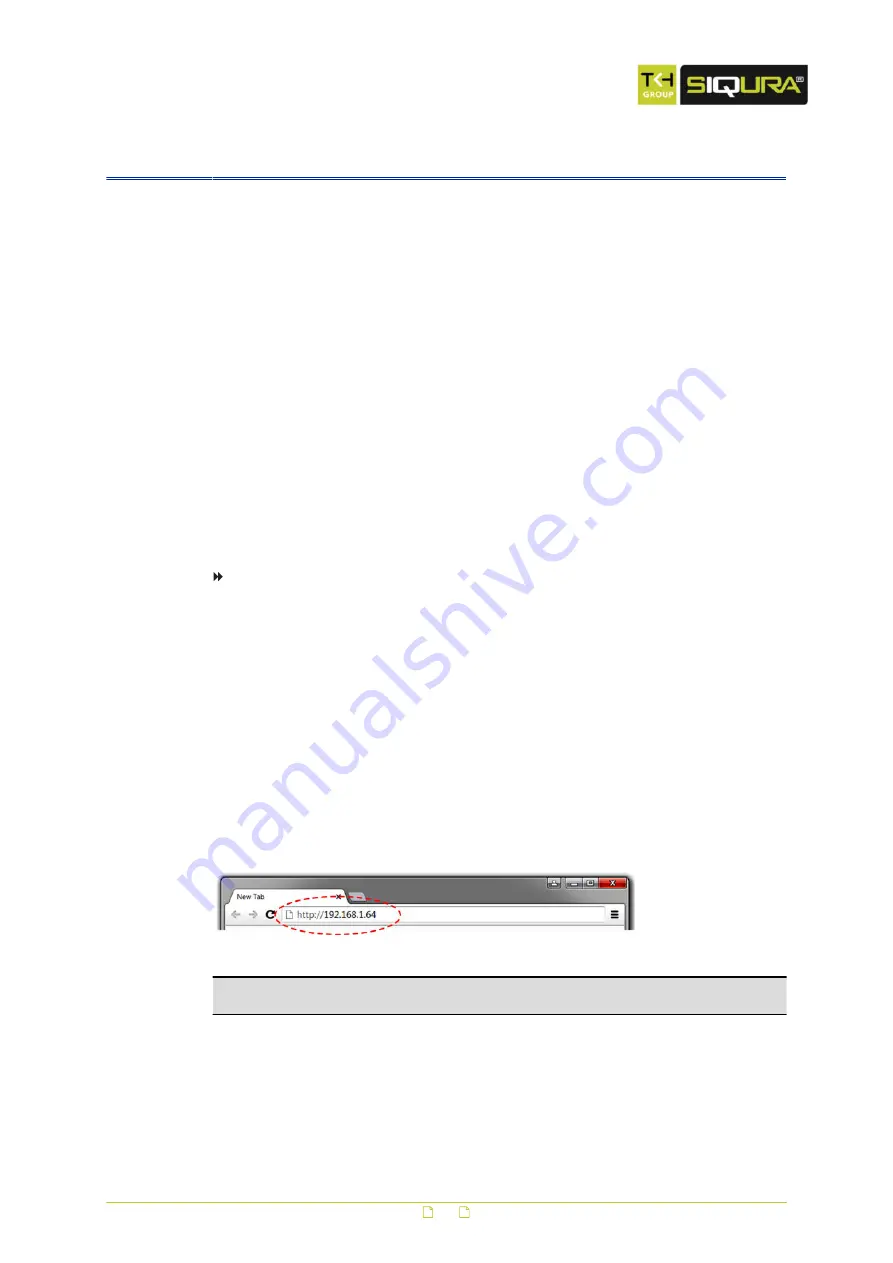
5
Get access to the camera
The webpages of the camera offer a user-friendly interface for configuring its settings and
viewing live video over the network. This section explains how to log on to the built-in web
server.
In This Chapter
5.1
Get access via web browser
To connect to the camera via your web browser
1
Open your web browser.
2
Type the IP address of the camera in the address bar.
The factory-set IP address of the camera is 192.168.1.64.
Note that DHCP is enabled by default on the camera. If a DHCP server exists on the
network, the camera may have acquired an IP address from the DHCP address range. In
that case, refer to your system administrator for assistance. You can also use Siqura
Device Manager or UPnP to detect the camera.
3
Press ENTER.
The Live View page is opened.
- or -
If user accounts exist on the camera, you are directed to the login page (see Log on to
the camera).
Note: If no DHCP server is found on the network, the camera IP address setting initially
shows up as 0.0.0.0. After 30 seconds, the IP address 192.168.1.64 is adopted.
17






























