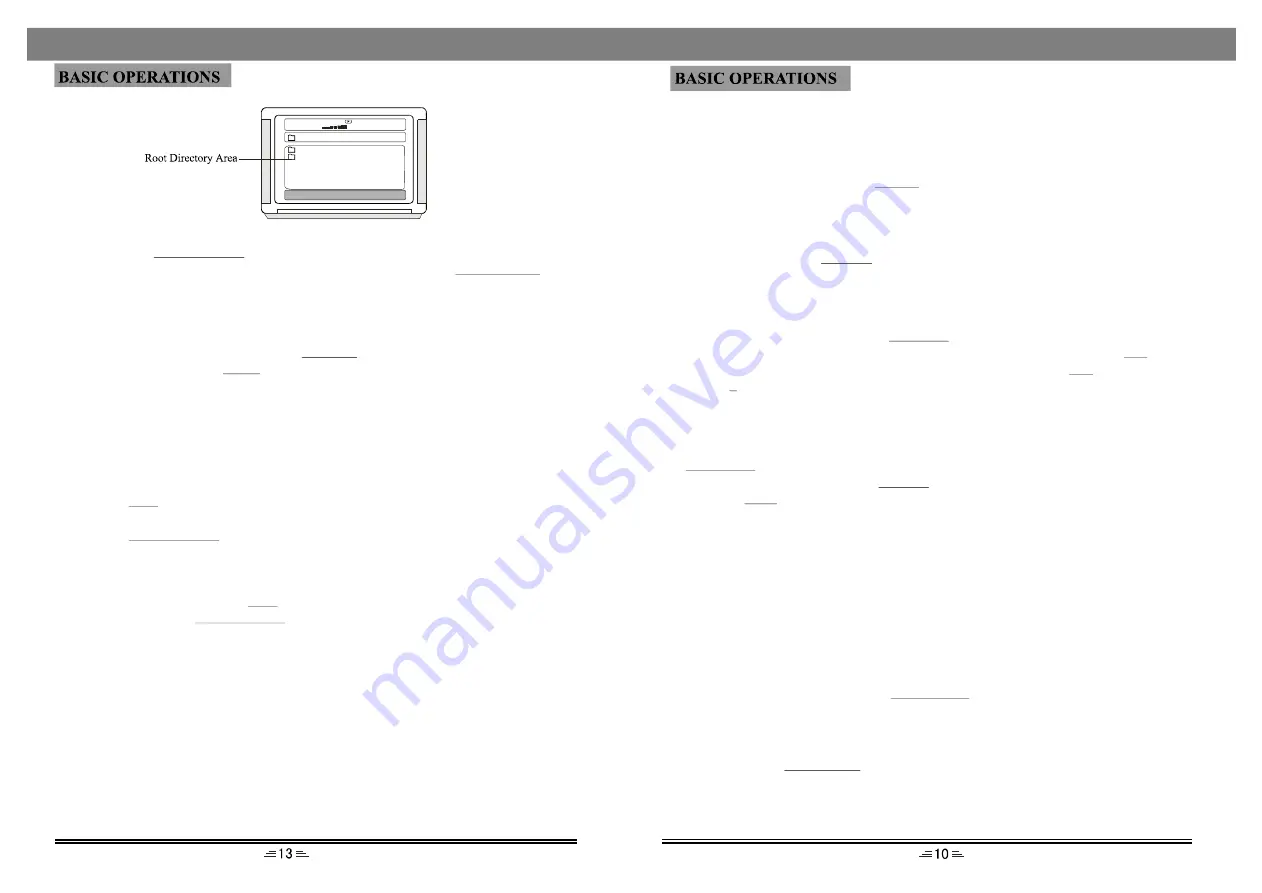
Menu
While playing a VCD, press the MENU button, PBC current state view mode will be
1. While playing DVD, press the
button to go into the root menu status.
MENU
Note :
opened /closed.
2. Some pirate discs do not support this function.
Angle view selection
Digital buttons
function ).
While playing, press the
button to switch angle view (if the disc supports this
ANGLE
While playing audio files, press the
button to enter the number of the
required track; If the number of the track consists of two digitals, press the
button,
and then enter the second digital. For instance, enter 16: press the
button and then
press the
button.
DIGITAL
10+
10+
6
Audio-in, Tuner and DVD
1) After connecting the external sound source components to your system, press the
button on the remote control to select the external source of audio signal.
2) To select radio signal, press the
button on the remote control.
3) Press the
button to enter DVD mode. The player will start playing disc if there
is a disc inserted.
AUDIO-IN
TUNER
DVD
Direction buttons
Press the direction buttons to move the cursor.
DVD/ USB
Press this button to enable the selected items.
Play/Enter
This is the latest function only found in new generation multimedia DVD-players.
Connecting the USB while playing a disc does not influence the picture quality. In
order to view the contents of the USB, the following steps need to be followed:
1. Press the
button on the remote control once, the dialogue window will appear
on the screen. Use up/down direction button to select the required option.
2. Press the
button to switch on the selected option.
3. If a disc is not loaded, the player will automatically check for the presence of a USB
device. If one of these appliances is found, the player will automatically start
playing its content or screen the menu of the appliance.
4. To exit the USB mode: Press
button again, and move the cursor to ``DVD``
item, and then press
button.
Note: If you are using a USB extension cable, this cable should be limited to max.
0.5m.
USB
PLAY/ENTER
USB
PLAY/ENTER
DVD title menu selection
Chapter can contain musical or video clips. While playing DVD disc, press the TITLE
name TITLE, while more sections are displayed under each TITLE, called Chapters.
DVD disc`s with more than one movie, background data, and /or songs are given the
press the number buttons to select it directly.
PLAY/ENTER button to play it. If the title menu is represented by numbers, then
Press the direction buttons to move the cursor to the desired title menu, then press the
contain more than one title menu .)
Button, and the TITLE menu appears on the TV screen. (Available for DVD`s that
BASIC OPERATIONS
BASIC OPERATIONS
Function
During play, press
button on the remote to independently adjust the
volume of: Left/Right front channels, Centre, Left/Right surrounds, Subwoofer, Bass
and Treble.
(only for the discs with 5.1 CH, and the 5.1 CH output should be set to be on) .
FUNCTION
2. Press the up/down direction button to select the required directory. To view it keep
pressing the
button until the required picture is found .
PLAY/ENTER
3. To view a picture enter its number using the number buttons or
buttons.
PREV./NEXT
4. JPEG picture may be distorted on the edges of some TV sets . This is caused by the TV
and not your system.
5. This system can play digital JPEG-file photo discs, and also support photos created
by photoshop.
6. To repeat viewing a picture, press the
button.
REPEAT
7. While playing, press the
button to the main menu. You can also use options like
fast forward; rewind; pause etc.
STOP
00:00 04:33
001/010
\
BMP
JPG
Shortcut
When playing DVD discs, press the
button to skip the initial title, menu
or warnings (If the disc supports this function).
SHORTCUT












