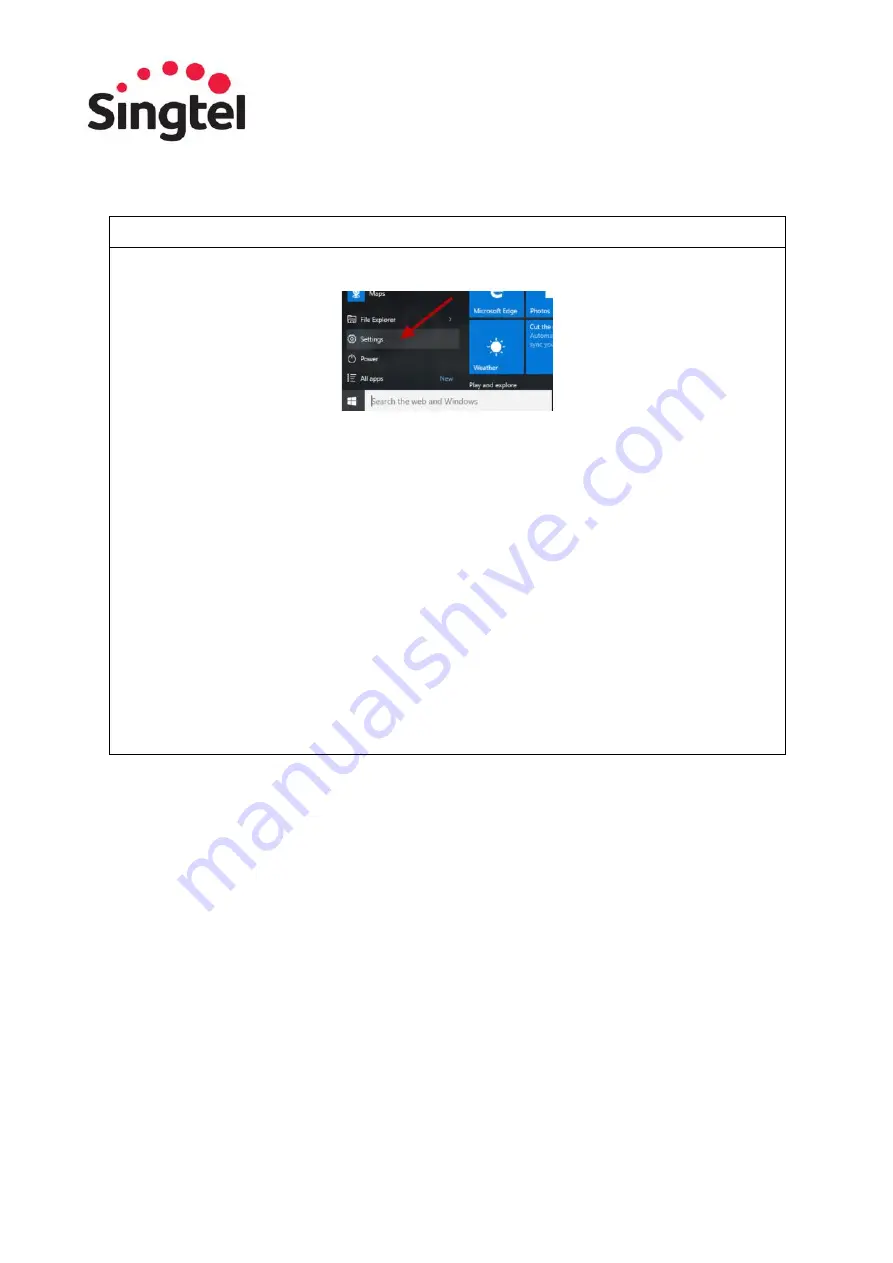
6
Windows 10
Step 1
Click the Start button and click Settings from the Start menu.
Step 2
Click the Settings app’s Network & Internet icon, which opens to show your available wireless
networks.
Step 3
Choose to connect to the desired network by clicking its name and clicking the Connect button (e.g.
SINGTEL(5G)-8992). The name of your wireless network can be found on your router. Ensure that the
Airplane Mode is Off.
Step 4
Enter a password if needed. If you try to connect to a security-enabled wireless connection, Windows
will prompt you to enter a network security key. Your network security key can be found on your modem or
wireless router.
Step 5
Choose whether you want to share your files with other people on the network. If you’re connecting
on your own home or office network, choose “Yes, turn on sharing and connect to devices.” That lets you
share files with others and connect to shared devices, such as printers.
Step 6
Once the wireless network is successfully connected, the bars of the Wireless Network icon will be lit
according to the network strength. A full bar indicates a strong signal.

















