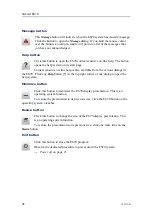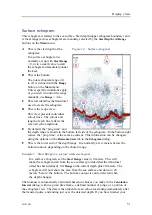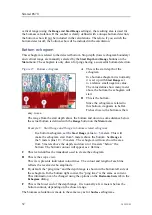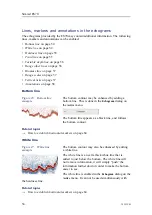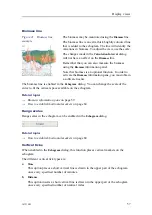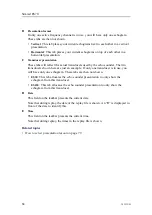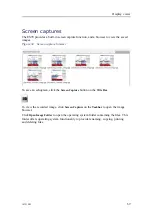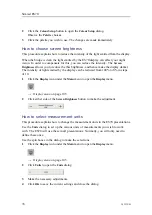Display views
By default you have 64 or 12 colours available to present the echograms, and
a selection of palettes. The colour scale can be retrieved any time by clicking
the
Colour Scale
icon on the
Title Bar
.
Which colour scale to use is defined in the
Colour Setup
dialog on the
Display
sub-menu.
You can filter out the weakest echoes by manually modifying the colour threshold.
1
Click the
Colour Scale
icon on the
Title Bar
to open the
Colour Scale
information
pane.
2
Move the cursor to the left side of the colour scale.
Observe that the cursor changes shape to a dual arrow line.
3
Click on the left edge of the colour scale, keep the mouse button depressed, and drag
the edge towards right.
4
Observe that the weakest colours are removed from the colour scale, and thus also
the weakest echoes from the echogram presentation.
5
Release the mouse button.
6
In order to restore the weakest colours, click on the left edge of the current colour
scale, and drag towards left.
Figure 26
Colour scales using 12 and 64 colours
12 colours
64 colours, Echosounder
64 colours, Sonar
64 colours, Greyscale
64 colours, BI500 colours
Related topics
•
How to change the colour scale and presentation palette
on page 80
•
How to change the number of colours in the echogram
on page 80
343539/B
61
Содержание ES70 - DOWNLOAD AND INSTALLATION REV B
Страница 2: ......
Страница 128: ...ISBN 13 978 82 8066 118 0 2010 Kongsberg Maritime AS ...