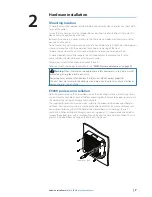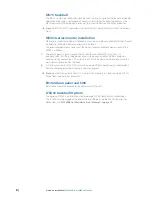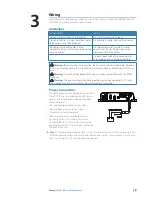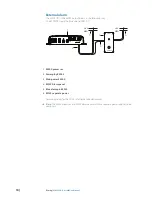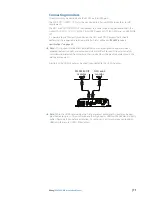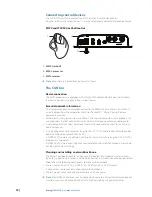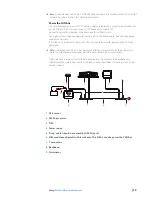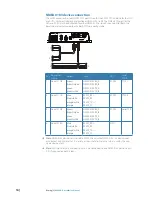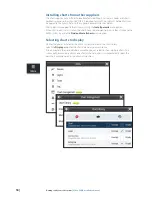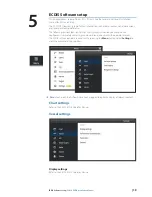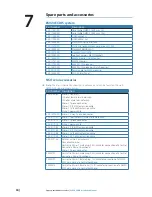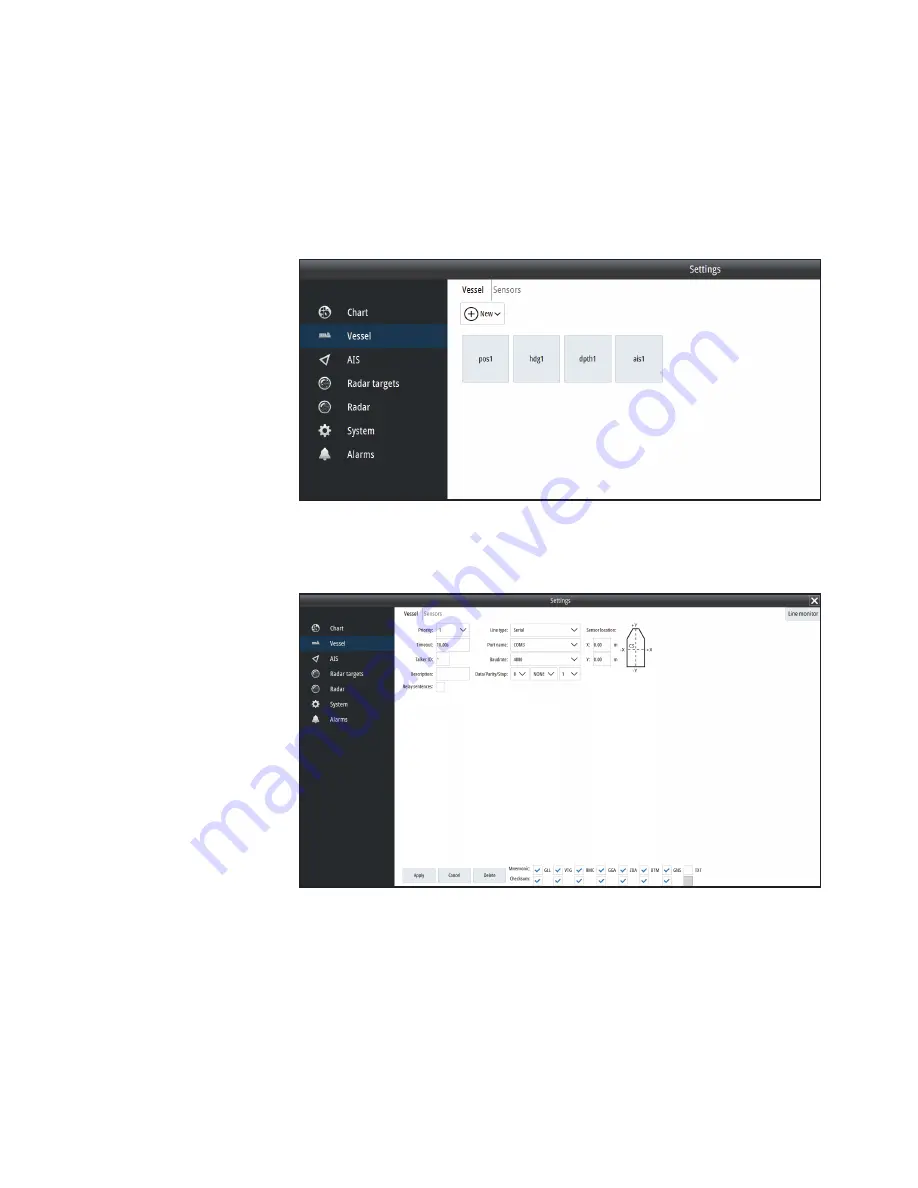
| 21
ECDIS Software setup |
E5024 ECDIS Installation Manual
Sensors
The sensors are the external data sources such as GPS, Log, heading sensor, and AIS.
They interface to the E5000 via NMEA 0183, NMEA 2000, and ethernet. Sensors that are
connected via NMEA 2000 are bridged internally to ethernet, so selection is made as if the
sensors were an ethernet source.
Adding a sensor
On an unconfigured system the sensors page will be blank. Select
New
to add an instance of
the sensor type you wish to setup.
Communication settings
Select the newly created sensor icon to edit the communication settings.
The image above shows a typical sensor page. The upper section of the page is similar for all
sensors. The
Mnemonic NMEA
sentences (eg GLL, VTG) shown are dependent on the Sensor
type selected.
The following describes the settings:
Priority
– Priority of the sensor if several sensors of the same type are registered; if the sensor
with the highest priority is lost, sensor with the next highest priority is used instead.
Timeout
– Time period between the loss of connection with the sensor and triggering the
“source lost” alarm.
Talker ID
– ID of the sensor used to distinguish between sensors of the same type, or sensors
sending the same NMEA sentences. This allows the system to listen only to a specific talker. A
wildcard (*) can be used to listen to messages from all sources of the type selected.
Содержание E5024 ECDIS
Страница 1: ...ENGLISH E5024ECDISSystem Installation Manual...
Страница 2: ......
Страница 42: ......
Страница 43: ...988 10788 001...