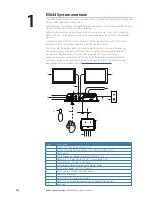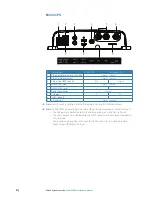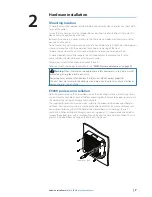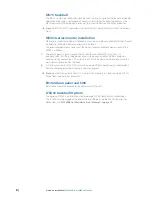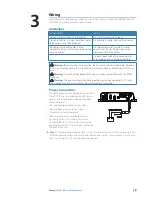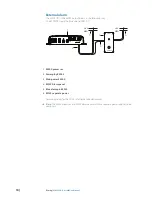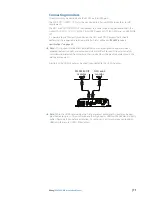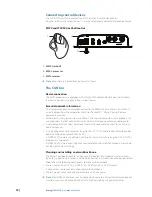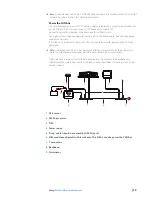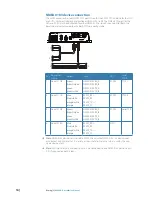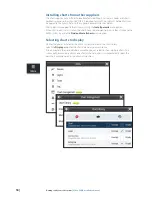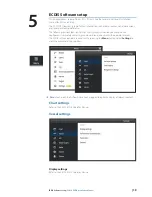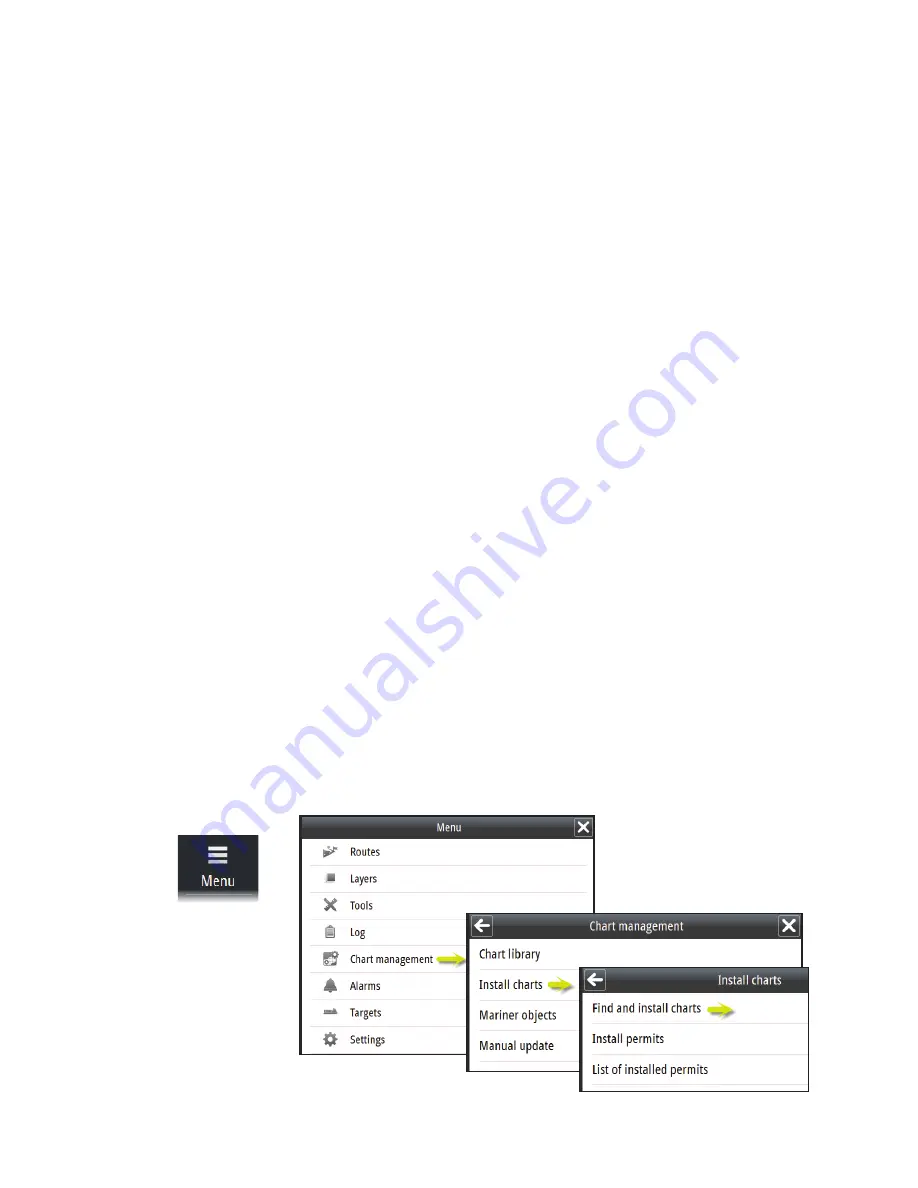
| 17
Getting ready to use the system |
E5024 ECDIS Installation Manual
Verifying or changing your chart subscription
When Navico receives the User permit from the vessel and the chart subscription is agreed,
Navico creates a custom account and a customized web site in NAVTOR NavTracker. From this
web site you can view and manage your subscription.
You log on to this system via a web browser (http://navtracker.navtor.com/) or as an iPhone,
iTouch or iPad app. Apps can be downloaded from iTunes Store for iOS or Google Play Store
for Android.
1.
Log on to the NavTracker
2.
Enter your email and password received from Navico when the subscription was agreed
3.
Sign in to enter your customized NavTracker web site
4.
Download the NavTracker User guide for detailed information about how to use the
NavTracker
5.
Verify that you subscription is correct, eventually request changes according to the guidelines
in the NavTracker User guide
When completed the NavTracker system will update you subscription information, and chart
updates and Chart permit codes for the purchased charts are prepared. These chart updates
and Chart permit codes are downloaded to the NavStick by using the NavSync program.
Updating the content of the NavStick
When the chart subscription is agreed, available chart updates and Chart permit codes for
the purchased charts are prepared. These files are downloaded to the NavStick by using the
NAVTOR NavSync program.
1.
Download and install the NavSync program from http://navsync.navtor.com/ on your PC
•
The NavSync icon is added to your desktop when the installation is completed
2.
Insert the NavStick in the PC
3.
Double-click on the NavSync icon to start the program
4.
Follow the instructions on the screen to update the content of the NavStick with the latest
available charts
Copying the contents from the NavStick to the E5024 system
1.
Insert the NavStick with the charts and the license code into the E5000 processor
2.
Open the
Chart managment
menu, and select
Install charts
3.
Select
Find and install charts
•
The system will now automatically recognize the NavStick and list the content
4.
Select the charts you want to install
5.
Enter a new name or select an existing name for the SENC geodatabase destination
Selected charts and license codes are now copied to the E5024 system.
Содержание E5024 ECDIS
Страница 1: ...ENGLISH E5024ECDISSystem Installation Manual...
Страница 2: ......
Страница 42: ......
Страница 43: ...988 10788 001...