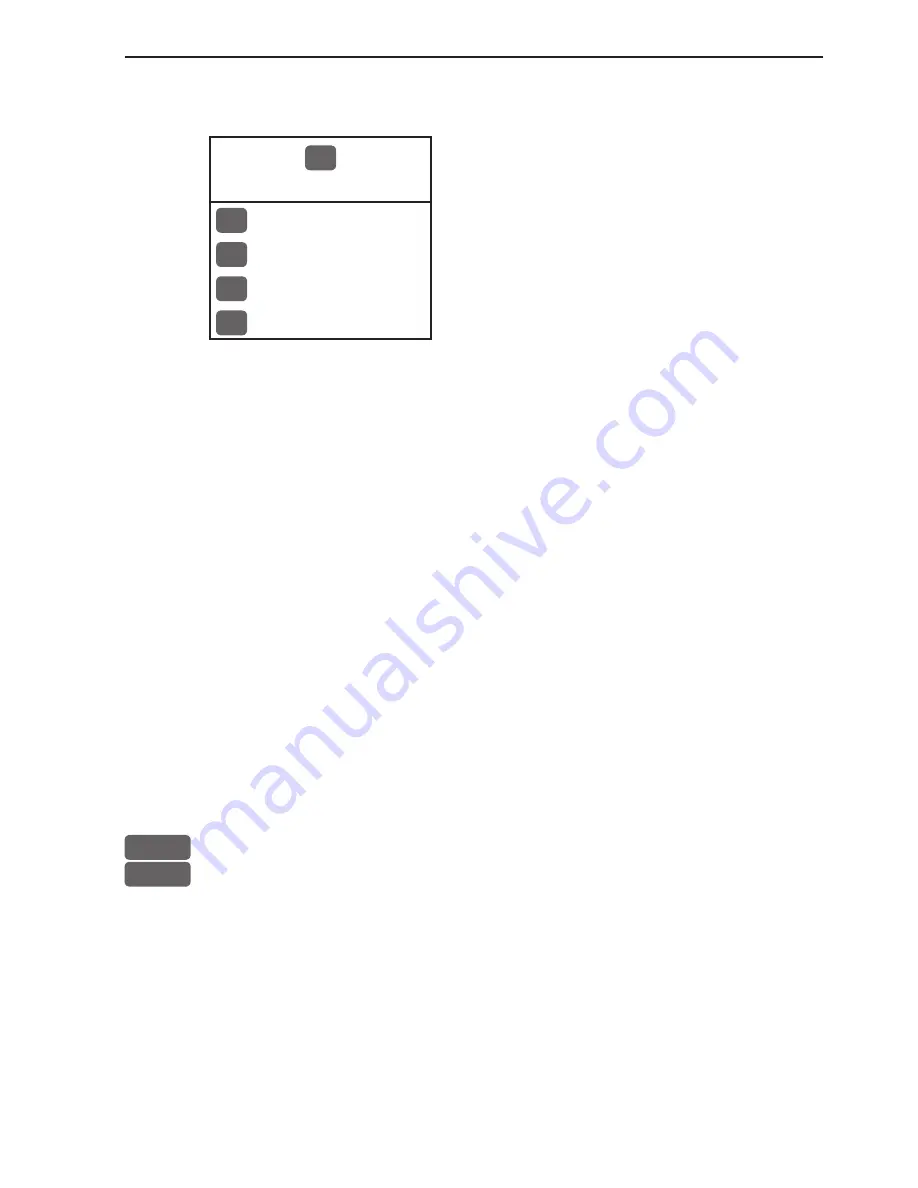
CR44/54 Chart menu and INFO windows
Chapter 4-1
4. Chart menu
2
CHART
The displays obtained from this menu
can easily be accessed from the main
function key [CHART] -
see section 4.1.
1
Chart
2
Dual Chart
3
Custom screen 1
4
Custom screen 2
For safety reasons, navigation with electronic charts should always
be combined with authorized paper charts.
The chart display opens for the built-in world chart, as well as the
optional, detailed C-MAP electronic chart system, which of course
will require that a C-MAP NT+ C-card is inserted in one of the
drawers below the keypad. The chart appearing in full screen with
smaller range as default, is the only chart which can be inserted into
a different display via the menu.
The Dual Chart display will provide a chart in two different scales,
one for detail (smaller range) and one for overview (greater range).
The two custom screens will present multiple window combina-
tions (section 4.1), where the chart with greater range as default will
be fixed in a quarter window. The chart with smaller range will be
fixed in the left half window in both custom screens. Adjustments
can be made individually to both charts (section 4.5).
To access one of the displays via the menu e.g.:
MENU
Call up the menu bar, and...
2,1
press
[2]
and
[1]
to call up a Chart in full screen
4.1 Shortcut to the pages in the chart-series
The CHART function is one of the main functions in the CRXX.
Each page under the [CHART] key will include a window represent-
ing the chart function. It is not possible to exchange main function
displays with a new display. Refer to section 2.1, 2.1.1 and 2.1.2 for
further information on the display and page system.
Содержание CR44
Страница 50: ...Chapter 3 28 CR44 54 Radar menu...
Страница 76: ...Chapter 5 4 CR44 54 Echo menu...
Страница 96: ...Chapter 6 20 CR44 54 Pilot menu navigation examples...
















































