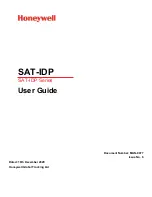Chapter 3-12
CR44/54 Radar menu
Auto sea
and
Auto gain
settings i.e. Minimum, Default, Maximum:
If necessary, the factory presets can be adjusted (0 to 255) to expand
or limit the effect of the auto function. After the adjustment, the
new values will be the new AUTO settings. Preset parameters can
only be adjusted from X-MIT mode after the scanner type has been
detected for the first time. Each time a new scanner type is recog-
nized, these parameters are set to default. During adjustment, the
display will show the current value, and the auto function parameters
will take effect when the auto function becomes active after leaving
the input field.
• Auto gain values
To adjust the preset values, you first have to:
1. Adjust Rain to minimum acceptable value: move cursor to the
‘Rain’ bar, and adjust with +/- keys.
2. Adjust Sea to minimum acceptable value: move cursor to the ‘Sea’
bar, and adjust with +/- keys.
3. Set ‘Tune’ bar to ‘AUTO’ mode: move cursor to the ‘Tune’ bar and
press [CLR].
4. Choose a displayed range of 3nm (press key [4]) or higher.
Now you are ready to adjust the Auto Gain values in the lower
part of the Radar setup display (example shows default settings for
RB715A):
Auto gain minimum (factory value 060): Adjust to optimum radar
image - fairly clear targets and no noise.*
Auto gain default (factory value 080): Adjust to best picture.*
Auto gain maximum (factory value 100): Adjust to maximum allow-
able level of noise.*
*) wait for screen to update to see the result of adjustment.
Auto
Gain
adjustment bar (example)
Level: 060 080 100
• Auto sea values
To adjust the preset values, you first have to:
1. Adjust Rain to minimum acceptable value: move cursor to the
‘Rain’ bar, and adjust with +/- keys.
2. Set ‘Sea’ bar to ‘AUTO’ mode: move cursor to the ‘Sea’ bar and
press [CLR].
3. Set ‘Gain’ bar to ‘AUTO’ mode: move cursor to the ‘Gain’ bar and
AUTO
Содержание CR44
Страница 50: ...Chapter 3 28 CR44 54 Radar menu...
Страница 76: ...Chapter 5 4 CR44 54 Echo menu...
Страница 96: ...Chapter 6 20 CR44 54 Pilot menu navigation examples...