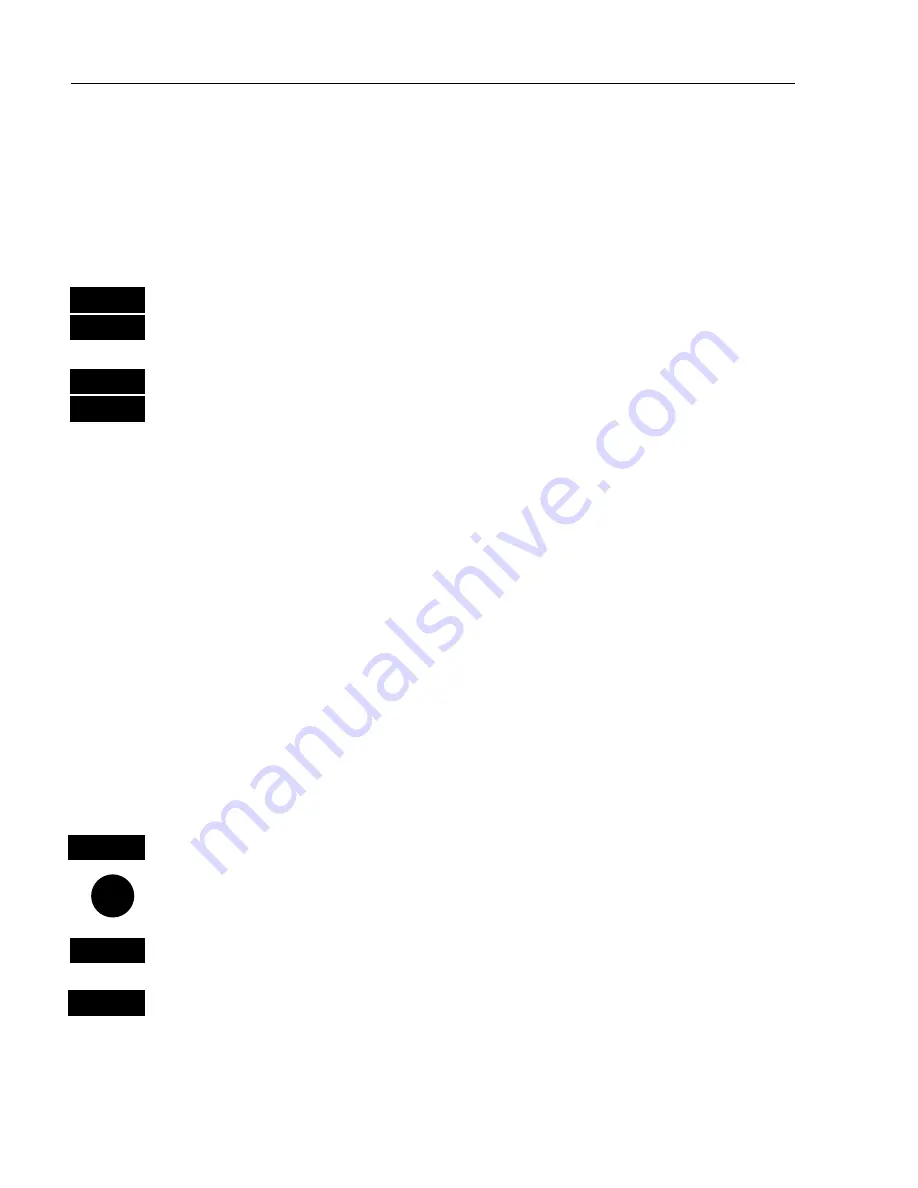
CR40/42/50 MKII NAV menus & navigation examples
Chapter 6
76
screen e.g. ½ window for the chart display, ¼ window for the
navigation display, and ¼ window for the Set & drift trim display,
maybe. The choice is yours. Refer to section 2.1 Fundamentals of the
PAGE and WINdow system.
To turn NAV mode off again:
GOTO
Press
[GOTO]
and
[3]
to…
3
“Turn NAV off” from active chart display with cursor on
or…
MENU
Press
[MENU]
and
[4], [2]
to…
4,2
“Turn NAV off” via the menu
6.5.3 Route navigation
To start Route navigation will require that at least one route is stored in
the memory. Refer to section 3.3.9 PLOT function.
When navigating in a route, you will have a graphical steering display
to navigate by, see section 6.2.1. Know your ETA – Estimated Time of
Arrival, and your AVN – Average Velocity Necessary, see section
6.2.4. Call up the Set & drift display, see section 4.2.
There are two ways of activating Route navigation:
From the chart or from the menu.
From the chart:
CHART
Shortcut to chart 1 display
Press cursor key to activate the cursor
GOTO
Select NAV mode
3
Select Route
(if chart cursor is placed on a route, this route will be
suggested)
This will activate the pop-up window ‘Navigate in route’ - now follow
the procedures from the
)
a few lines further ahead.
Содержание CR40 MKII
Страница 50: ...CR40 42 50 MKII Position menus Chapter 4 50...
Страница 120: ...CR40 42 50 MKII Installation and service Chapter 9 120 Other important settings continued...
Страница 160: ...CR40 42 50 MKII Glossary of terms Appendix A 160...
Страница 174: ...CR40 42 50 MKII DGPS ChartRadar Index 174...






























