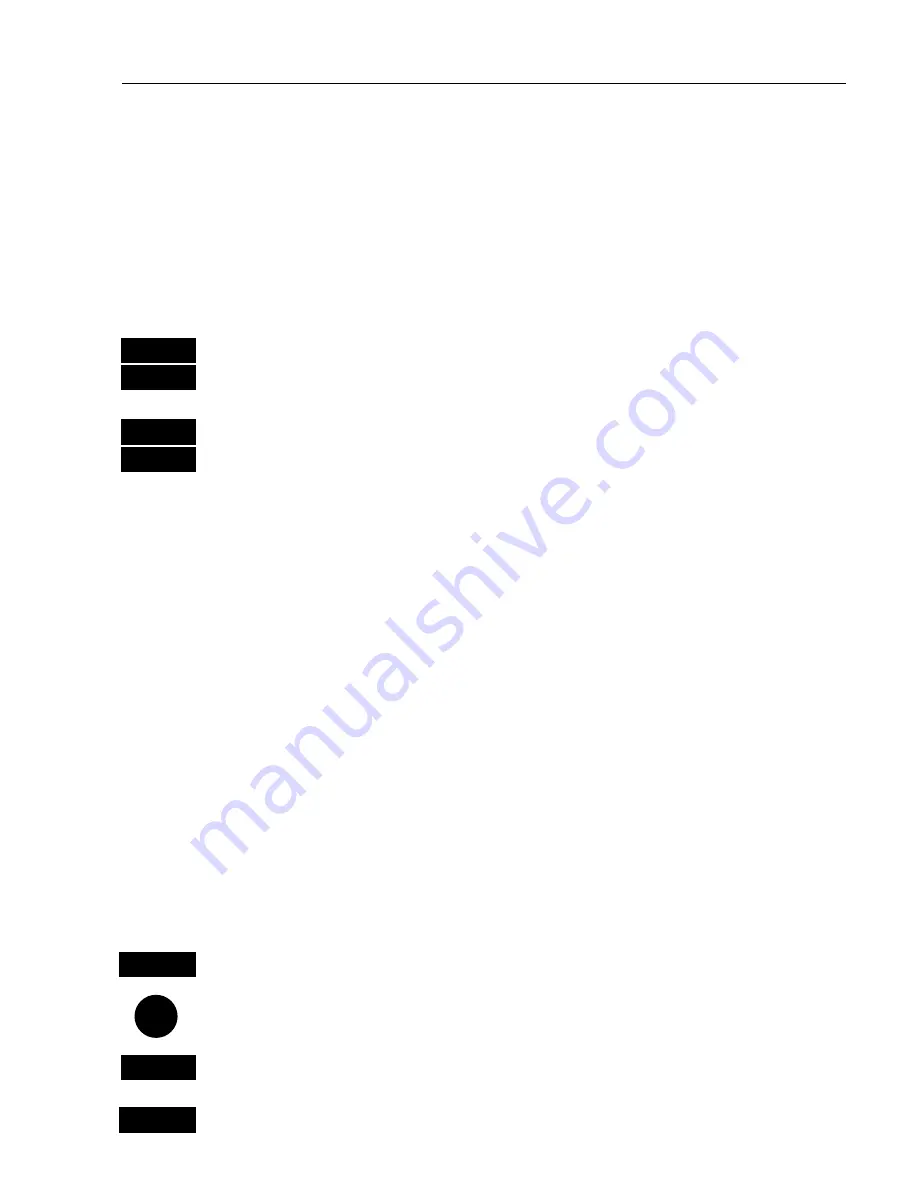
CA42/50/52 NAV menus & navigation examples
Chapter 6
77
It is possible to mix and match the data you require to have on the
screen e.g. ½ window for the chart display, ¼ window for the
navigation display, and ¼ window for the Trim & highway display,
maybe. The choice is yours. Refer to section 2.1 Fundamentals of the
PAGE and WINdow system.
To turn NAV mode off again:
GOTO
Press
[GOTO]
and
[3]
to…
3
“Turn NAV off” from active chart display with cursor on
or…
MENU
Press
[MENU]
and
[4], [2]
to…
4,2
“Turn NAV off” via the menu
6.5.3 Route navigation
To start Route navigation will require that at least one route is stored in
the memory. Refer to section 3.3.9 PLOT function.
When navigating in a route, you will have a graphical steering display
to navigate by, see section 6.2.1. Know your ETA – Estimated Time of
Arrival, and your AVN – Average Velocity Necessary, see section
6.2.6. Call up the Set & drift display, see section 6.2.8.
There are two ways of activating Route navigation:
From the chart or from the menu
From the chart:
CHART
Shortcut to chart 1 display
Press the cursor key to activate the cursor
GOTO
Select NAV mode
3
Select Route
(if chart cursor is placed on a route, this route will be
Содержание CA42
Страница 50: ...CA42 50 52 Position menus Chapter 4 50...
Страница 82: ...CA42 50 52 NAV menus navigation examples Chapter 6 82...
Страница 132: ...CA42 50 52 Miscellaneous menu Chapter 9 132...
Страница 170: ...CA42 50 52 C MAP attributes Appendix C 170...






























