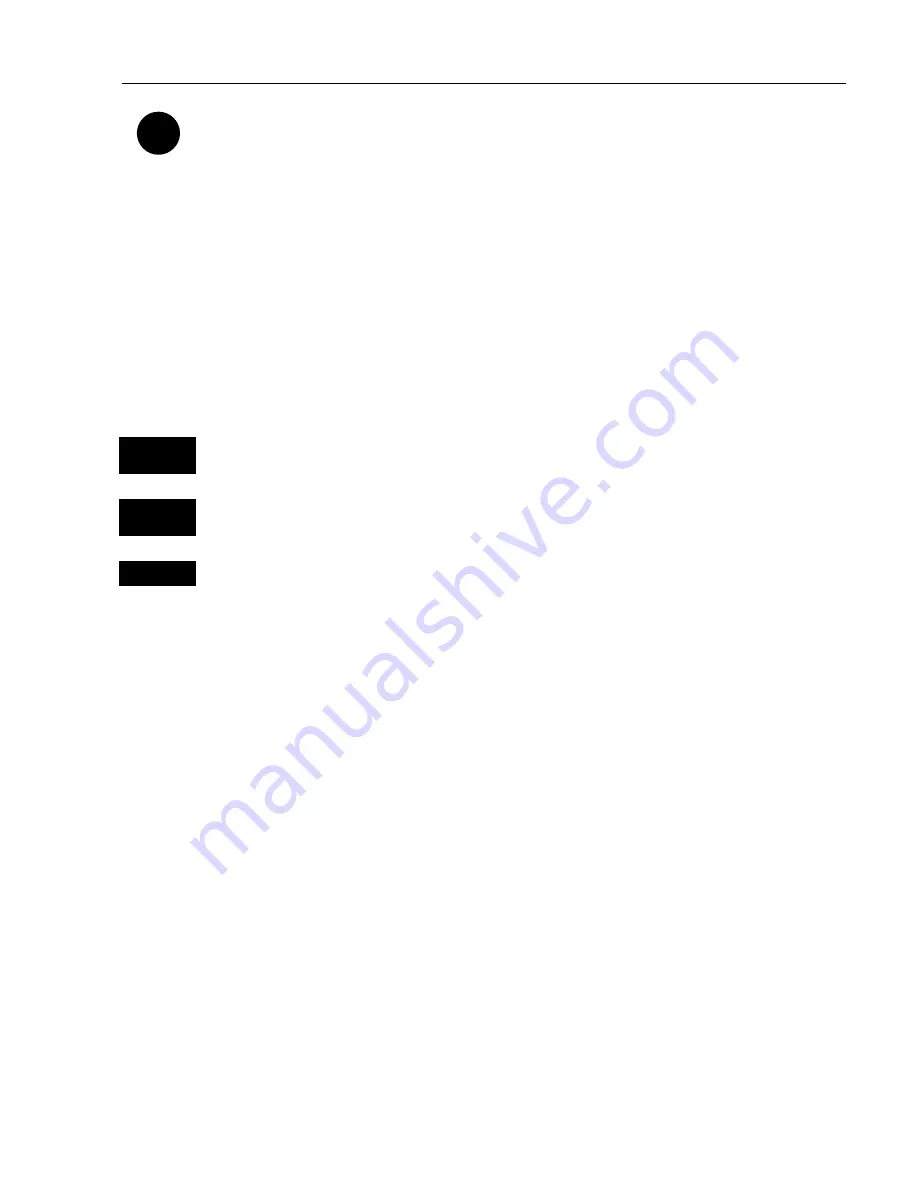
CA42/50/52 Chart menus and INFO windows
Chapter 3
19
Use the cursor key to move cursor in any direction on the screen – the
chart will automatically adjust when cursor reaches the edge of the
screen.
)
Press
[0]
to center the cursor on the chart.
)
In data displays the cursor will be shown in form of either a ruling
box around the active field, or the active field will be highlighted.
Zoom function
– with
cursor on
, the zoom function will zoom around
the cursor. With
cursor off
, the zoom function will zoom around the
ship´s position.
ZOOM
+ IN
Zoom in for details (smaller scale)
ZOOM
- OUT
Zoom out for overview (greater scale)
1-9
)
Use one of the shortcut keys to quickly change the chart scale:
Press [1] = 1:6.600.000,
[4] = 1:200.000,
[7] = 1:6.000,
[2] = 1:2.000.000,
[5] = 1:60.000,
[8] = 1:2.000,
[3] = 1:600.000,
[6] = 1:20.000,
[9] = 1:600
Chart details may not be available in all scales in all areas. Non-
covered areas will be marked as hatched or all blue with coordinate
grid (with grid set to AUTO in chart setup), depending on the actual
scale. See section 3.4 Chart setup for more details on what you might
want to see in the chart and not see.
The
built-in world chart
can be zoomed up/down in six steps from a
scale of approx. 1:33,000,000 to 1:2,000,000.
An
over-zoom function
enables you to zoom beyond the chart, which
automatically is switched off and replaced by a lat/long coordinate
grid. In this mode the scale can go down to 1:600.
Содержание CA42
Страница 50: ...CA42 50 52 Position menus Chapter 4 50...
Страница 82: ...CA42 50 52 NAV menus navigation examples Chapter 6 82...
Страница 132: ...CA42 50 52 Miscellaneous menu Chapter 9 132...
Страница 170: ...CA42 50 52 C MAP attributes Appendix C 170...






























