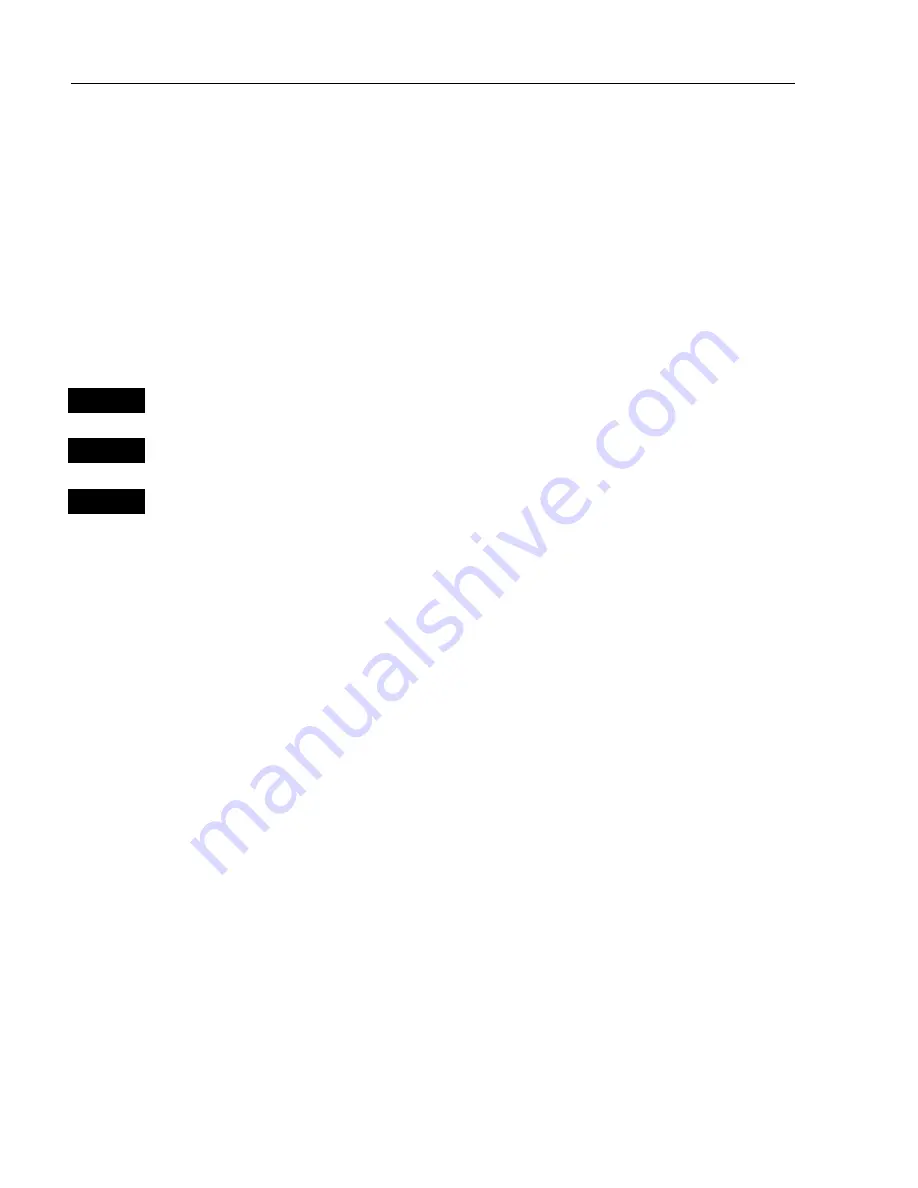
CA4
2/50
/52 Radar operation
Chapter 8
118
Synchronizing cursors or scale/range can be applied individually or
combined.
)
To release the lock, repeat procedure or remove one of the displays
from the screen.
•
Show active navigation point on radar display
(will require
heading input from connected sensor)
Having activated one of the navigation modes from the chart display
(refer to sections 6.5.1 to 6.5.4), you can make the approaching
wa next waypoint appear on the radar display as well:
WIN
Go to radar display in right half of screen
ENT
Press
[ENT]
to activate pop-up display ‘Radar quick menu’
7
Show active navigation point
This function will stay active for as long as you wish. Turning the navi-
gation mode off, will temporarily set it out of function, because there is
nothing to show - but when you start navigating, the function will
become active again. You do not have to turn it on and off all the time.
)
Repeat procedure to hide active navigation point on radar display.
8.2.8 General features for the radar operation
•
Alarms:
The alarms that can appear in connection with the radar operation, are:
- Guard Zone alarm
- Rotation lock alarm (check connection to scanner)
- Trigger fail alarm (check connection to scanner)
- Heading missing alarm (check connection to compass)
- Communication failure alarm (check connection to scanner)
- Communication time-out failure alarm (no communication between
display and scanner)
- Bearing zero alarm (check if scanner is rotating)
- Bearing pulse alarm (check if scanner is rotating)
Содержание CA42
Страница 50: ...CA42 50 52 Position menus Chapter 4 50...
Страница 82: ...CA42 50 52 NAV menus navigation examples Chapter 6 82...
Страница 132: ...CA42 50 52 Miscellaneous menu Chapter 9 132...
Страница 170: ...CA42 50 52 C MAP attributes Appendix C 170...






























