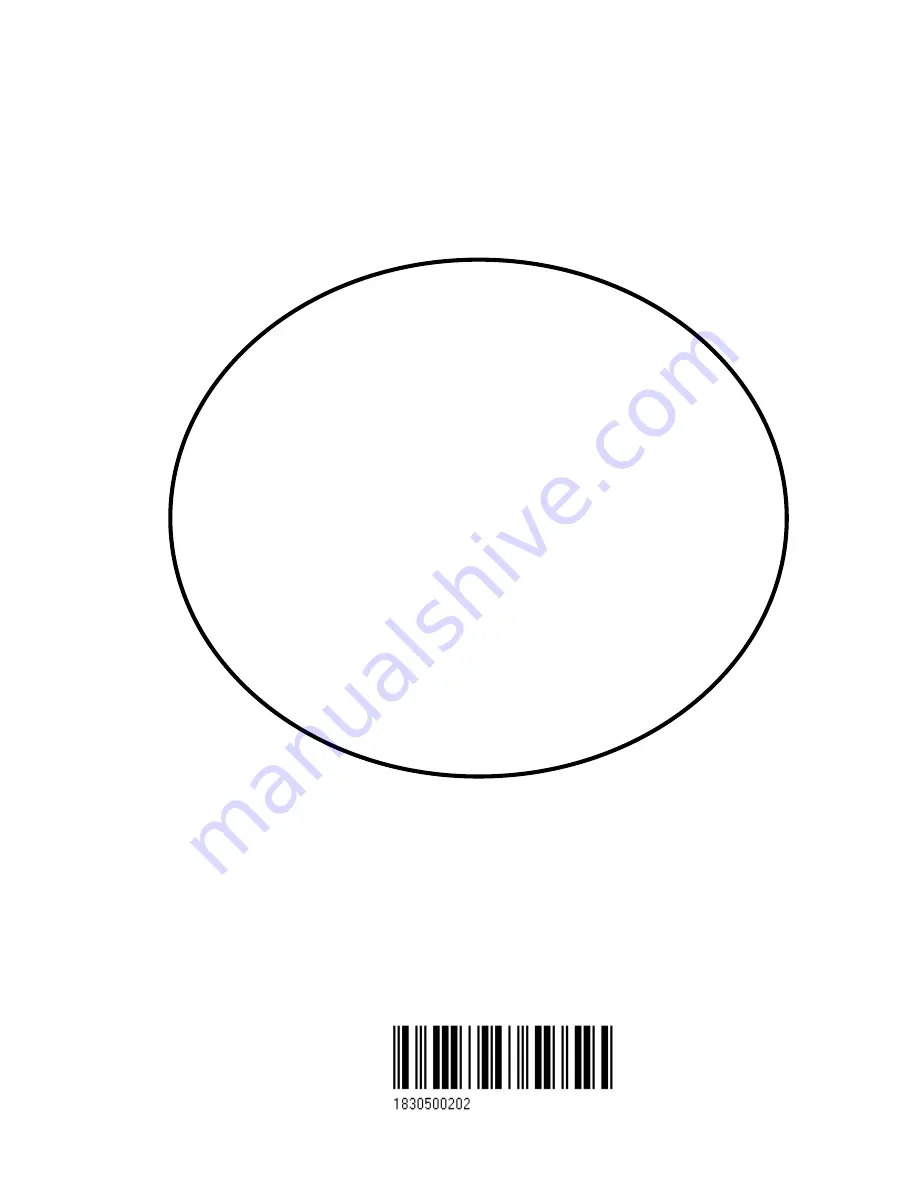
02244.30
Note!
Insert or remove C-MAP cartridges ONLY through CHART menu or when unit is off.
All electronic navigation equipment is subject to external factors beyond the control of the
manufacturer. Therefore such equipment must be regarded as an aid to navigation. The
prudent navigator will, for that reason, never rely on a single source for position fixing and
navigation.
M A N U A L
SIMRAD CA42/50/52
ChartRadar with Echosounder
183-0500-202 English
Содержание CA42
Страница 50: ...CA42 50 52 Position menus Chapter 4 50...
Страница 82: ...CA42 50 52 NAV menus navigation examples Chapter 6 82...
Страница 132: ...CA42 50 52 Miscellaneous menu Chapter 9 132...
Страница 170: ...CA42 50 52 C MAP attributes Appendix C 170...
















