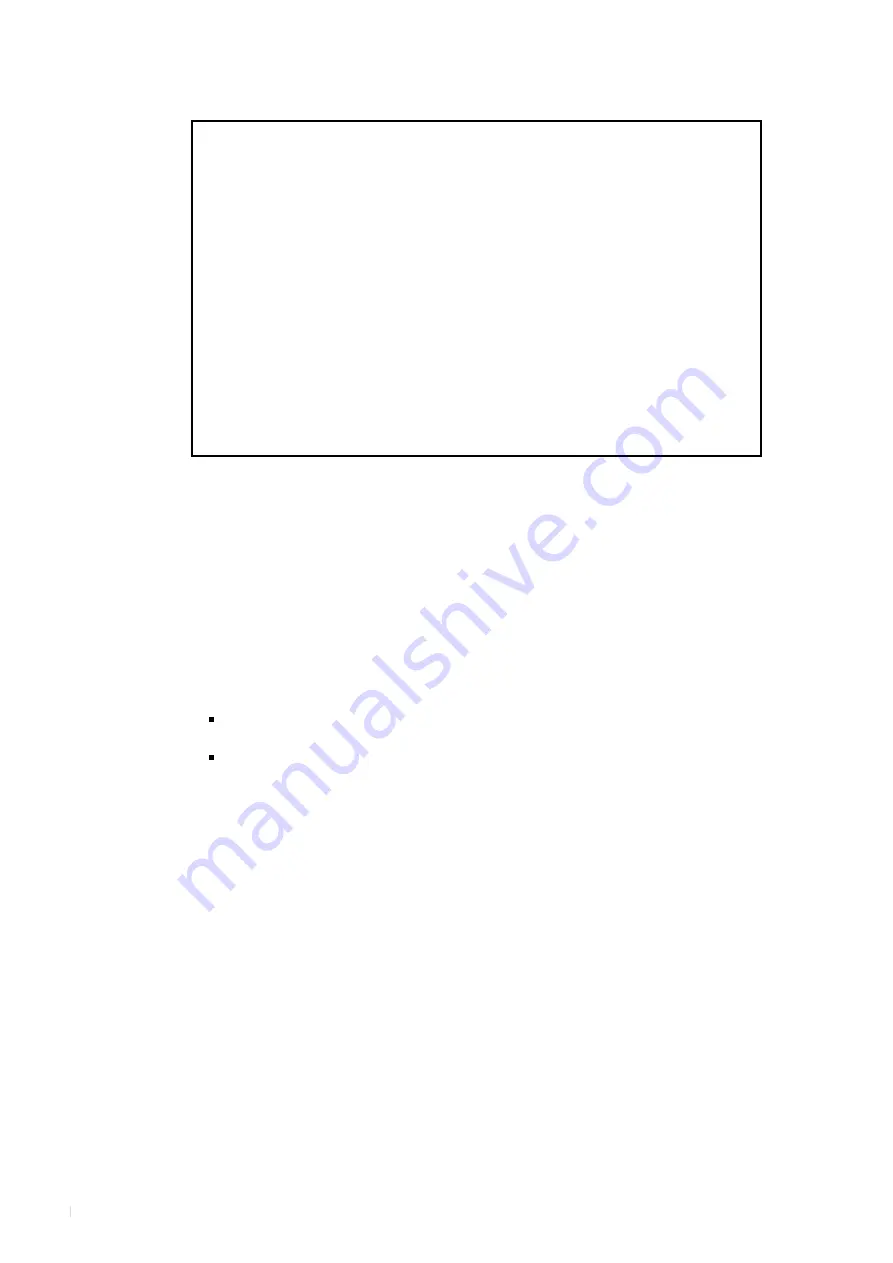
The details of this Operation Manual are subject to change w ithout previous
notification.
This Operation Manual has been prepared with the utmost care to cover all aspects of
the time recorder's use.
If you feel, however, that some explanations are inadequate, unclear, or difficult to
understand, please do not hesitate to contact the dealer or the shop from which you
have purchased your Time Recorder.
Be sure to use your Time Recorder after you have fully understood the hardware and
software specifications and limits.
No part of this publication may be reproduced, stored in a r etrieval system, or
transmitted, in any form or by any means, mechanical, photocopying, recording or
otherwise.
Replace battery with TOSHIBA, part no. CR 2450 THC only.
Use of another battery may present a risk of fire on explosion.
Place the time recorder close to the wall outlet so that it is easily accessible to
disconnect.
Bescheinigung des Herstellers/Importeurs
Dies Gerät entspricht den Bedingungen der Niederspannungs-Vorschrift
73/23/EEC und dem EMVG nach 89/336/EEC.
This unit complies with the Low Voltage Directive 73/23/EEC and the
EMC Directive 89/336/EEC.
Maschinenl ärminformationsverordnung 3. GSGV, 18.01.1991:
Der arbeitsplatzbezogene Schalldruckpegel beträgt 70 dB (A) oder
weniger gemäß ISO 7779.
Die zugeho¨rige Steckdose muß nahe beim Gerät angebracht und leicht
zugänglich sein.
1.
2.
3.
4.
All manuals and user guides at all-guides.com



































