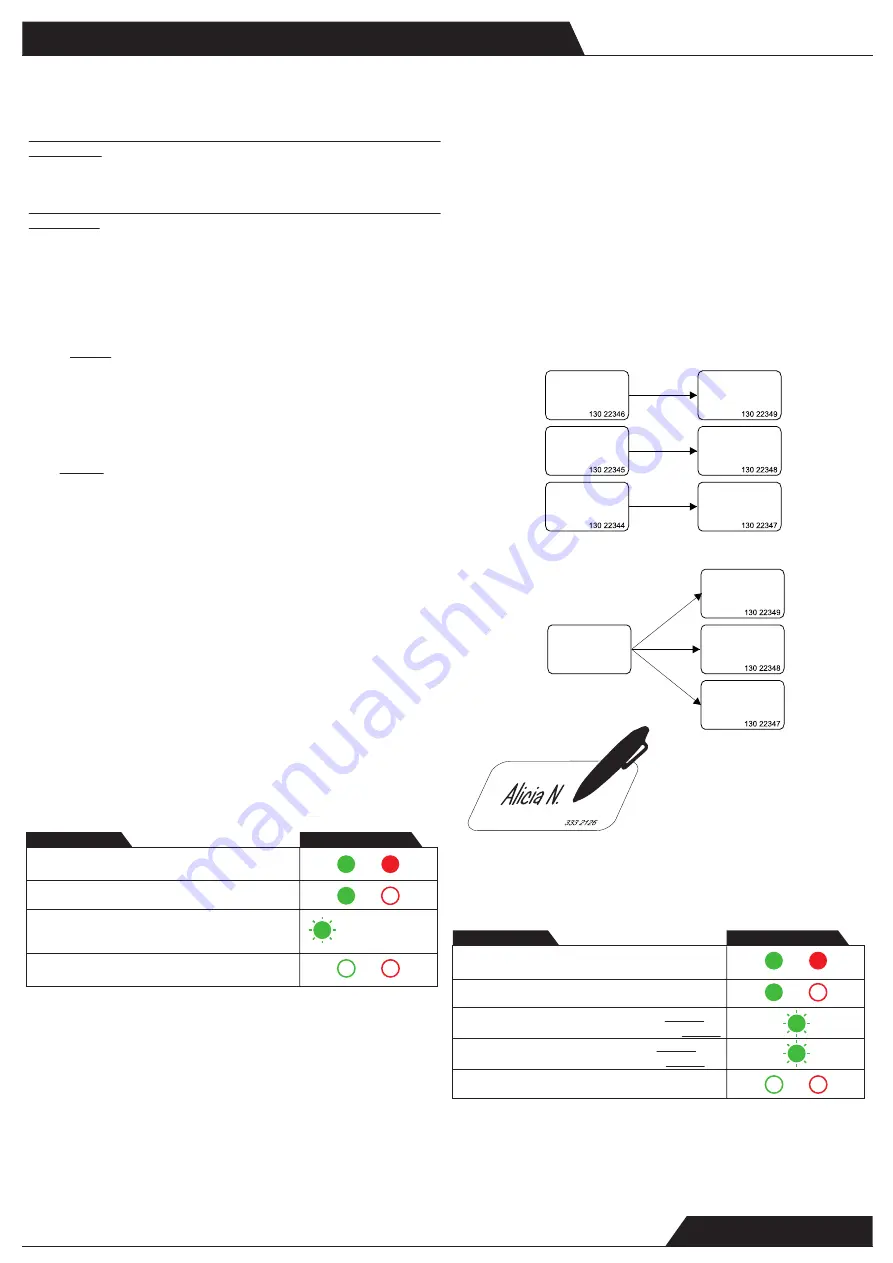
Conectar el lector de proximidad (Wiegand26 o Wiegand34) en la entrada del
LECTOR 1, incluyendo sus LED sin tensión.
Estos LED sin tensión se utilizan como indicación visual durante el proceso de
programación.
Connect Proximity Reader(Wiegand26 or Wiegand34) to READER 1 Input,
including its free tension LED’s.
The Reader’s Free tension LED’s are used for visual indication during the program-
ming process.
1. DESCONECTAR el suministro eléctrico
2. Poner el interruptor DIP Nº 5 en posición de ENCENDIDO
3. CONECTAR el suministro eléctrico -
LED rojo - ENCENDIDO
4. En el Lector 1, presentar las tarjetas maestras en este orden:
Master1&2,
Delete, Reset APB, Master1, Master2
5. Poner el interruptor DIP en posición de APAGADO (el SC24000 volverá al modo
operativo)
1. Turn OFF the power supply
2. Push the dip switch no.5 in position ON
3. Turn ON the power supply -
Red LED - ON
4. On Reader1, present the master cards in this order:
Master1&2, Delete, Reset
APB, Master1, Master2
5. Put the dip switch in position OFF (SC24000 will return to operational mode)
N
ota:
Al introducir la primera tarjeta, el LED verde parpadeará una vez, al introdu-
cir la segunda; parpadeará dos veces… etc.
El sistema puede funcionar sin que todas las tarjetas estén introducidas (p.ej.,
puede estar activa solamente la tarjeta Master, Delete y APB). Como mínimo, debe
haber dos tarjetas maestras (Master1&2 y Delete)
Nota
: Para cambiar las tarjetas Master y Delete se utiliza el mismo procedimiento.
Las tarjetas Master/Delete antiguas se eliminan automáticamente.
Note: For the first inserted card, the green led will blink once, for the second, the
green led will blink twice...etc
System can work without all master cards inserted (ex. Only Master, Delete and
APB can be active). Minimum master cards are two (Master1&2 and Delete)
Note: Changing Master and Delete Card is done with the same procedure. Old
Master/Delete Cards are deleted automatically.
1. Presentar la tarjeta Master
1. Present Master Card
2. Presentar la tarjeta Shadow
2. Present Shadow Card
3. Presentar la tarjeta del usuario (o varias tarjetas
de usuario)
3. Present User Card (or multiple User cards)
4. Presentar la tarjeta Master
4. Present Master Card
Nota
: Si se inscribe a un usuario con la tarjeta MASTER1, éste solo tendrá acceso
a la PUERTA 1.
Si se inscribe a un usuario con la tarjeta MASTER2, éste solo tendrá acceso a la
PUERTA 2.
Si se inscribe a un usuario con la tarjeta Master1&2, éste tendrá acceso a la
PUERTA 1 y a la PUERTA 2.
Note: If the user is enrolled using MASTER1 card, the same user will have access
only on DOOR1.
If the user is enrolled using MASTER2 card, the same user will have access only
on DOOR2.
If the user is enrolled using Master1&2 card, the same user will have access on
DOOR1 and DOOR2.
NOTA
: La tarjeta Shadow se puede configurar para 1 usuario o para un grupo de
usuarios. En ambos casos, escriba el nombre del usuario en esta tarjeta y guarde
todas las tarjetas Shadow en un lugar seguro.
NOTA
: Si en la misma tarjeta Shadow hay varios usuarios, al realizar un borrado
con ella se borrarán todos los usuarios
asociados.
NOTA
: Si fuese necesario cambiar una tarjeta Shadow, simplemente inscriba al
mismo usuario con otra tarjeta Shadow
NOTE: Shadow card can be issued for 1 user or for group of users. In both cases,
write the name of the user on the shadow card and keep all of the shadow cards on
safe place.
NOTE: If more than one user is associated to same shadow card, deleting with that
shadow card will result with deletion of all the Users associated to that shadow
card.
NOTE: If a shadow card needs to be changed, just enroll the same User with
different Shadow card.
Inscribir secuencialmente un bloque de 100 tarjetas asignadas a la Puerta 1:
Enroll a Block of 100 sequential cards assigned to Door1:
1. Presentar la tarjeta Master1
1. Present Master1 Card
2. Presentar la tarjeta Shadow
2. Present Shadow Card
3. Presentar la primera tarjeta del bloque 3 veces
3. Present the beginning card of the block 3 times
4. Presentar la última tarjeta del bloque 3 veces
4. Present the ending card of the block 3 times
5. Presentar la tarjeta Master1
5. Present Master1 Card
Nota: No hay secuencia de numeración de tarjetas Mifare.
Note:There is no sequence of numbering Mifare cards.
Nota: Antes de inscribir un bloque de tarjetas, asegúrese de que los números sean
correlativos y de que el bloque no tenga más de 100.
Note: Before enrolling block of cards, make sure that the numbers are in
sequence and that sequence is smaller than 100.
IMPORTANTE
IMPORTANT
Tarjeta Shadow 1
Shadow Card 1
Tarjeta Shadow 2
Shadow Card 2
Tarjeta Shadow 3
Shadow Card 3
Tarjeta usuario 1
User Card 1
Tarjeta usuario 2
User Card 2
Tarjeta usuario 3
User Card 3
Tarjeta usuario 1
User Card 1
Tarjeta usuario 2
User Card 2
Tarjeta usuario 3
User Card 3
Tarjeta Shadow
de grupo
Group Shadow
Card
O
Or
www.simon.es
Programación
/
Programming
Inscribir a un usuario
Enroll a user
Introducir las tarjetas maestras
Insert Master Cards
Entrada
Input
Indicación
Indication
2 x cada tarjeta de
usuario
2 x each user card
Entrada
Input
Indicación
Indication
Inscripción secuencial de bloques de tarjetas
Enroll Sequential Block of Cards
x 2
x 2

























