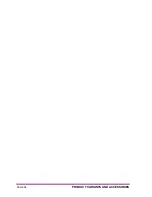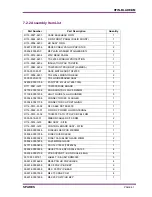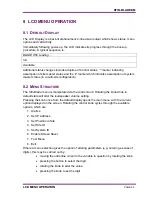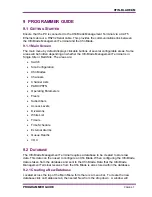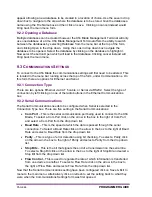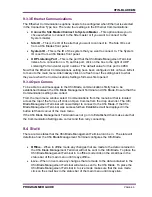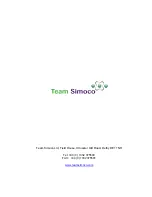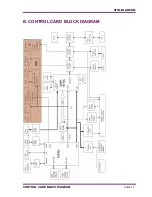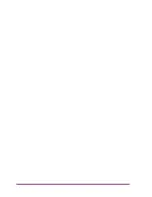PAGE 68
PROGRAMMER GUIDE
appear allowing a new database to be created in a location of choice. Use the save in drop
down box to navigate to the area where the database is to be stored. Give the database a
name using the File Name box and then click on save. Clicking on cancel instead would
bring back the main menu form.
9.2.2 Opening a Database
Multiple databases can be created however the Xfin Blade Management Terminal will only
use one database at a time. Xfin Blade Management Terminal offers the ability to switch
between the databases by selecting Database from the menu bar at the top of the form,
and clicking Open in the drop down. Using the Look in drop down box navigate the
database to be opened. Select the database by clicking on the database to highlight it.
Now select the button Open which will load in that database. Clicking cancel instead will
bring back the main menu.
9.3 C
OMMUNICATIONS
S
ETTINGS
To connect to the Xfin Blade the communications settings will first need to be altered. This
is located in the menu bar running across the top of the form, under Communications. On
this form there are options for Ethernet and Serial.
9.3.1 Connection Type
There are two options Ethernet via CAT 5 cable, or Serial via RS232. Select the type of
connection by left clicking on one of the radio buttons in the Ethernet Communications
box.
9.3.2 Serial Communications
The Serial Communications needs to be configured when Serial is selected in the
Connection Type box. There are five setting in the Serial Communications:
•
Com Port
– This is the serial communication port being used to connect to the Xfin
Blade. To select a Com Port click on the arrow in the box to the right of Com Port
and select a Com Port from the drop down list.
•
Baud Rate
– This is the speed at which the data is passed through the serial
connection. To Select a Baud Rate click on the arrow in the box to the right of Baud
Rate and select a Baud Rate from the drop down list.
•
Parity
– This is a type of error detection using bit checking. To select a Parity click
on the arrow in the box to the right of Parity and select a Parity from the drop down
list.
•
Stop Bits
– This is the bit that signals the end of a transmission on the serial line.
To select a Stop Bit click on the arrow in the box to the right of Stop Bit and select a
Stop Bit from the drop down list.
•
Flow Control
– This is used to regulate the rate at which information is transferred
from one device to another. To select a Flow Rate click on the arrow in the box to
the right of Flow Rate and select a Flow Rate from the drop down list.
Now that the Serial Communications setting have been configured click on Save & Exit to
menu to the main menu. Alternatively click on refresh to set the setting back to what they
were when the Communications Settings form was first opened.
Содержание Xfin Blade
Страница 10: ......
Страница 22: ......
Страница 35: ...XFIN BLADE SM TECHNICAL DESCRIPTION PAGE 35...
Страница 50: ......
Страница 58: ...PAGE 58 PRODUCT VARIANTS AND ACCESSORIES...
Страница 64: ...PAGE 64 SPARES...
Страница 72: ...PAGE 72 PROGRAMMER GUIDE...
Страница 75: ...XFIN BLADE SM CONTROL CARD BLOCK DIAGRAM PAGE 75 B CONTROL CARD BLOCK DIAGRAM...
Страница 76: ......