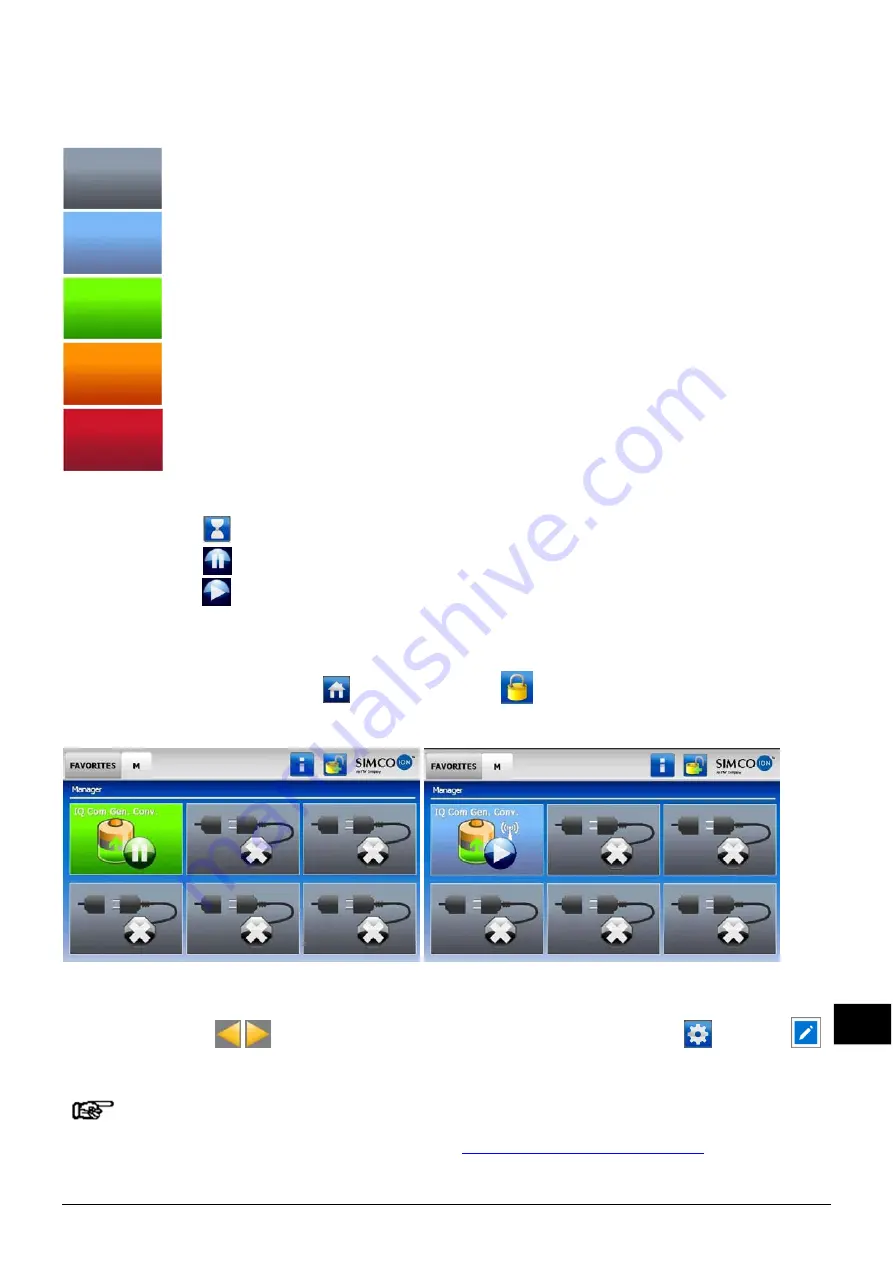
IQComGeneratorConverter_UM_9752103110_NL_D_GB_F_V1_0
43
GB
The IQ Com appears in the (main) screen of the Manager (Figure 4 en 5). The colour on the
main screen of the manager indicates the status of the IQ Com (Setting Manager IQ Easy: “Run
state display colour green:No”):
Inactive or no communication
Active (Run) and operating OK, without warnings or alarms
Standby, waiting for start command
Warning
Alarm
The status of the IQ Com is also displayed by the following symbols:
Hourglass
= IQ Com is starting up
Pause
= IQ Com is in standby mode
Play
= IQ Com is active (Run)
The number of visible parameters depends on the selected user level on the Manager IQ Easy.
In this user manual, the "Expert" user level is used. The user level can be selected by going to
the main screen of the manager
and then selecting
. Now the "Expert" user level can be
selected.
Figure 4, IQ Com in Standby mode.
Figure 5, IQ Com in Run mode.
Click on the main screen of the Manager IQ Easy on the IQ Com icon, to check the IQ Com
parameters. Press
to go to the previous/next tab (figure 6 and 7). Click
and then
behind the desired parameter to change it.
If an "Undefined param" appears in the info screens of the IQ Com on the
Manager, the Manager must be upgraded to the newest software.
Download the latest software version on
www.simco-ion.co.uk/software
and follow the "Upgrade" instructions as described in the manual of the Manager.






























