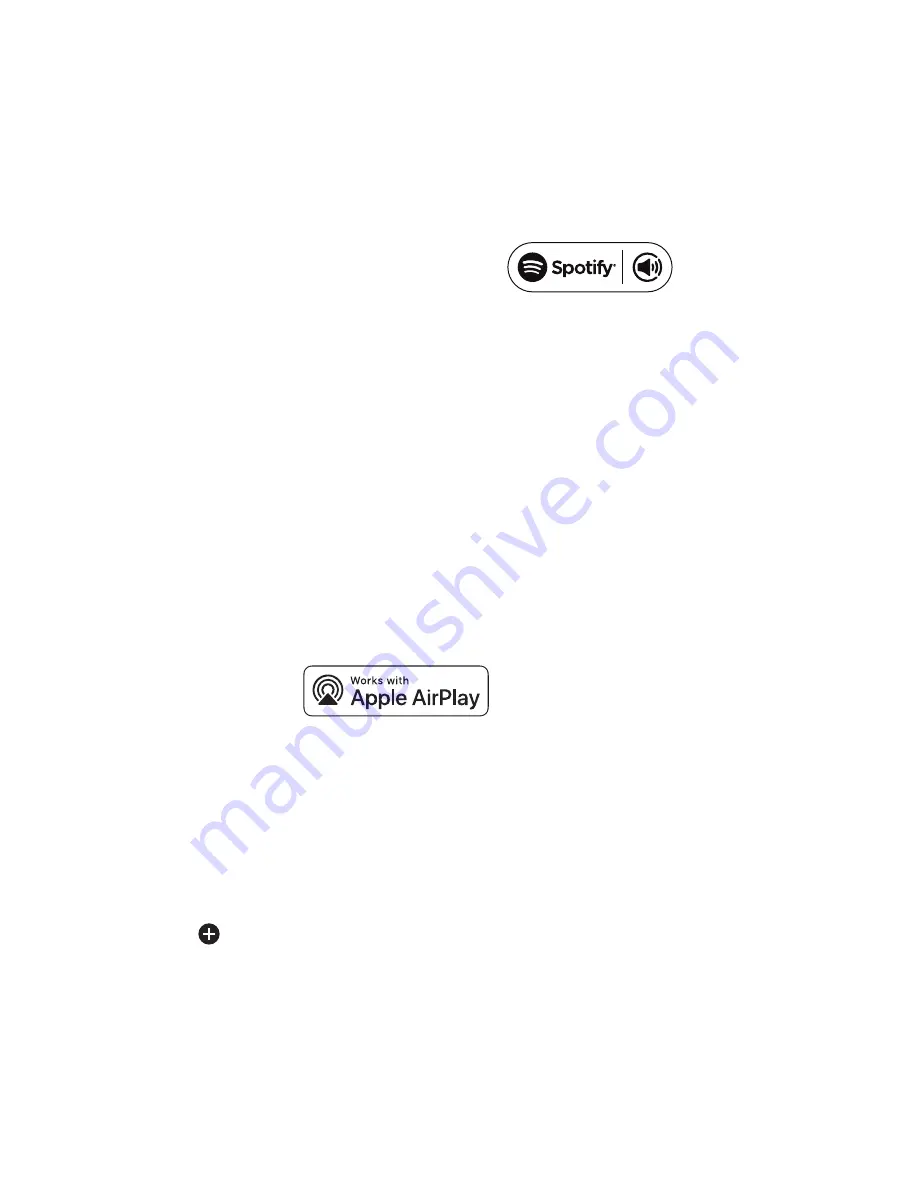
MOON by Simaudio
SimLink™
This in-house developed protocol provides for
communication between MOON components, allowing
you to control various functions of several components
with the touch of one button.
One feature of SimLink™ involves the “Standby” function.
By pressing down and holding the “Standby” button
for 2 seconds on the MOON 390, all other MOON
components connected via the SimLink will go into
“Standby” mode. The same logic applies when switching
from “Standby” to active mode.
IIf you are using a MOON CD Player such as the MOON
260D with the MOON 390, a SimLink™ connection
between the units may be useful. When the
(play)
button is pressed on the CD player or via the remote,
the MOON 390 will automatically switch to the “SPDIF 1”
input (by default). Default can be changed
to other input in the MOON CD setup using
the previously described SETUP software.
The connection rules for the SimLink™ are straightforward.
You must always connect the supplied cable between
one component’s “SimLink™ Out” jack and another
component’s “SimLink™ In” jack. There is no master
component in a SimLink™ chain; no particular component
operates as the main communications controller.
Airplay
AirPlay enables compatible Apple devices to stream audio
to the Network input of the 390—to pause, play, and
skip forward or backward, and even to control volume—
from within a wide range of apps like Apple Music, Spotify,
and YouTube Music.
NB: AirPlay Volume is indicated on a scale to 100,
while the 390 displays gain to 80dB. Setting the volume
with AirPlay to 50 corresponds to 40dB on the 390.
To set up AirPlay with your 390:
1. Open the Home app on an iPhone or iPad
2. Tap the
, then “Add Accessory”.
3. Tap “Don’t have a Code or Can’t Scan”.
4. Select “MOON 390” as your AirPlay speaker.
The speaker will be added to your home.
5. Name your 390 and identify its room to make it easier
to find.
6. Tap Done.
For more information regarding the Home app:
http://support.apple.com/kb/HT208724
Spotify Connect
Use your phone, tablet or computer as a remote control
for Spotify.
Go to spotify.com/connect to learn how.
Operating the Unit
We recommend leaving your unit powered up at all times
to maintain optimal performance. When you plan on being
away for a few days, it may not be a bad idea to power off
your unit.
Turning on your unit for the first time
Prior to turning the unit on for the first time, make sure that
every cable is properly connected to avoid any problems.
Flick the main rocker switch, located on the rear panel,
labeled “POWER” to the ON position. Next, briefly press
the push button labeled “Standby” located on the front
panel. The blue LED on the front panel will illuminate
and an animated splash screen will appear in the display
window for five (5) seconds while the unit goes through its
start-up procedure.
This occurs every time you power up your unit via
“Standby”. Then you will hear a very faint single clicking
sound confirming that everything is in order and that the
unit is now ready for use.
When powering up the unit via the rear panel main rocker
switch, you must allow the MiND streaming module to
go through its initialization process, which requires up
to sixty (60) seconds, before you can begin using it to
stream music. This is the result of this streaming module’s
complexity and required network connectivity.
On and Off Sequence
To avoid hearing any annoying noises (ie. “thumps” and
“pops”) emanate from your speakers, you should always
first power up any devices connected to the unit prior
to powering up the unit. When powering off your unit
always power down your unit before powering down any
components connected to the unit.





































