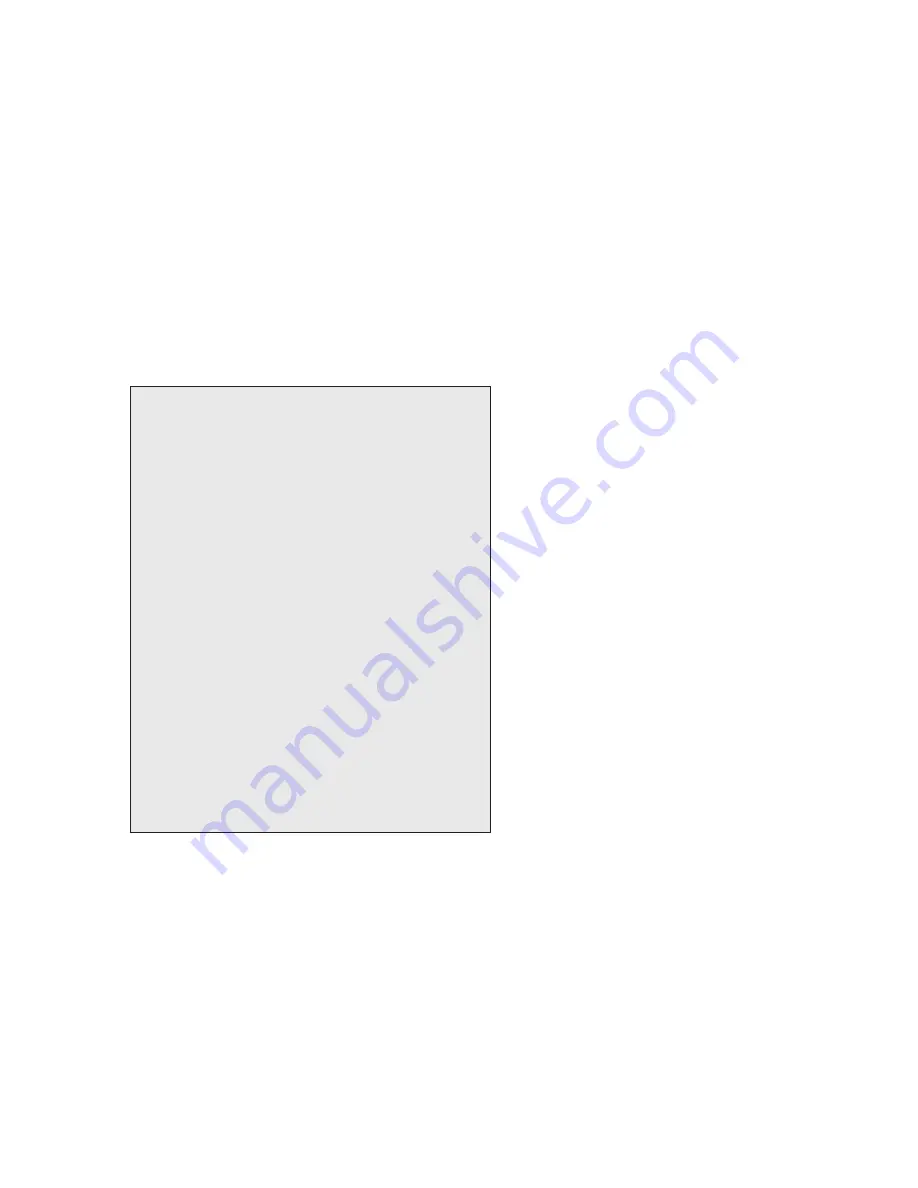
MOON by Simaudio
Software Setup
Setup Menu
The Setup menu on the MOON 390 display panel taylors
the device to meet specific needs and preferences.
Use the menu to assign a custom label to any input (eg,
name the SPDIF input “CD”) and disable unused inputs
for convenient remote control scrolling. The Setup also
serves to configure the phono input, volume control,
screen saver, and other options, as well as to reset the unit
to its factory default configuration. The following pages
describe these settings in greater detail.
To navigate through the Software setup Menu:
Setup button enters the menu;
Rotating knob scroll through the various items
in the menu;
OK button confirms selection of the highlighted item
in the menu.
After making a selection, the indication ‘saved’ will appear
briefly to confirm its validity. To abort setup mode, simply
press the “Setup” button to exit.
Note: After sixty (60) seconds of no activity,
the MOON 390 will automatically exit from setup mode
and “EXITING” will appear in the front panel display
window.
To edit a text string:
The two “
Input
” buttons allows for cursor
movement; the rotating knob scroll through the available
characters.
Settings
INPUTS
To change the label of an input for a predefined one:
SETUP > INPUT > ‘Input you want to modify’ > label >
’label of your choice’
Example to name the SPDIF input CD:
SETUP > INPUT > SPDIF > label > CD
To change the label of an input for a custom one:
SETUP > INPUT > ‘Input you want to modify’ > label >
CUSTOM… >
then enter the characters you want
To make gain offset of a specific input:
SETUP > INPUT > ‘Input you want to modify’ > Offset >
‘Select the offset you want’
Example to set the Optical input to have +8.0dB gain:
SETUP > INPUT > OPTICAL > Offset > +8.0dB
To make an input disabled so it does not appear when
input scrolling via input buttons:
SETUP > INPUT > ‘Input you want to modify’ > Enable >
Disabled
To set an analog input into a Home Theather bypass:
SETUP > INPUT > ‘Input you want to convert to bypass’
> HT BYPASS > HT BYPASS
Note 1: This mode remove volume control capability of
the MOON 390 on the converted input; It is intented to
be used to connect to a source that has its own volume
control, such as a Home Theater processor variable
output.
The system asks if you are sure before you proceed,
to avoid any bad surprise.
Note 2: Only the input Analog and the input Balanced
can be converted to Home Theater Bypass mode.
To disable the front panel blue LED:
SETUP > BLUE LED > DISABLED
To get the serial number and model info of the unit:
SETUP > INFO
Phono Settings
To setup the phono input for specific cartridge there is
two different way to proceed. There is a basic setup and
advanced setup.
If a basic setup is desired, simply choose between moving
magnet or moving coil based on the real cartridge used:
SETUP > INPUT > PHONO > CONFIG > BASIC >
MOVING MAG
or
SETUP > INPUT > PHONO > CONFIG > BASIC >
MOVING COIL






































