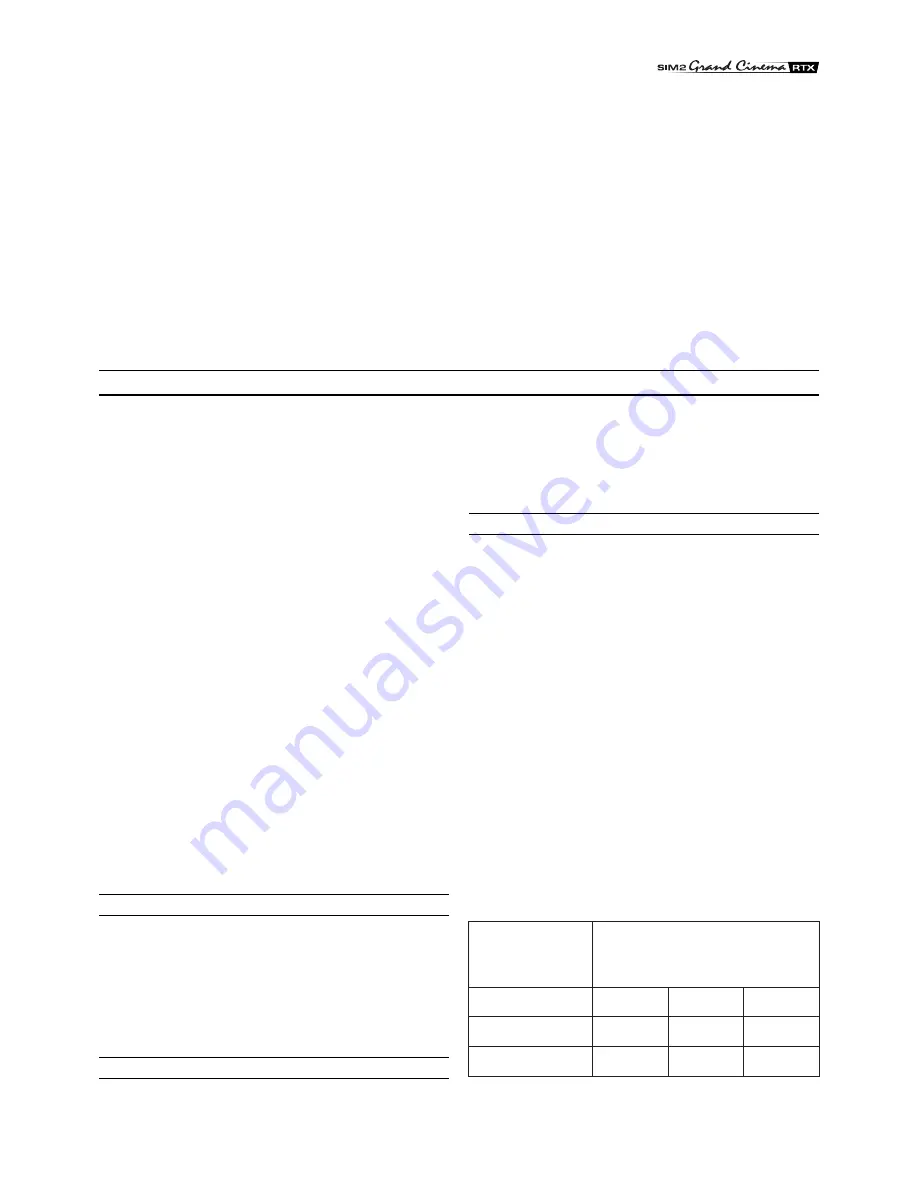
7
CONNECTING THE VIDEO SOURCES
Connect the cables from the video sources, the serial cable
from the external control unit and the optical fibre cables for
connection to the Display, to the rear panel of the DigiOptical
Image Processor.
To obtain the best performance from the RTX system, connect
the various signal sources using good quality cables designed
for video applications (rated impedance 75
Ω
).
Ensure that:
•
the cables are routed in such a way that they do not present
an obstruction to people moving around the room;
•
the connectors are inserted carefully to avoid damaging the
pins;
•
the cables are not twisted or crushed;
•
when disconnecting the cables the connectors are not
violently pulled out of the sockets on the various units.
Video sources (television receivers, VCRs, DVD players, etc.)
often feature several outputs. To obtain the best performance
from your system, carefully choose which output to use.
Generally, the type of signal offering the best picture quality is
DVI-D, followed by RGB, Components, S-Video and Composite
Video, in that order.
However, the RTX system is equipped with an excellent Video
Decoder and Deinterlacer and therefore even inferior quality
signals will produce high quality results.
Table 2 shows the types of signals usually available for the most
common types of video sources and the corresponding input
connectors to use on the DigiOptical Image Processor.
VIDEO
These inputs should be connected to a Composite Video signal
(CVBS) by means of a cable with an RCA connector.
The connector on the source is usually yellow and is frequently
labelled VIDEO.
Although other types of signals are preferable (since they allow
better picture quality), this is still the most common type of output,
and nearly all television receivers, video-recorders, DVD players,
video cameras, etc., are equipped with CVBS outputs.
S-VIDEO
These inputs should be connected to an S-Video signal by
means of a cable with a 4-pin mini-DIN type connector.
The corresponding output on the source can be identified by
the wording S-VIDEO or Y/C.
Almost as widespread as Composite Video, S-VIDEO is
preferable because it offers a clearer and sharper picture.
COMPONENT / RGBS
These inputs are composed of three sets of 5 RCA connectors
(5,6,7) and a set of 5 BNC connectors (8).
Each set of connectors is suitable for RGB and Component
signals.
RGB signals can have the following synchronisations: composite
sync on the green signal (RGsB), H+V Composite Sync, or se-
parate H/V Sync.
Connect the R, G, B outputs of the source to the respective R,
G, B inputs of the DigiOptical Image Processor (paying attention
not to invert the positions) and any synchronisation signals to
the HV input or the H and V inputs. When connecting the three
sets of RCA connectors use the colours as a guide: connector
R is red, G is green, B is blue, H/HV is white and V is black.
By using a suitable SCART to RCA (or BNC) connector adapter
cable, an RGB video signal from a source equipped with an
SCART connector can be connected to this input.
Component signals are connected to inputs Y, Cr and Cb, taking
care to observe the correspondence with the outputs on the
source.
Since the latter can be labelled in various ways, refer to Table 1
to establish the correspondence between the various signals.
The connector colours can also be of help, as shown in the
table.
During installation of the fibre optic cable:
•
The individual optical cables are delicate: always handle the
main cable without touching the individual optical cables (Fig.
3). Never pull the individual optical cables or connectors; if
necessary, you may pull the main three-core cable.
•
Only remove the cap protecting the connector ferrule
immediately before inserting the connector; if the ferrule is
allowed to come into contact with foreign material it may be
damaged, making the connector unusable.
•
Take particular care when inserting fibre optic connectors in
their respective sockets on the rear panel of the DigiOptical
Image Processor and the rear panel of the Display (Fig. 5).
•
Make sure that the single optical cables are not switched:
the numbers on the cables must match the numbers on the
connectors.
•
Check that the connectors are correctly inserted.
•
Use the cable clamps on the rear panel of the Display to
protect the connectors from traction and leverage.
•
Make sure that the cable does not constitute an obstacle for
persons moving around the room.
•
Take care not to create knots in the cable; the minimum radius
of bends in the cable is 2 cm.
•
Prevent the cable from pulling and mechanical stress: this
could cause the connectors to be pulled out and damaged.
DigiOptical
Image Processor
Connector
Y (green)
Y
Cr (red)
P
Cb (blue)
R
Y
R-Y
Y
V
P
B
B-Y
U
Video signal
source connector
Table 1







































