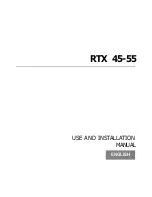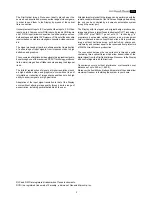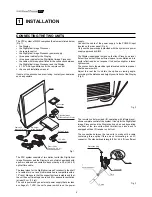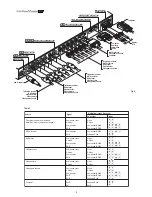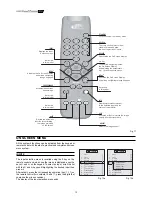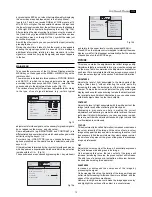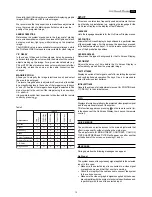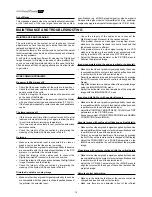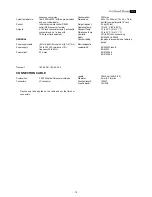14
SHARPNESS MODE
This allows you to select the type of processing associated with
the sharpness adjustment. In the case of a progressive or
interlaced video signal VIDEO mode is advisable; with PC graphic
signals, it is more appropriate to use GRAPHIC.
FILTER
This allows you to select the mode with which the input signal is
processed. Selecting the most appropriate value for a given signal
provides the best horizontal and vertical definition of the image
and makes it clearer.
CINEMA MODE
In AUTO the de-interlacer recognises if the signal is coming from
a movie film (obtained from a Telecine device with 3:2 or 2:2
sequence) and applies a de-interlacing algorithm optimised for
this type of signal.
If, on the other hand, the video signal is not recognised as coming
from a film, or if you select NO, the de-interlacer applies
a “Motion compensated” algorithm optimised for signals coming
from a videocamera.
VIDEO TYPE
Inserts a filter to increase the stability of signals coming from
VCRs. From the remote control, you can switch between
NORMAL and VCR mode by pressing VCR.
IMAGE
Brightness
Contrast
Video
S-Video
RGBS 32 kHz
YCrCb 32 kHz
Gr
aphics RGB
DV
I-
D
RGBS 15kHz
YCrCb 15kHz
Adjustments
Inputs
Colour
-
-
-
-
-
-
-
-
-
-
-
-
-
-
-
Tint
Sharpness
Sharpness Mode
Filter
Present only if the Video Standard is NTSC
Cinema Mode
Modalita video
-
-
-
-
-
Video Type
It is possible to select a different aspect for each of the sources:
it will be automatically recalled when the source is recalled.
You can also select from the various aspects by repeatedly
pressing the
key on the remote control, or by pressing
and one of the numerical keys 1...8.
The following aspects are available.
NORMAL
Displays the image by occupying the entire vertical dimension
of the screen and maintaining the aspect ratio of the input
signal. When the input signal has an aspect ratio of 4:3, black
vertical bars appear on the right and left of the image.
ANAMORPHIC
Allows a 16:9 image to be correctly displayed.
LETTERBOX
Allows a 4:3 letterbox image (with the signal coming from the
source and black bands above and below the image) to be
displayed, filling the 16:9 screen and maintaining the correct
aspect ratio.
PANORAMIC
Enlarges a 4:3 image by slightly cutting off the upper and
lower parts.
It is ideal for displaying a 4:3 image on the 16:9 display screen.
PIXEL TO PIXEL
Performs a pixel to pixel mapping of any image without making
any changes to adapt it to the screen.
The image is centred in the screen and if its horizontal and/
or vertical resolution is less than that of the display, vertical
and/or horizontal bands will outline the edges.
USER 1, 2 AND 3
When none of the predefined aspects is satisfactory, you can
use the personal aspects, which allow the horizontal and
vertical dimensions of the image to be continually varied.
FREQUENCY/PHASE
These adjustments, which are available for progressive signals
and signals coming from a computer, determine the
correspondence between the number of pixels making up the
signal and the number of pixels making up the projected image.
Normally this will not be necessary, since the system examines
the input signal and automatically sets the most suitable values.
However, if the image appears disturbed (loss of resolution within
equidistant vertical bands or instability and lack of sharpness in
thin vertical lines) it may help to ask the system to repeat the
analysis of the input signal and determining the best parameters
by recalling the automatic adjustment procedure with AUTO on
the remote control or on the keypad.
If the automatic procedure still has no effect, then manually set
the frequency and phase values, getting as close a necessary
to the screen in order to see the effects of the adjustments.
COLOUR TEMPERATURE
Changes the colour balance of the image.
It is possible to make these predominantly red (corresponding
to low colour temperature values - expressed in degrees Kelvin)
or predominantly blue (high values).
The choice can be made between three predefined values: HIGH
(corresponding to approx. 9300 degrees Kelvin), MEDIUM
(approx. 6500 degrees Kelvin), LOW (approx. 5000 degrees
Kelvin) and one PERSONAL by the user, making separate
adjustment for RED, GREEN and BLUE.
Table 4
This menu contains the adjustments that affect the quality and
geometric characteristics of the image.
POSITION
Adjusts the position of the image in a horizontal or vertical
direction. Determines the aspect of the projected image.
Normally, it is not necessary to change these values, since the
system examines the input signal and automatically sets the
most suitable values.
However, if the image is not perfectly centred, you can ask the
system to repeat the analysis of the input signal and the
positioning of the image, recalling the automatic adjustment
procedure with the AUTO key on the remote control or the
keypad. At the time the procedure is recalled, the presence of a
white (or light) outline in the displayed image can be of help.
ASPECT
This adjustment allows you to change the dimensions and aspect
ratio (the relationship between width and height) of the displayed
image. There are five predefined aspects available and three
personalised ones (whose parameters can be set by the user).