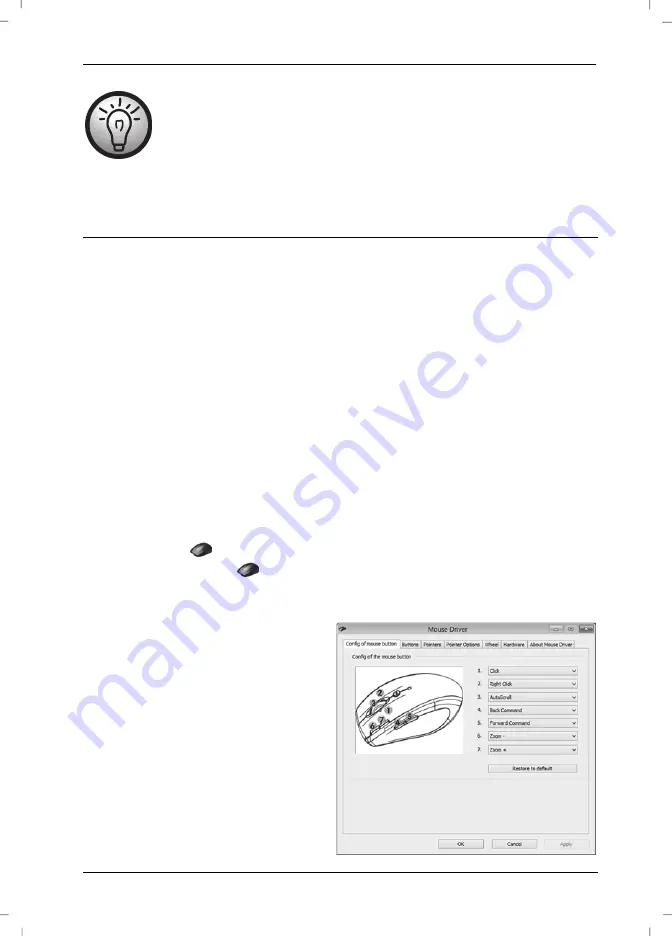
Wireless keyboard with wireless mouse STMS 2219 A1
English - 15
The operating systems default settings will hide disabled icons in the task bar. It is
recommended that you disable the "Hide inactive icons" option in task bar
properties.
Getting Started
Changing the Operating Mode
Use the
CPI
button (5) to quickly toggle between 800 cpi and 1600 cpi resolution for optical
tracking. Tracking at 1600 cpi offers a higher accuracy.
To toggle between standard and media operating mode of your optical mouse, press and hold the
CPI button (5) for at least 3 seconds until the indicator (9) flashes up once for a longer time. The
available functions for media mode can be found on page 10 – Overview. In media operating
mode you can press the tilt wheel (6) to the left or right to adjust the sound volume. Or you can
press it downwards to mute or resume the sound output. In standard operating mode you can press
the tilt wheel (6) to the left or right or turn the wheel to adjust the Windows sound volume,
whenever the volume icon is enabled in the system bar.
Configuring the Wireless Optical Mouse
Double-click on the
icon in the task bar (lower-right corner on your screen, near the system
clock) or right-click on the
icon and select "Open" from the context menu. The mouse
configuration menu will appear.
Here you can assign a function for the
highlighted mouse buttons. Click on the
radio button corresponding to the mouse
button and select the desired function from
the menu.
By using "Restore to default" you can return
all settings to factory default.
Содержание STMS 2219 A1
Страница 1: ......
Страница 2: ......
Страница 3: ...V 1 51 English 2 Magyar 23 Čeština 44 Slovensky 65 Deutsch 86 ...
Страница 109: ......
Страница 110: ......
















































