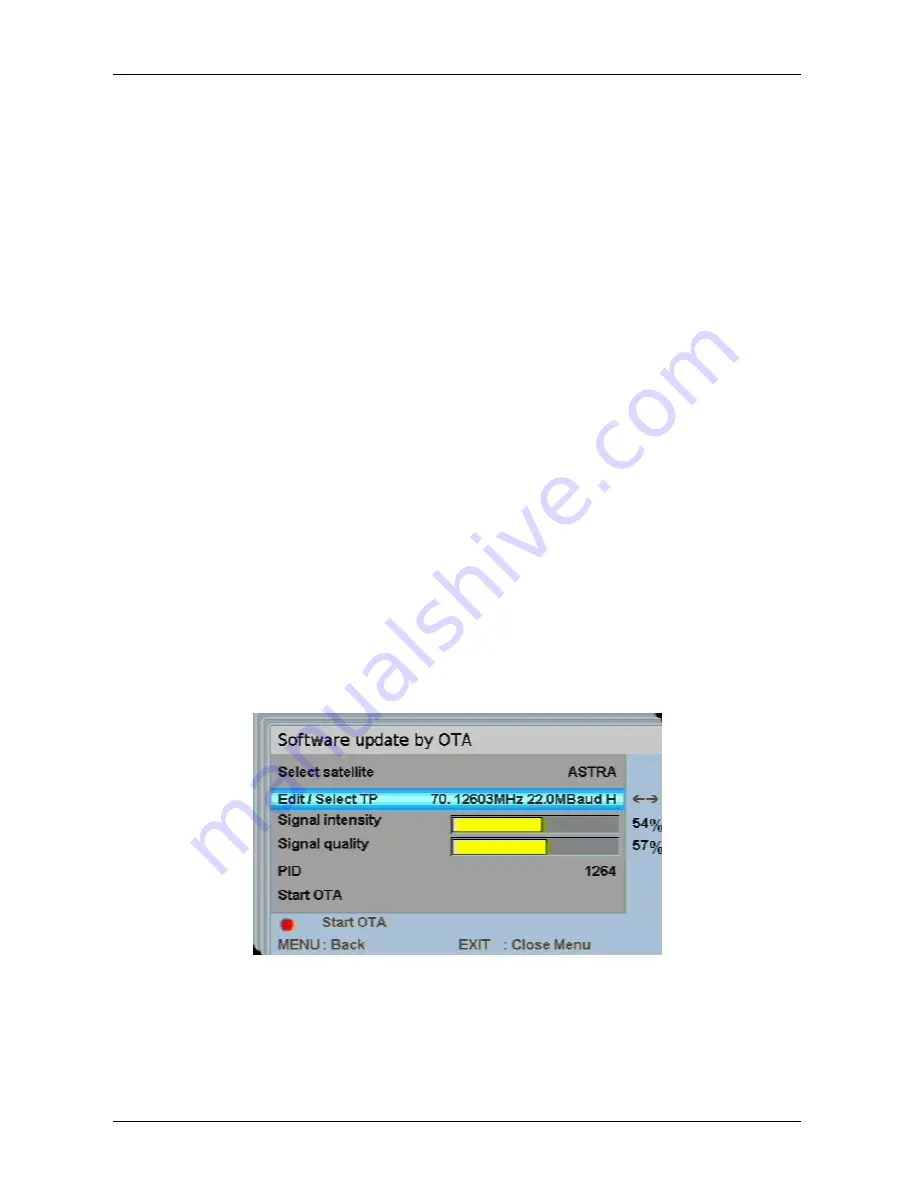
- 68 -
Press the "OK" key (14) to confirm your selection.
A confirmation window appears, showing the current and the new version of
the software. You have here the option of aborting the process or to start the
update.
Press the OK key (14) to confirm. The software update begins.
or
Press the Exit key (9) to abort the process. You return to the "Software-
update" menu.
If you wish to update the software via a USB stick, press the blue key
(20) to switch to the USB stick directory. Use the supplied USB adapter
cable to connect the USB stick.
As there are a lot of different USB-devices on the market, it is possible
that the receiver does not recognize the USB-devices by pressing the
blue key. In order to activate the USB-device, switch the receiver into
the Standby-mode. After a few seconds, switch back to the operation-
mode. The connected USB-device is running now. This is no
malfunction.
Software update by OTA (via satellite)
If software update via the satellite is available, you can update the receiver
through your satellite connection.
When you select the item "Software update by OTA", the Software Update via
satellite menu appears.
You have the option of selecting the pertinent satellites, the corresponding
transponder and the pertinent PID.
The data for a software update via satellite are factory-set.
Содержание SL 80/2 100CI
Страница 20: ... 17 Connection to the SCART sockets Fig 1 Fig 2 ...
Страница 22: ... 19 Connection to the YUV output Fig 1 Fig 2 ...
Страница 24: ... 21 Connection to the S VHS output ...
Страница 26: ... 23 Connection to the video output ...
Страница 104: ... 101 Notes ...
















































