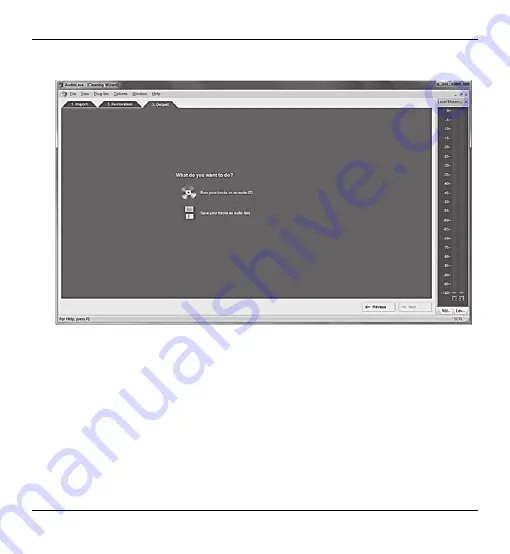
SilverCrest SKD 1000 A3
English
23
2. Once you have finished editing your recording, you can save it. Click on the “Next” button
at the bottom of the window to open the “Output” tab.
3. Here you can select whether you wish to burn your digitized tracks on an audio CD or save
them as digital audio files.
Burn your tracks on an audio CD:
This option allows you to burn your recorded
tracks on a audio CD which you can subsequently listen to on a conventional CD
player. To be able to burn your tracks to an audio CD, a CD burner or DVD burner
must be available on your computer; the burner is selected in the next step.
Save your tracks as audio files:
This option allows you to save your recorded
tracks as digital audio files on your computer. You can specify where you want the files
to be saved (e.g. a new folder with the title of the cassette or the album), and can
assign a name for the album, select a digital file format (e.g. mp3 or wav) and if
Содержание SKD 1000 A3
Страница 1: ......
Страница 2: ......
Страница 3: ...V 1 11 English 2 Polski 29 Magyar 56 Slovenščina 83 Čeština 110 Deutsch 137 ...
Страница 166: ......






























