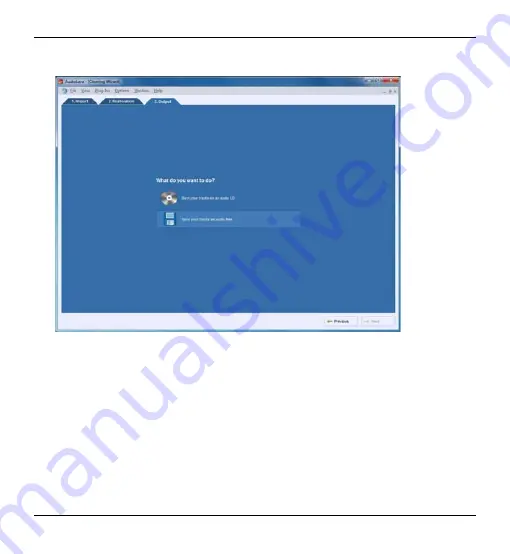
Cassette Digitizer SilverCrest SKD 1000 A1
2. Once you have finished editing your recording, you can save it. Click on the
“Next” button at the bottom of the window to open the “Output” tab.
3. Here you can select whether you wish to burn your digitized tracks on an audio
CD or save them as digital audio files.
•
Burn your tracks on an audio CD:
This option allows you to burn your
recorded tracks on a audio CD which you can subsequently listen to on a
conventional CD player. To be able to burn your tracks to an audio CD, a
CD burner or DVD burner must be available on your computer; the burner
is selected in the next step.
English
21
Содержание SKD 1000 A1
Страница 2: ......
Страница 28: ...Cassette Digitizer SilverCrest SKD 1000 A1 Warranty Information 26 English ...
Страница 29: ...Cassette Digitizer SilverCrest SKD 1000 A1 English 27 ...
Страница 30: ...Cassette Digitizer SilverCrest SKD 1000 A1 28 English ...
Страница 56: ...Kasettien digitointilaite SilverCrest SKD 1000 A1 Takuutiedot 54 Suomi ...
Страница 80: ...Kassettedigitizer SilverCrest SKD 1000 A1 Garantioplysninger 78 Dansk ...
Страница 81: ...Kassettedigitizer SilverCrest SKD 1000 A1 EC Declaration of Conformity Dansk 79 ...
Страница 82: ...Kassettedigitizer SilverCrest SKD 1000 A1 80 Dansk ...
















































