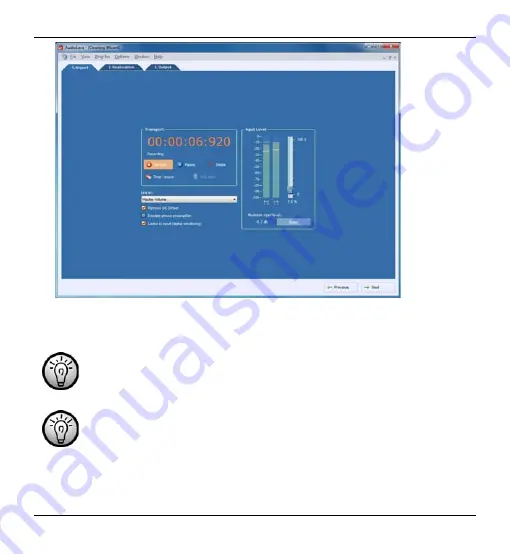
Cassette Digitizer SilverCrest SKD 1000 A1
3. Insert the cassette that you wish to digitize and then press the PLAY button
(10) to start playing the tape. Adjust the volume using the Volume Control knob
(2) on the device as described in the "Input Level" option (see Step 4 below).
Use the FF button (8) or the REW button (9) to spool to the start of
the tape or to find the track that you wish to digitize.
If you wish, you can activate the "Listen to input (digital monitoring)"
option (described in the next step) to monitor the audio signal via the
PC speakers.
4. Click on the red "Record" button to start recording.
The following options are also available in the Recording window:
16
English
Содержание SKD 1000 A1
Страница 2: ......
Страница 28: ...Cassette Digitizer SilverCrest SKD 1000 A1 Warranty Information 26 English ...
Страница 29: ...Cassette Digitizer SilverCrest SKD 1000 A1 English 27 ...
Страница 30: ...Cassette Digitizer SilverCrest SKD 1000 A1 28 English ...
Страница 56: ...Kasettien digitointilaite SilverCrest SKD 1000 A1 Takuutiedot 54 Suomi ...
Страница 80: ...Kassettedigitizer SilverCrest SKD 1000 A1 Garantioplysninger 78 Dansk ...
Страница 81: ...Kassettedigitizer SilverCrest SKD 1000 A1 EC Declaration of Conformity Dansk 79 ...
Страница 82: ...Kassettedigitizer SilverCrest SKD 1000 A1 80 Dansk ...






























