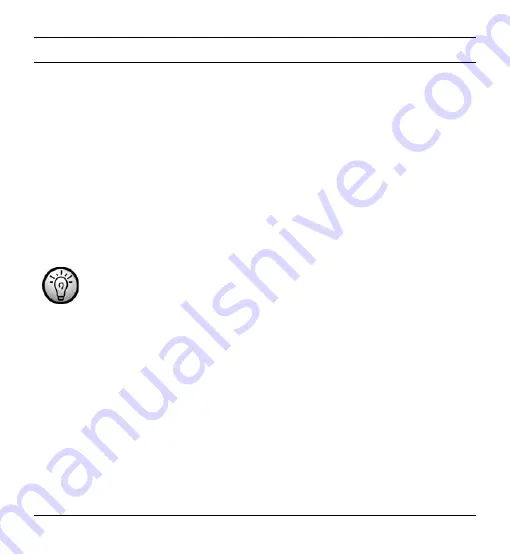
Cassette Digitizer SilverCrest SKD 1000 A1
Copying Audio Cassettes to a PC
To be able to digitize and store your cassettes on a PC, you must first have
installed the supplied AudioLava software on your computer (see page 10,
Installing AudioLava).
Connecting the device to your PC
1. Connect your SilverCrest SKD 1000 A1 to a switched-on PC using the supplied
USB cable. Connect the end of the cable with the small USB connector to the
USB port (3) on the device, and the end with the large USB connector to a
USB 2.0 port on your PC.
2. Your SilverCrest SKD 1000 A1 should then be detected automatically by the
operating system and the necessary drivers should be installed automatically
(this step is only performed the first time you connect the SilverCrest SKD
1000 A1 to your PC).
When the cable has been connected and the PC is switched on,
power will be supplied to your SilverCrest SKD 1000 A1 by the
computer via the USB cable. You can leave the batteries in place or
the optional mains adapter connected.
14
English
Содержание SKD 1000 A1
Страница 2: ......
Страница 28: ...Cassette Digitizer SilverCrest SKD 1000 A1 Warranty Information 26 English ...
Страница 29: ...Cassette Digitizer SilverCrest SKD 1000 A1 English 27 ...
Страница 30: ...Cassette Digitizer SilverCrest SKD 1000 A1 28 English ...
Страница 56: ...Kasettien digitointilaite SilverCrest SKD 1000 A1 Takuutiedot 54 Suomi ...
Страница 80: ...Kassettedigitizer SilverCrest SKD 1000 A1 Garantioplysninger 78 Dansk ...
Страница 81: ...Kassettedigitizer SilverCrest SKD 1000 A1 EC Declaration of Conformity Dansk 79 ...
Страница 82: ...Kassettedigitizer SilverCrest SKD 1000 A1 80 Dansk ...
















































