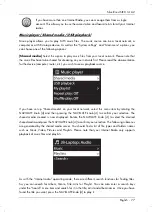SilverCrest SIRD 14 A2
English - 89
Language
Rotate the NAVIGATE knob [4] to select the menu language you want from the list and press the
NAVIGATE knob [4] to confirm your selection.
Factory Reset
With this option you can restore the factory-default settings for your Internet Radio. Please note that
all custom settings and favourites saved locally will be lost. Press the NAVIGATE knob [4] to
execute the selected option. A safety prompt appears. Select “YES” to the safety prompt to restore
the factory defaults. Or select “No” to cancel.
Software update
This menu allows you to adjust software update settings.
[Auto-check setting]
This option automatically checks for new updates from time to time.
Automatic updating is enabled by default. To disable it, select “NO”. To enable it again, select
“YES”.
[Check now]
Use this option to search for available updates immediately.
If an update is available, it is shown on the display [2]. Follow the instructions on the display [2].
Do not power the device off or disconnect it from the mains during the update! This
could result in a complete device failure.
Setup wizard
With this function, you can start the setup wizard at any time. Any parameters or stations entered
already are not deleted. For more information, please read the „First-time setup“ chapter on page
63.
Info
This menu item shows the software version (SW version), Radio ID and Friendly Name (model
name) of your Internet Radio.
Display brightness
You can change the display brightness settings here.
[Timeout]
This lets you set the timeout after which the display [2] is dimmed in standby mode.
Selecting “ON” keeps the display backlight switched on in standby mode.
[Power-on Level]
This lets you set the display [2] brightness to “High”, “Medium” or “Low”.
The
icon indicates the current setting.
Содержание Sird 14 A2
Страница 1: ......
Страница 2: ......
Страница 3: ...V 1 11 Deutsch 2 English 50 ...
Страница 98: ......