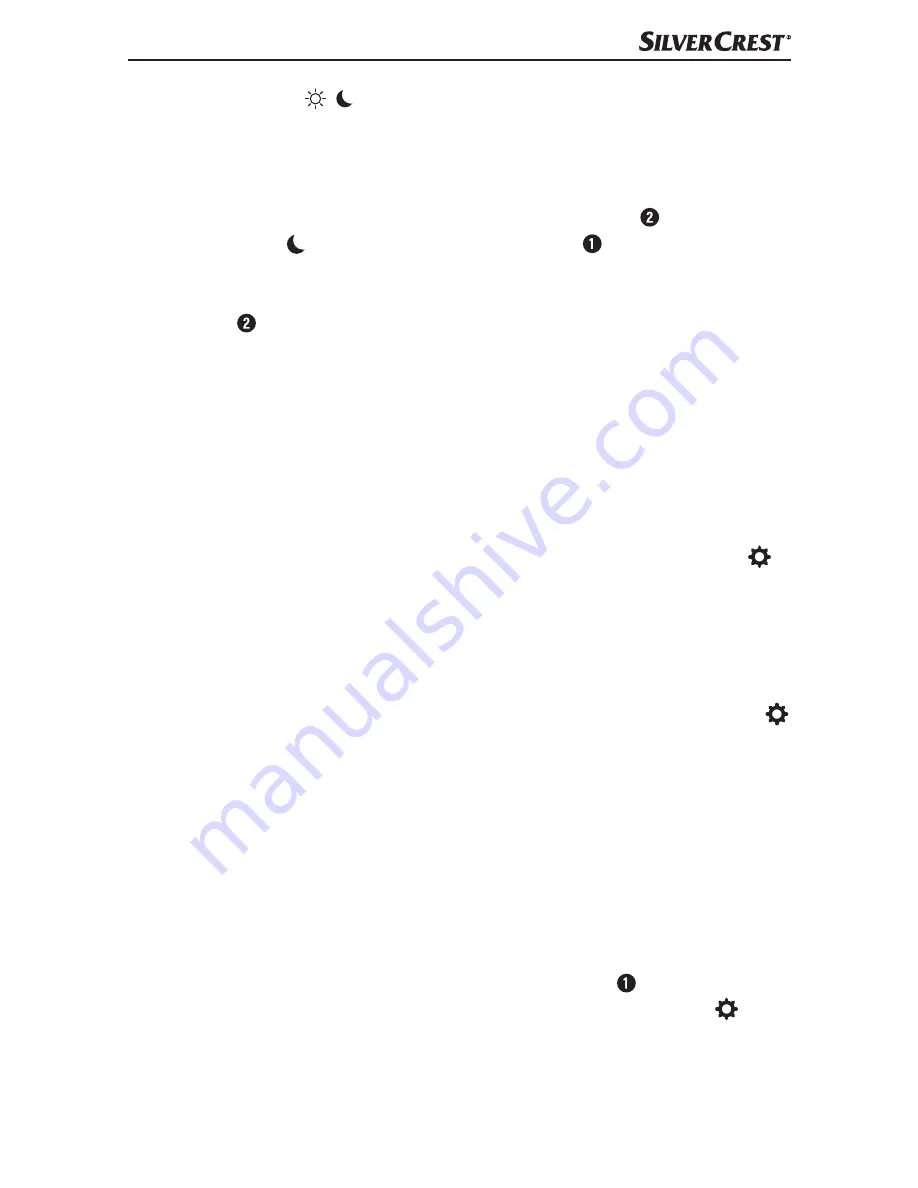
SADP 4 A1
US - EN
│
19
■
Sleeping mode /
In Sleeping mode, you can record your sleep quality and time. You can use the
SilverCrest SmartActive app to edit individual sleep settings.
The tracker does not automatically recognize that you are sleeping. You will
need to activate Sleeping mode by pressing the menu button for 3 seconds.
In Sleeping mode, appears on the tracker's display next to the time. From
that moment, your sleep quality and time is recorded. In Sleeping mode, you
cannot switch between modes. To exit Sleeping mode, press and hold the
menu button for about 3 seconds. You will switch back to Time mode. You
can look at the results of the recording using the SilverCrest SmartActive app.
Alternatively, you can also set your sleeping time in the SilverCrest SmartActive
app. This prompts the tracker to switch to sleeping mode or time mode, respec-
tively, when the set sleeping time begins or ends.
Additional functions
Tracker search
You will find this function in the SilverCrest SmartActive app under "Settings" in
the "SADP 4 A1" menu. If you press on the "Tracker search" button, the tracker
will vibrate. If you have misplaced the tracker somewhere nearby, this function
can help to find it more easily.
Mobile device search
You will find this function in the SilverCrest SmartActive app under "Settings"
in the "SADP 4 A1" menu. You can activate or disable "Mobile device search".
When "Mobile device search" is activated, the tracker vibrates and your smart-
phone rings out if you move away from the smartphone with the tracker. When
go back near your smartphone, the tracker stops vibrating and the smartphone
goes silent. If you have forgotten your smartphone, the function reminds you
that you do not have your smartphone with you.
Show calls/messages
When the wristband is paired with a smartphone, incoming calls/messages
from the paired smartphone can be signaled on the display of the wristband,
and the wristband vibrates as an option. To change settings, press the
(Settings) button in the SilverCrest SmartActive app, continue to "SADP 4 A1",
and then click the "Notification setting" menu. In the "Notification setting" menu,
you have the option to set your wristband to vibrate for incoming calls/messages.
Содержание SADP 4 A1
Страница 3: ......













































