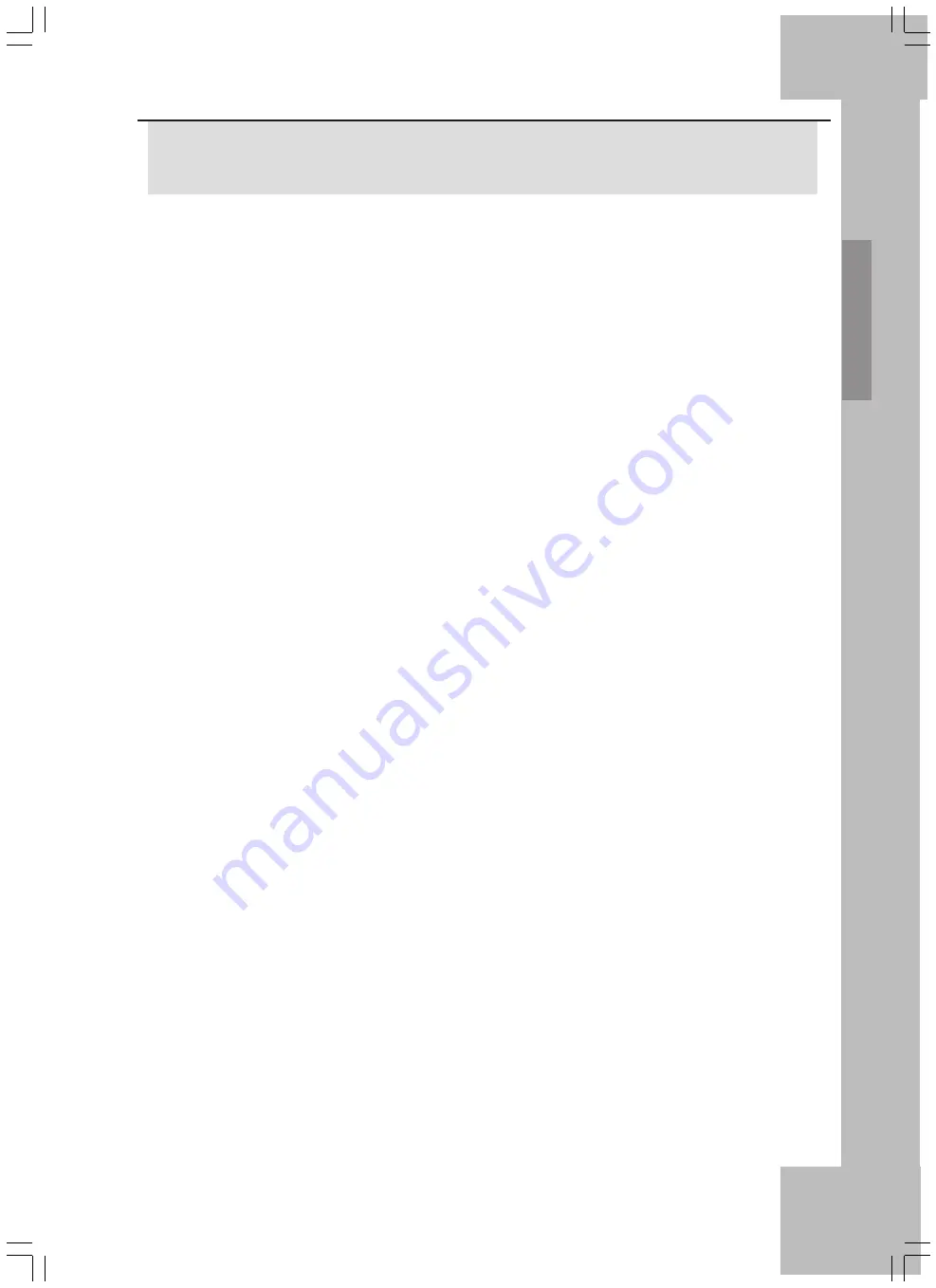
T
able of Content
5
Table of Content
Important Safety Instructions ........................... 1
CE Declaration of Conformity ........................... 3
Introduction .......................................... 7
Accessories ...................................................... 7
Region Code Information ................................. 7
Compatible Discs ............................................. 7
Device and Disc Maintenance and Care .......... 8
Using the Back Panel ....................................... 9
Front Panel Display ........................................ 10
Remote control ............................................... 11
Audio and Video Connectors ............ 12
Video Connections ......................................... 13
Audio Connections ......................................... 19
Setup Menu ......................................... 20
Language Settings ......................................... 20
Picture Settings .............................................. 21
Audio Settings ................................................ 22
Parental Control ............................................. 26
Miscellaneous ................................................ 27
DivX Registration / VoD .................................. 27
Playing Media with Your DVD Player 28
Inserting a DVD/CD ....................................... 28
Pausing Playback .......................................... 28
Stopping Playback ......................................... 29
Resume Function ........................................... 29
Opening the DVD Menu (Menu) ..................... 29
PBC (Playback Control) ................................. 29
Skip to a Chapter ........................................... 30
Entering the Title Number via the Numeric
Buttons ........................................................... 30
Bookmark ....................................................... 30
Forward/Backward Search ............................. 31
Slow-Motion Playback .................................... 31
Single-Picture Playback (Step) ....................... 31
Zoom .............................................................. 32
Changing the Camera Angle .......................... 32
Displaying/Hiding Subtitles ............................. 32
Changing the Audio Track Language ............. 32
Changing the Playback Mode ........................ 33
Repeating Intervals (A – B) ............................ 33
REPEAT Function .......................................... 33
Displaying Disc or File Information ................. 34
File Browser ................................................... 34
Using Memory Cards/USB Stick With MP3/
WMA/MPEG-4 (XviD)/JPEG Files .................. 35
Special Features for Picture Playback ........... 36
Special Features for MP3 Playback ............... 36
Technical Specifications .................... 37
Содержание DP-5300 Series
Страница 1: ...User s Manual and Service Information DVD Player DP 5300x ...
Страница 7: ...4 ...
Страница 9: ...6 ...
Страница 41: ...38 ...
Страница 42: ...39 ...
Страница 43: ...40 TARGA GmbH Lange Wende 41 59494 Soest Germany www silvercrest cc ...









































